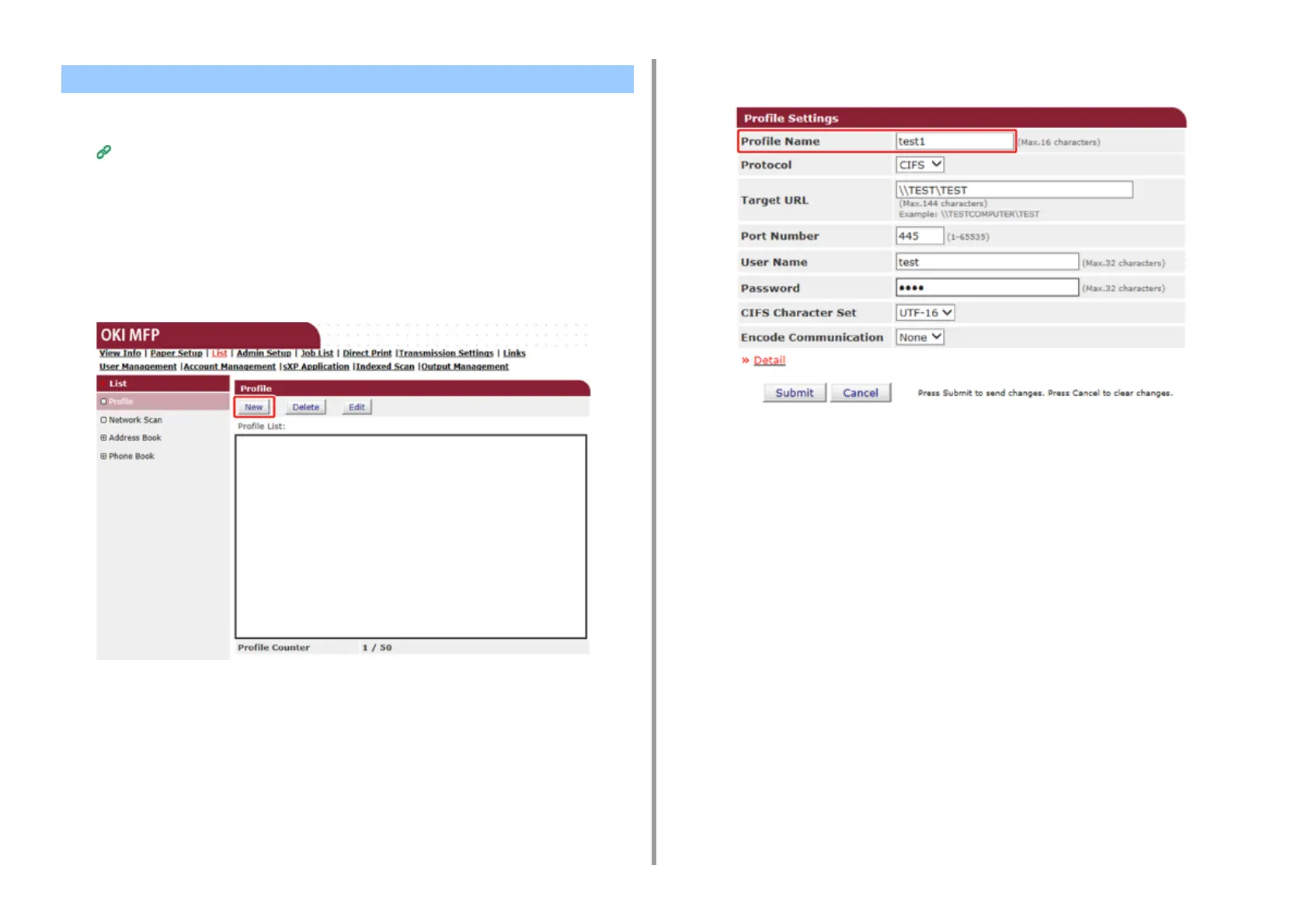- 426 -
11. Utility Software
1
Open the Web page of this machine.
Open the Web Page of This Machine
2
Log in as the administrator.
3
Click [List] at the top of the screen.
4
Click [Profile] on the left side of the screen.
5
Click [New].
6
Enter the name of a transmission destination in [Profile Name].
7
Select [CIFS] for [Protocol] to register a shared folder.
8
Enter the path of the shared folder that you set on the computer in [Target
URL].
9
Enter the port number to use in [Port Number].
10
If access privileges are set to the shared folder, enter the user name and
password in [User Name] and [Password].
11
Select [CIFS Character Set] and [Encode Communication] if necessary.
12
Set [Detail] if necessary.
13
Click [Submit].
Registering a Destination (Profile) (Web Page)