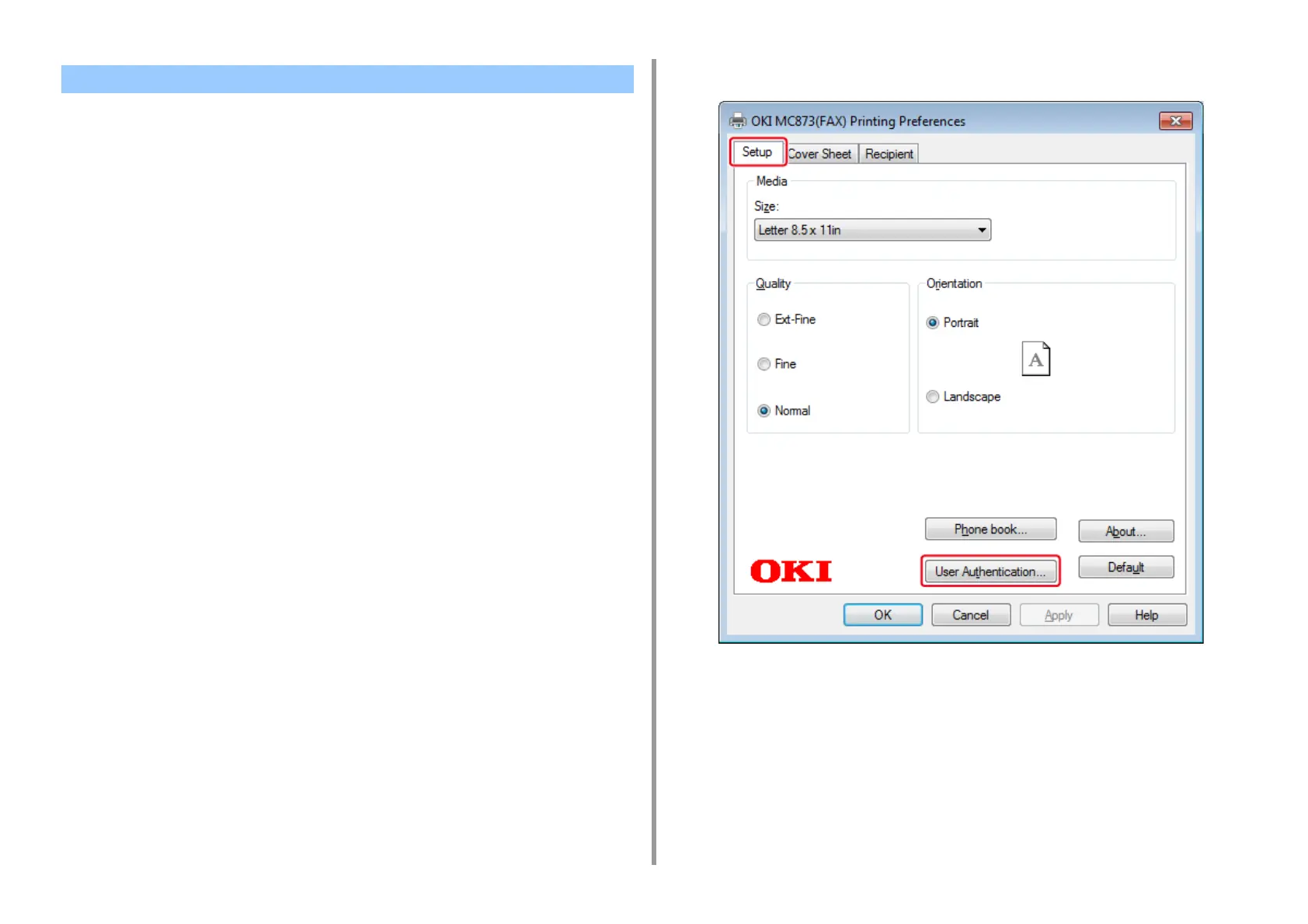- 357 -
9. Operating Management/ Specifications
If the access control is enabled, enter user information from the printer driver to send a fax
from a computer.
The procedure to send a fax using the memo pad is used as an example.
1
Select [Print] from the [File] menu.
2
Select the necessary printer driver in [Select Printer], and then click
[Preferences].
3
Click [User Authentication] in the [Setup] tab.
4
Select the [Use User Authentication] checkbox if it is displayed.
Sending a Fax from a Computer (Windows)