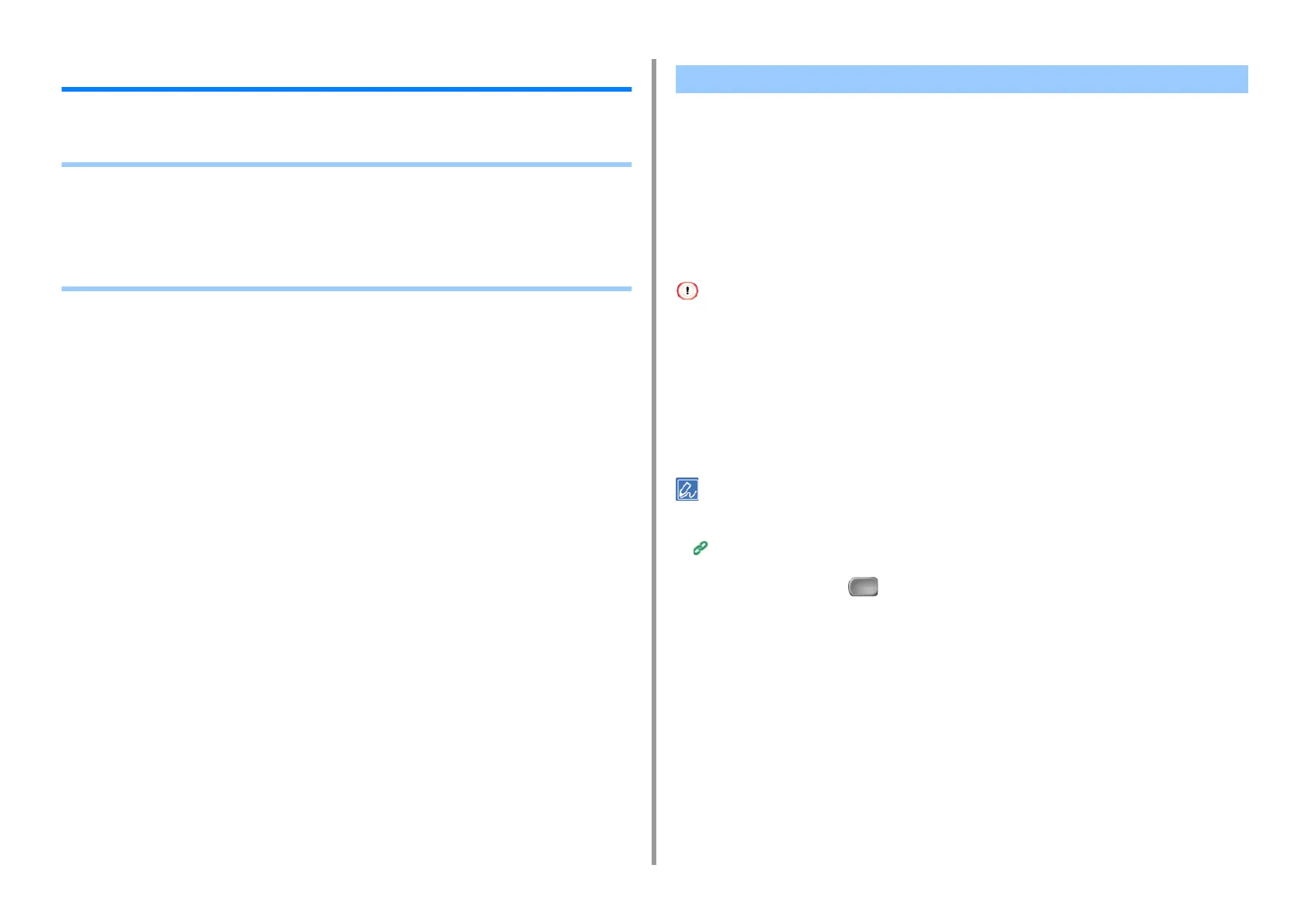- 55 -
2. Copy
Color Settings
This section describes color settings when copying.
• Switching Color Modes
• Adjusting the Contrast (Contrast)
• Adjusting Hue for Color Copy
• Adjusting Saturation
• Adjusting RGB
Switches the Color Modes. You can use the following three color modes.
• Color: All documents are copied in full color.
• Mono: All documents are copied in black and white.
• Auto: This machine detects the color of each page automatically. (Default)
Color documents are copied in full color, black and white documents are
copied in black and white. Copying becomes slow.
• When [Auto] is selected, printout's colors may not look as you expected in the following cases. In such a case, set
[Color] or [Mono].
Here are some examples.
- Documents with extremely small colored part
- Dark-colored documents
- Pale documents
- Yellowish documents
- Documents with colored background
You can change the criteria for determining color document and black and white document from [Device Settings] >
[Admin Setup] > [Scanner Setup] > [Scanner Adjust] > [Auto Color Judge Level] on the touch panel.
Scanner Setup
1
Press [Copy] or the (COPY) button.
2
Set a document in the ADF or on the document glass.
3
Press [Color Mode] on the [Basic] or [Image Settings] tab.
Switching Color Modes