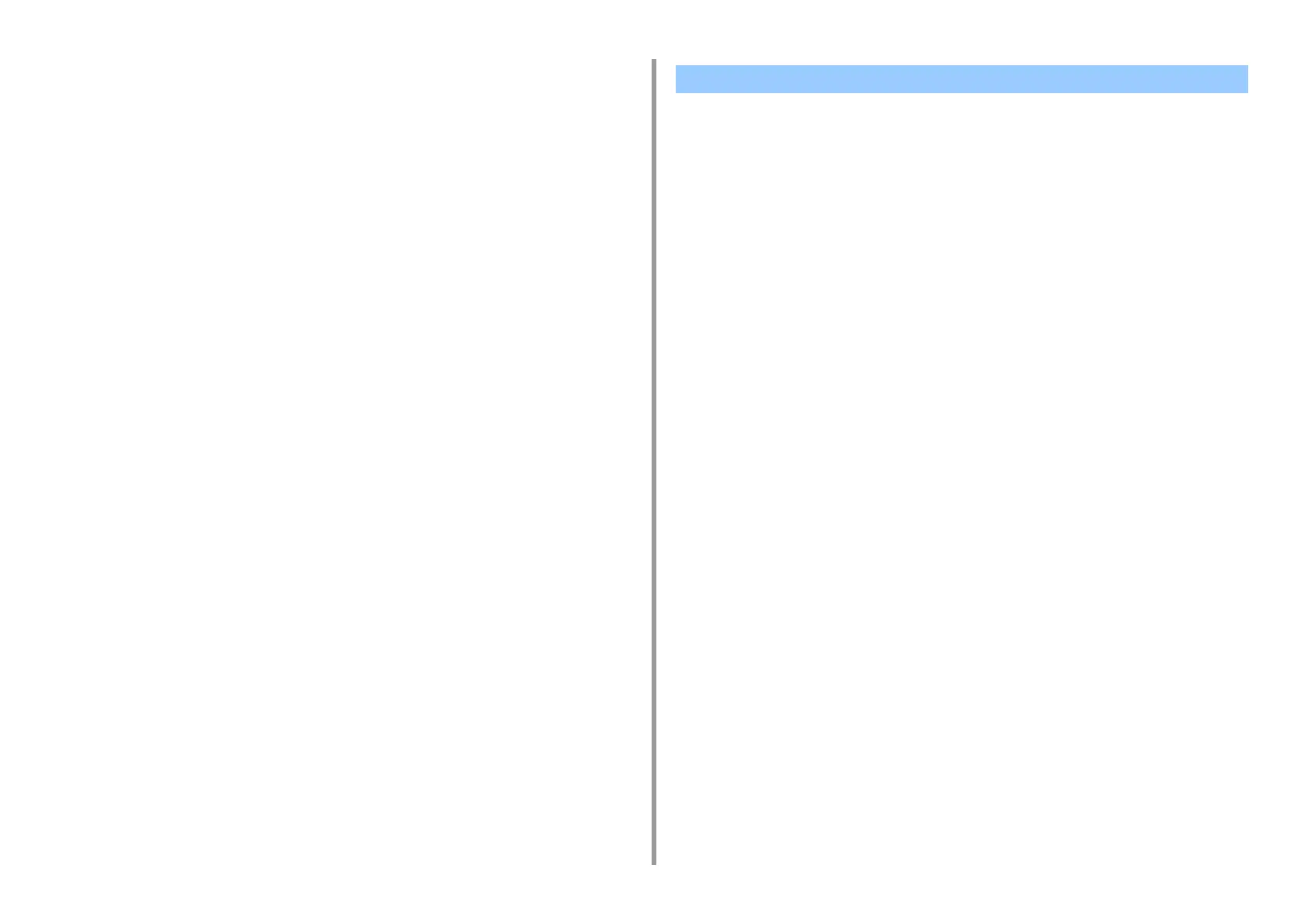- 445 -
11. Utility Software
2
Select the machine.
3
Click [Next].
4
Click [Gamma/Hue/Saturation Tuning].
5
Select the standard mode and click [Next].
6
Apply settings as necessary by adjusting the slide bar.
If you select the [Use default printer hue] check box, 100 percent of each color is used
for printing, and the slide bar of hue is fixed.
7
Click [Print Test].
8
Check the print result.
If you are not satisfied with the result, repeat steps 6 to 8.
9
Enter a name and then click [Save].
10
Select [Printers & Scanners] from [System Preferences] to delete and
reregister all machines for which adjustments were made.
• For Windows PCL Printer Driver
1
Open the file you want to print.
2
Select [Print] from the [File] menu.
3
Click [Preferences] or [Properties].
4
Click [Detail] in the [Setup] tab and select [Office Color].
5
Select the [Color Correct Utility Settings] and select the setting you created
with the Color Correct Utility and then click [OK].
• For Windows PS Printer Driver
1
Open the file you want to print.
2
Select [Print] from the [File] menu.
3
Click [Preferences] or [Properties].
4
Select the [Color] tab and select [Office Color] and then click [Detail].
5
Select the [User Settings] and select the setting you created with the Color
Correct Utility and then click [OK].
•For MacOSX
1
Open the file you want to print.
2
From the [File] menu, select [Print].
3
Click [Office Color] on the [Color] panel.
4
Select the setting you created with the Color Correct Utility from [RGB Color
Setting].
Printing in Adjusted Color Settings