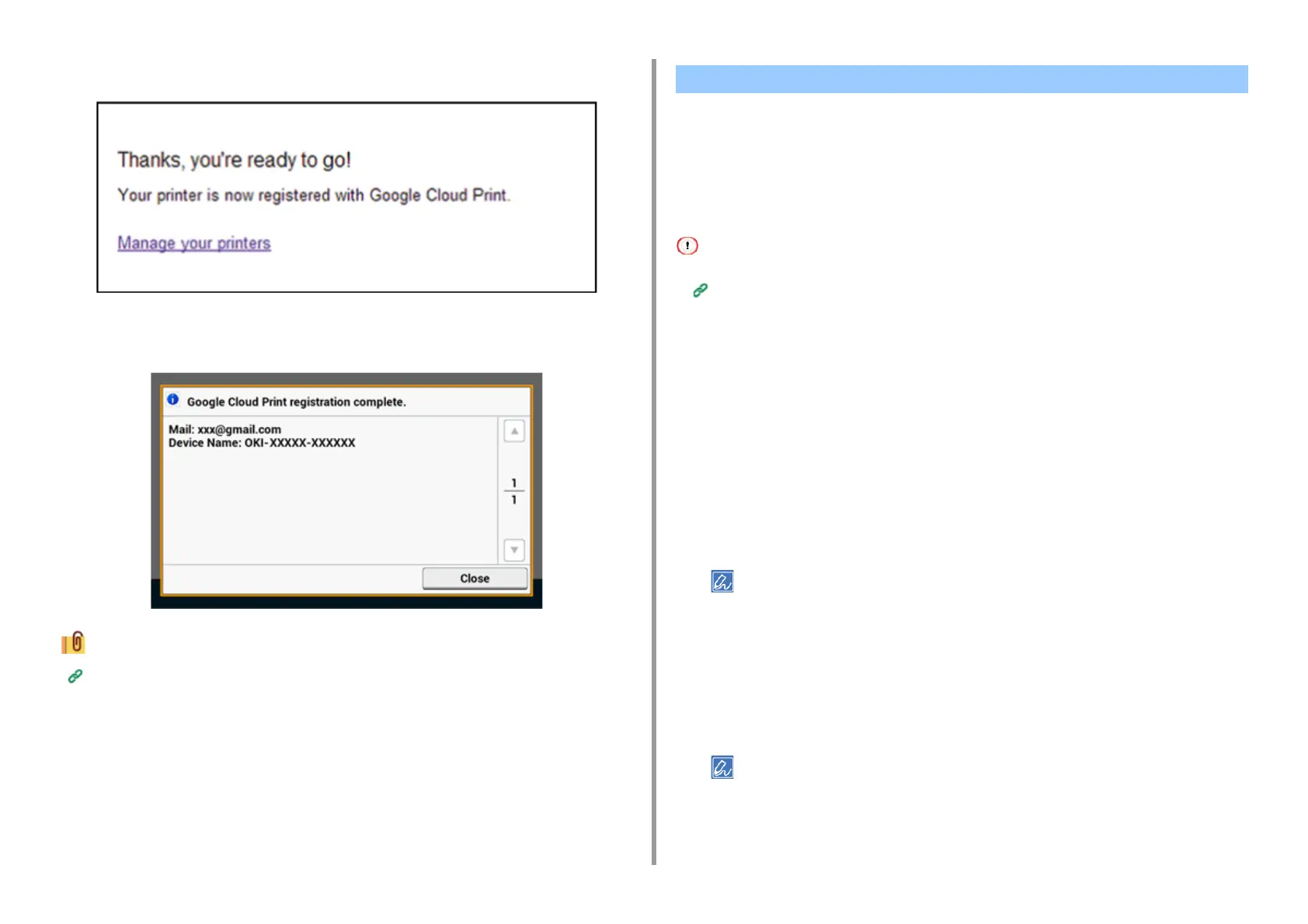- 387 -
10. Network
29
Wait until the [Thanks, you're ready to go!] message is displayed.
30
When the registration content and completion message is displayed on the
operator of the machine, check the message by scrolling the screen.
Printing with Google Cloud Print
• Printing Automatically
• Printing Manually
• Changing Printing Settings
• Cancelling Printing
Set when to start printing when the machine receives print data from Google Cloud Print.
• Set the Google Cloud Print function before using Google Cloud Print.
Google Cloud Print
• The print quality may not be the same as when printing with the printer driver or printing from the machine.
• PDF files with transparency effects applied may not be printed correctly.
• Encrypted PDF files may not be printed.
Printing Automatically
When the machine receives the print data, it is automatically printed.
1
Check that the machine is turned on.
2
Start an application that supports Google Cloud Print from a computer or
mobile device.
Google Cloud Print supports Google Chrome, Gmail, Google Drive, or other applications.
3
Tap the wrench icon or the drop-down list in the application, and then select
[Print] from the displayed drop-down list.
4
Select the registered machine on the displayed screen.
5
Set the printing settings, and then print.
• To print, use the Google account that you used to register the machine in Google Cloud Print.
• To print with a different Google account, you must set the [Share] settings that are provided by the Google
Cloud Print service.
Printing with Google Cloud Print