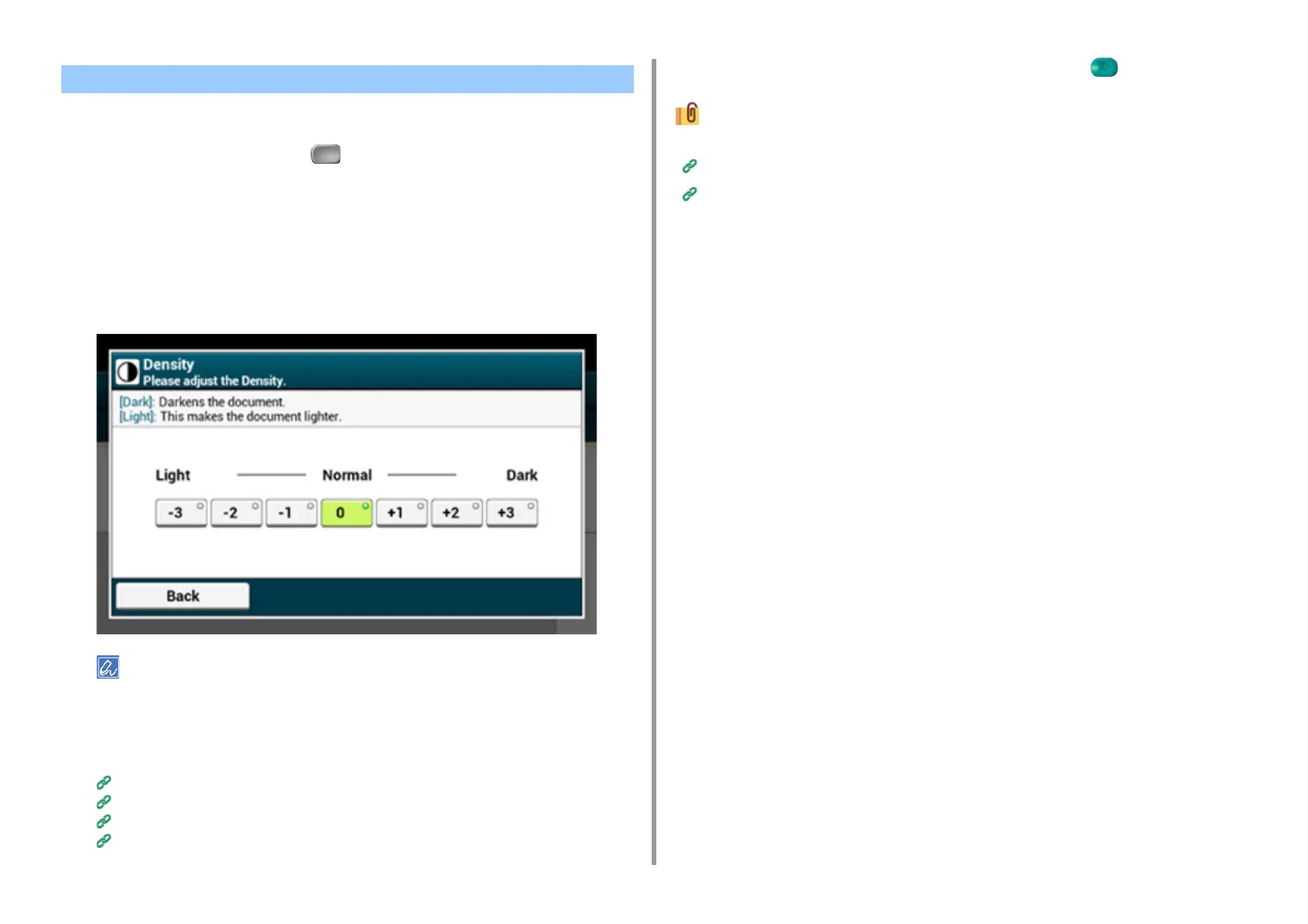- 194 -
5. Fax
You can adjust the scan density in seven levels.
1
Press [Fax/Internet Fax] or the (FAX) button.
2
Set a document in the ADF or on the document glass.
3
Press [Fax].
4
Press [Density] on the [Advanced] tab.
5
Select density.
• Alternatively, you can set this setting from [Function Settings].
• [0] is the standard value. To increase the density, select [+1], [+2], or [+3] (darkest). To decrease the density,
select [-1], [-2], or [-3] (lightest).
6
Specify a destination.
Entering Fax Number to Send a Fax (User's Manual)
Specifying a Destination from Phone Book
Specifying a Destination Using One-touch Button
Specifying a Destination from Transmission History and Reception History
7
Change other settings if necessary, and then press the (START) button.
You can change other settings for fax transmissions.
Setting Scanning for Transmission
Entering Fax Number to Send a Fax (User's Manual)
Adjusting the Density (Density)