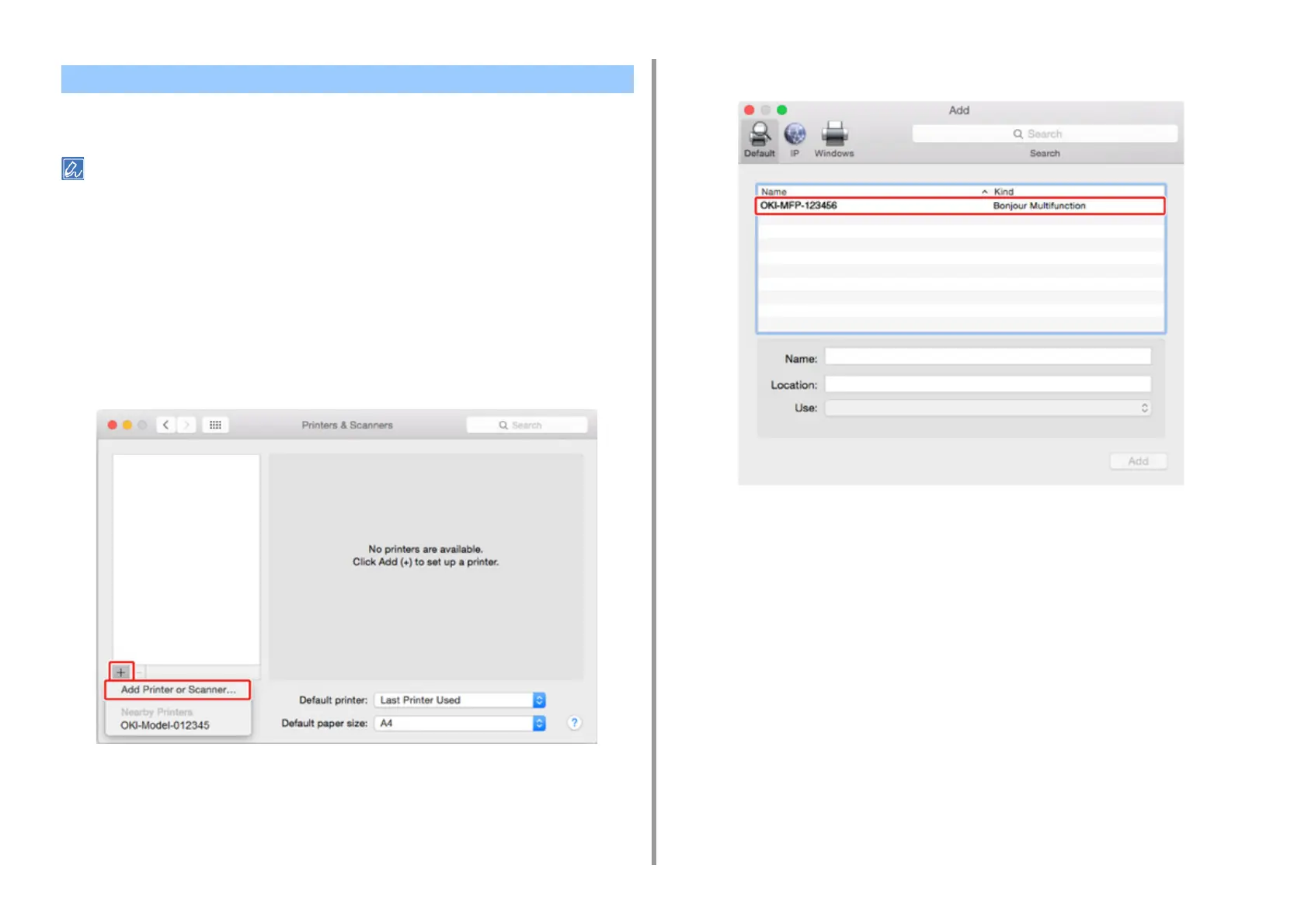- 374 -
10. Network
If you use AirPrint (Print/Scan/FaxOut Service) for the first time, you must add the machine to
a computer.
The screen of OS X 10.10 is used as an example.
1
Turn the machine and computer on.
2
Connect the machine and computer via a wired or wireless connection.
3
Select [System Preferences] from the Apple menu.
4
Click [Printers & Scanners].
5
Click [+], and then click [Add Printer or Scanner].
6
Select [OKI-MC573-******] and then click [Add].
Registering the Machine in a Computer (Mac OS X)
