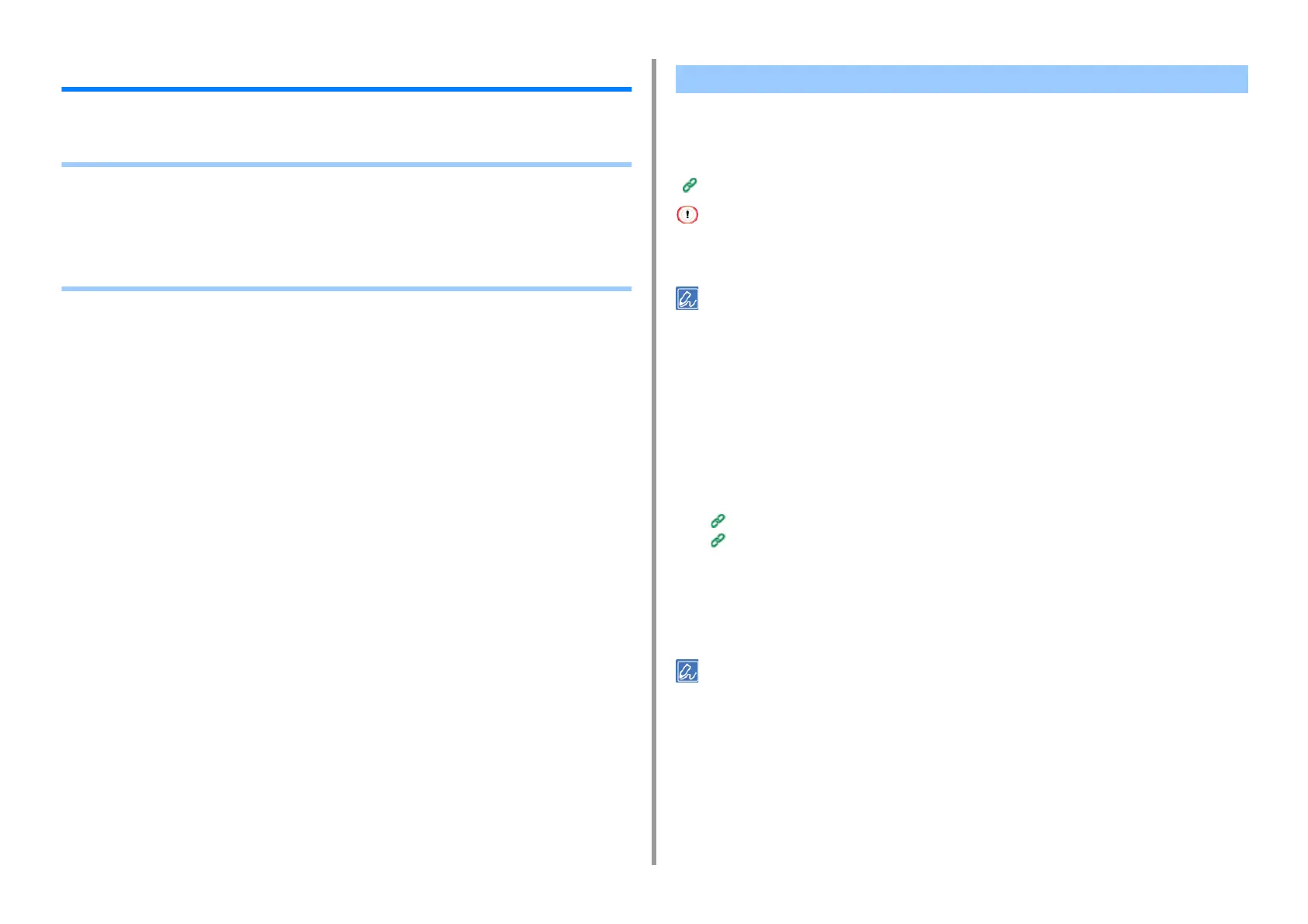- 232 -
5. Fax
Sending a Fax from a Computer
This section describes how to send a fax from a computer.
• Sending a PC Fax
• Sending a Fax from a Computer with a Cover Sheet
• Sending a PC Fax to Multiple Destinations at the Same Time
• Cancelling a PC Fax Transmission
• Managing the PC Fax Phone Book
You can send a fax from a computer by using the fax driver. You can send a fax to a
destination via this machine directly from a computer without printing a document.
Install the fax driver in advance.
Installing a Driver and Software to a Computer (User's Manual)
• Do not turn the machine off when a fax is being sent from a computer to the machine.
• This function is available for Windows OS only.
This section uses Notepad as an example.
1
Open a file.
2
Select [Print] from the [File] menu.
3
Select [OKI MC573 FAX] from [Select Printer], and then click [Print].
4
Specify a destination.
For details, see the following:
Specifying a Destination (Direct Entry)
Specifying a Destination (Phone Book)
5
Click [OK].
Specifying a Destination (Direct Entry)
Specify a destination in step 4 in "Sending a PC Fax".
Sending a PC Fax