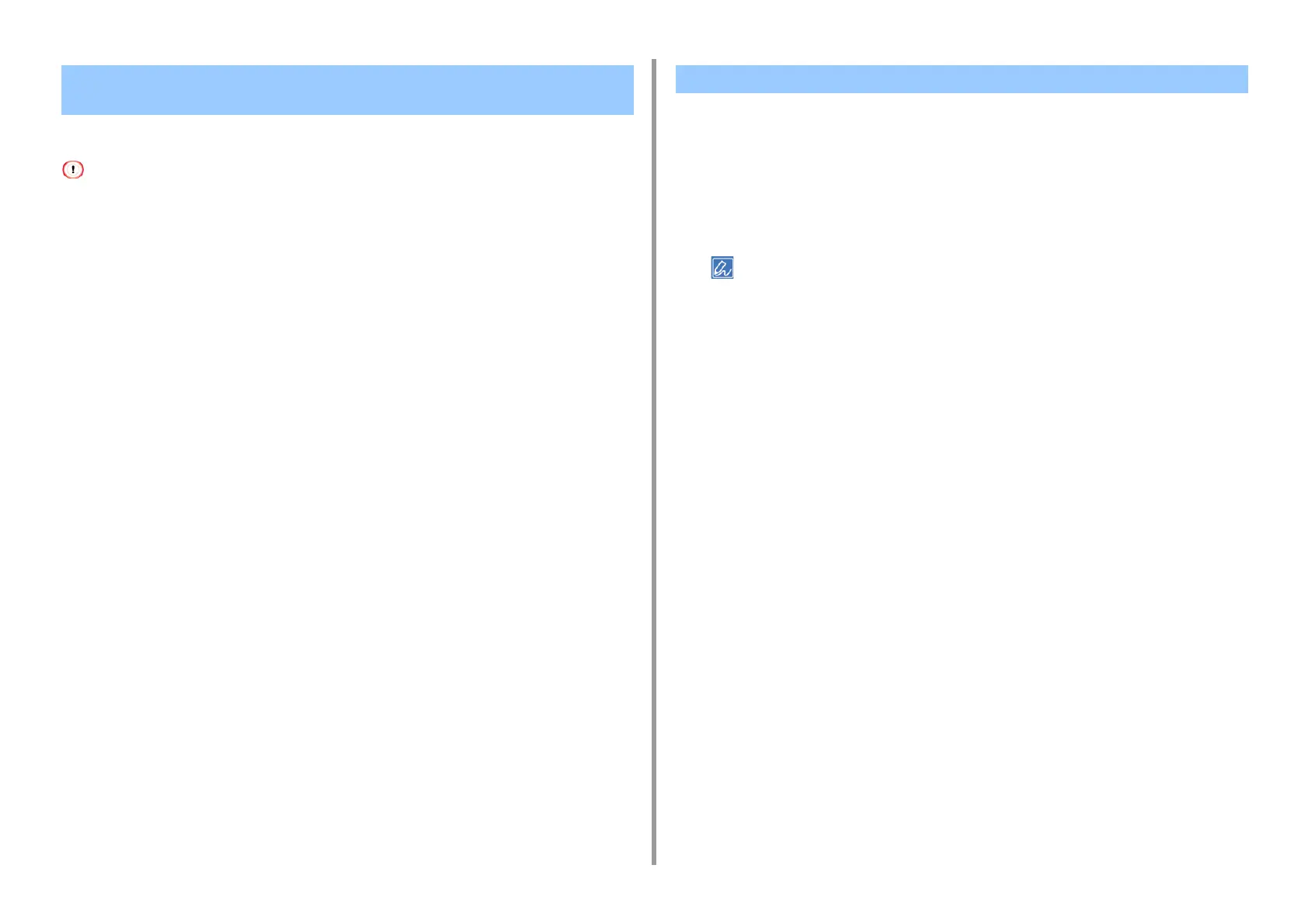- 494 -
11. Utility Software
You can print from multiple devices with a single command.
You must have the administrator rights.
1
Start OKI LPR Utility.
2
Select a device to set.
3
Select [Confirm Connections] from the [Remote Print] menu.
4
Click [Details].
5
Select the [Print to more than one printer at a time] check box.
6
Click [Options].
7
Click [Add].
8
Enter the IP addresses of devices from which you want to print at the same
time, and then click [OK].
9
Click [OK].
You can open the Web page of this machine from OKI LPR Utility.
1
Start OKI LPR Utility.
2
Select a device.
3
Select [Web Setting] from the [Remote Print] menu.
You cannot open the Web page when the Web port number has been changed.
For details, see "Setting the Web Port Number of the Machine".
Printing the Same Document from the Registered Multiple
Devices
Opening the Web Page of the Registered Device
