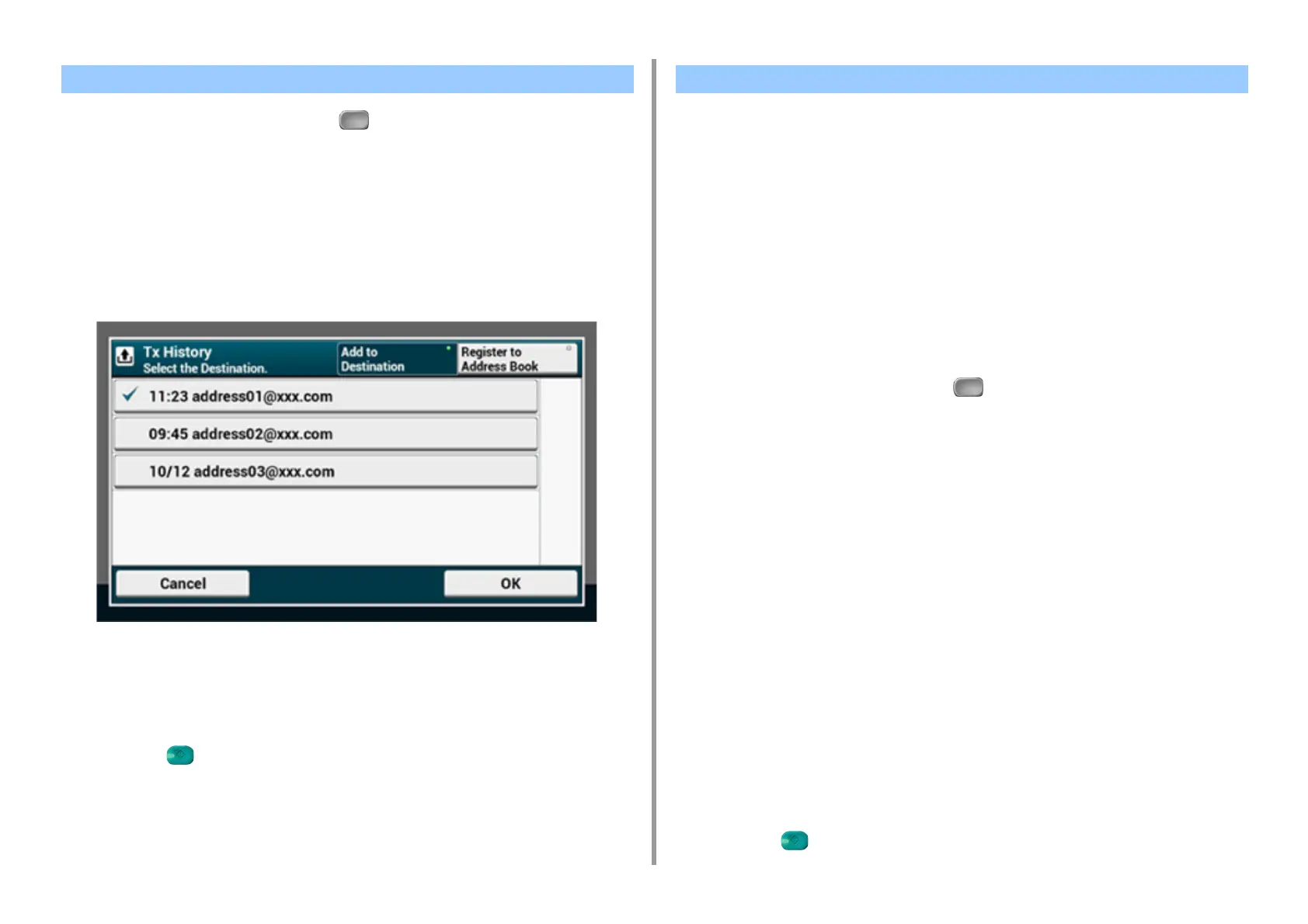- 86 -
3. Scan
1
Press [Scan] on the touch panel or (Scan) on the operator panel.
2
Set a document in the ADF or on the document glass.
3
Press [Scan To E-mail].
4
Press [Tx History] on the [Scan To E-mail] or [Basic] tab.
5
Select the destination.
You can select multiple items.
6
When you complete the selection of all the destinations, press [OK].
7
Set scan settings if necessary.
8
Press [OK].
9
Press the (START) button.
You can search for a destination from a list on the LDAP server. There are two search
methods, as shown below.
• [Simple Search]: You can run a search with only one keyword as a user
name. You can only search for character strings included in usernames, and
not in e-mail addresses.
• [Advanced Search]: You select search conditions to search for items that
include all the specified keywords or any of the keywords. You can specify
user names or e-mail addresses as search keywords.
Up to 100 search results are displayed.
For details on setting the LDAP server, refer to "Setting the LDAP Server".
1
Press [Scan] on the touch panel or (Scan) on the operator panel.
2
Set a document in the ADF or on the document glass.
3
Press [Scan To E-mail].
4
Press [LDAP] on the [Scan To E-mail] or [Basic] tab.
5
Press [Simple Search] or [Advanced Search].
6
Enter a keyword to search.
7
Press [OK] to start searching.
8
When the search results are displayed, press the destination.
You can select multiple items.
9
When you complete the selection of all the destinations, press [OK].
10
Press [Back] to return to the start screen.
11
Set scan settings if necessary.
12
Press [OK].
13
Press the (START) button.
Specifying a Destination from Transmission History Specifying a Destination Searching LDAP Server
