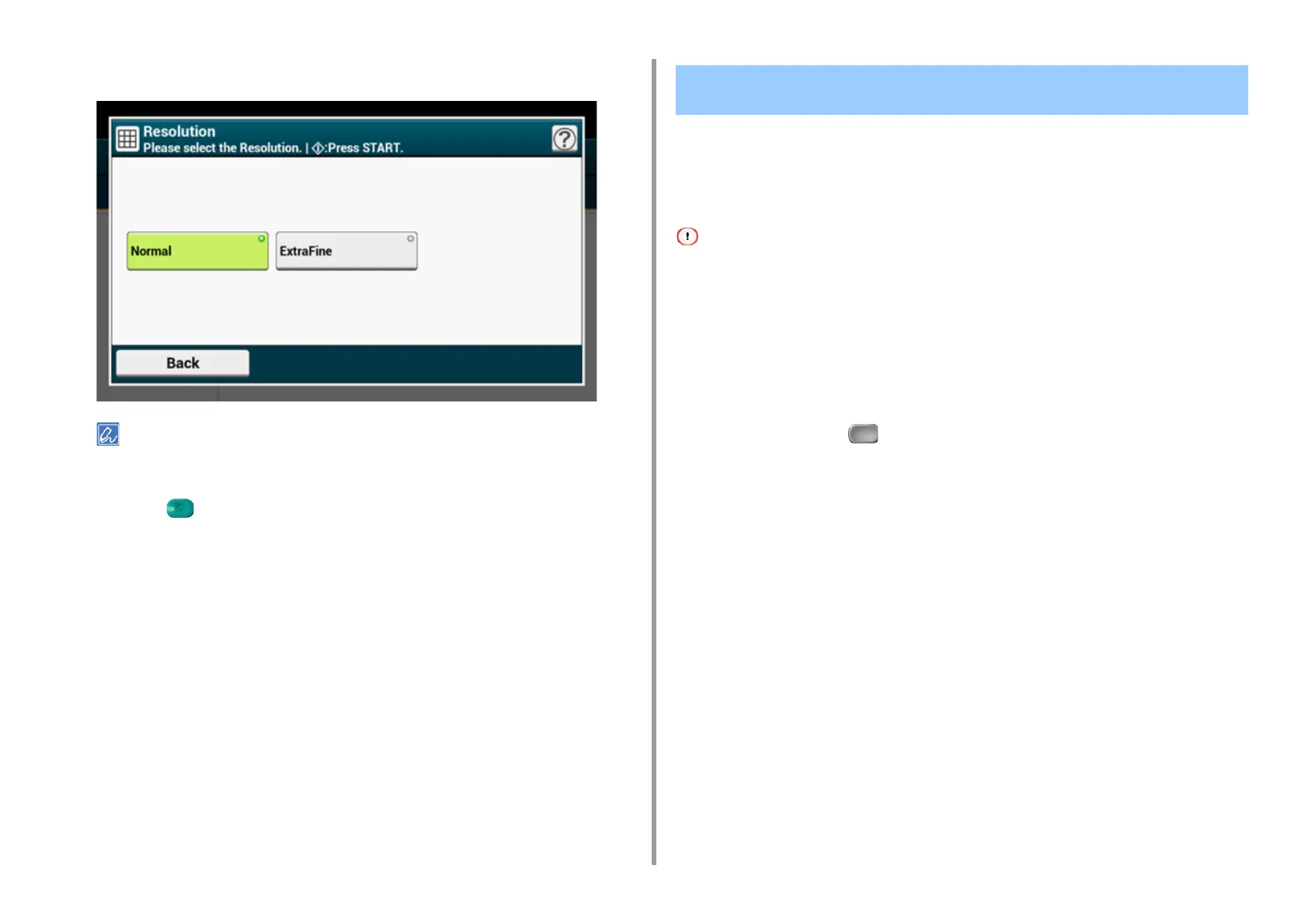- 51 -
2. Copy
4
Select a resolution.
• Resolution setting is available only when the color mode is set to "Auto" or "Color".
• If you select [ExtraFine], the reproducibility and gray level of fine lines or small characters will be improved.
5
Press the (START) button.
To adjust a level of the document background removal, you can select Auto or OFF, or adjust
in six levels.
If you select [Auto], the background is automatically removed in a level that suits the
document.
• If a greater value of the background removal is set, fine lines, texts or light colors may not be reproduced depending
on the document.
• In the following cases, background color may not be correctly detected and not be eliminated successfully.
- When a custom-size document is loaded
- When a document with the front edge folded is loaded
- When a document missing the front edge or an oblique document is loaded
- When a document having a hole near the front edge is loaded
- When a document is placed without aligning it with the guide on the document glass
1
Press [Copy] or the (COPY) button.
2
Set a document in the ADF or on the document glass.
3
Press [Image settings] on the [Image Settings] tab.
Copying a Document with a Colored Background Clearly
(Background Removal)
