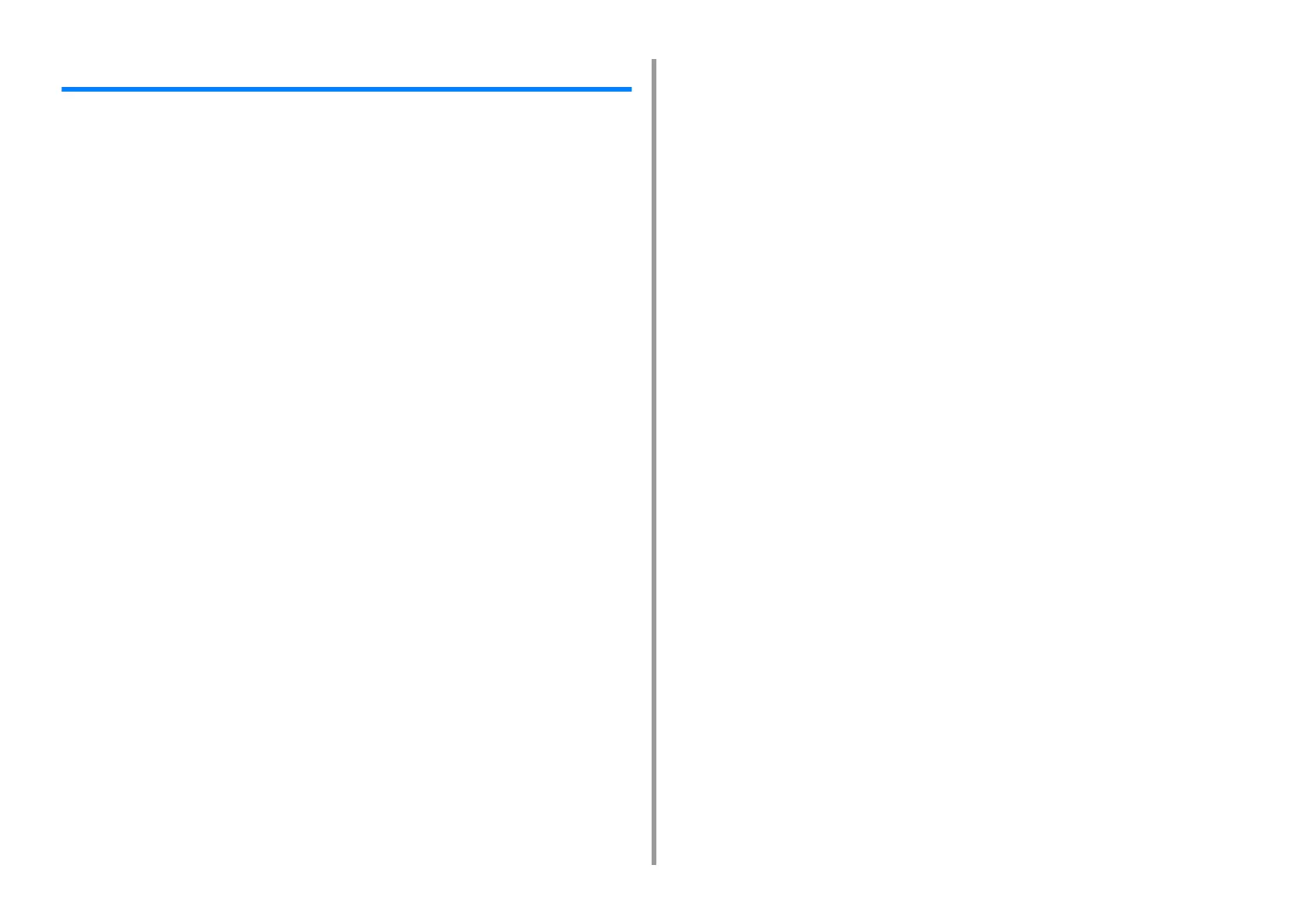- 14 -
1. Basic Operations
Adjusting the Touch Position of the Touch Panel
If the response of the touched position is slightly shifted or the response is slow, the detection
of the position may not be working correctly.
Follow the procedure below to adjust the touch panel.
1
Press [Device Settings] on the touch panel.
2
Press ▲ or ▼several times, and then press [Admin Setup].
3
Input the admin name and password, and press [OK].
The default admin name is "admin" and the default admin password is "999999".
4
Press ▲ or ▼several times, and then press [Manage Unit].
5
Press [System Setup].
6
Press ▲ or ▼several times, and then press [Panel Calibration].
7
Press "Yes" in the "Would you like to execute?" screen.
8
Touch the cross marks displayed in the "Touchscreen Calibration Utility/Touch
crosshair to calibrate" screen in order. (5 positions in total)
The touch panel is adjusted.