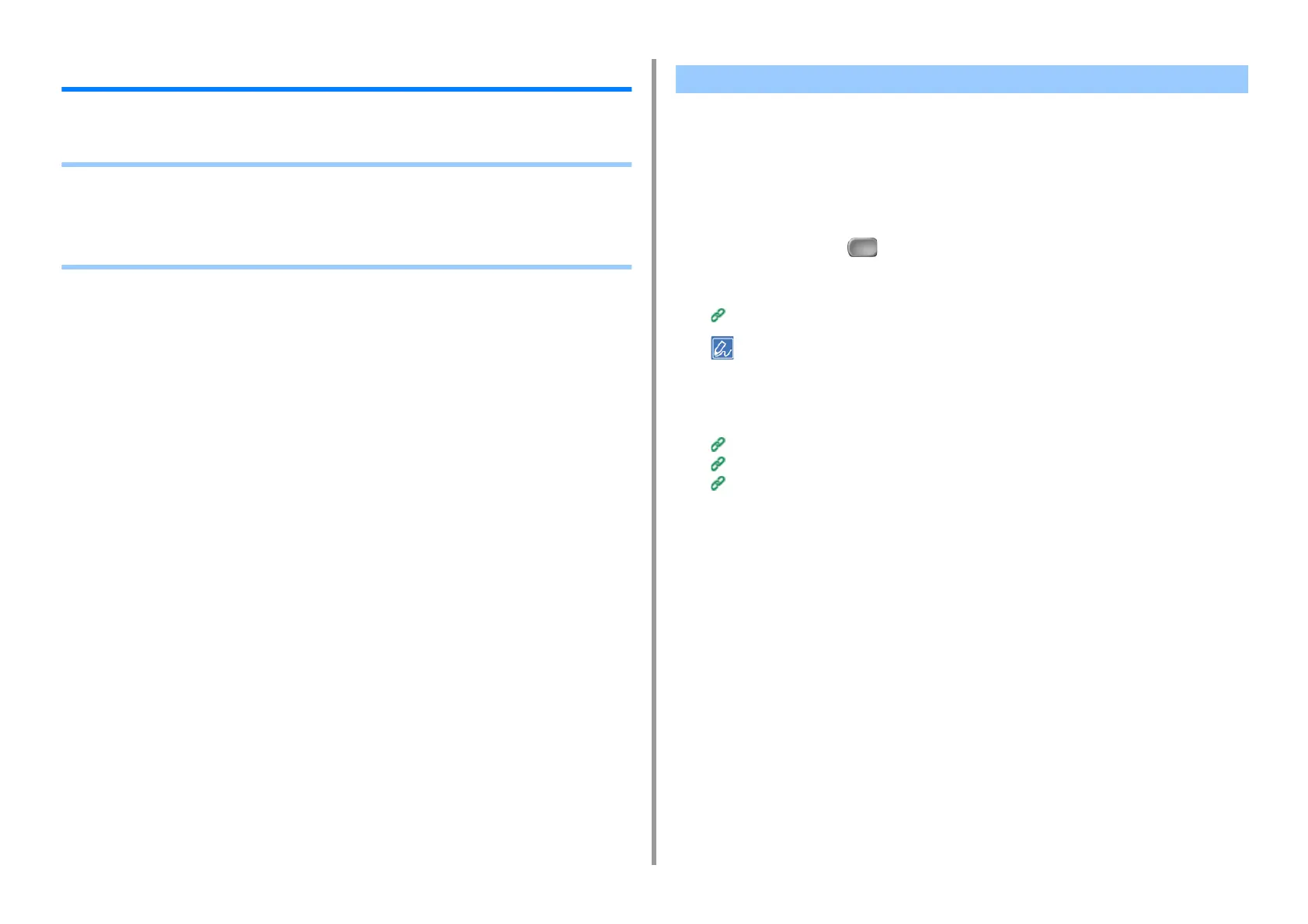- 68 -
3. Scan
Basic Operations of Scan Functions
This section describes basic operations when scanning.
• Setting to Scan a Document
• Displaying a Preview Image
• Other Settings to Scan
• Items on Transmit and Receipt Journal Report (E-mail/Internet fax/FaxServer)
This section describes how to set image quality when scanning documents.
Specifying a Document Type
If you select a document type, the document can be scanned at the most suitable quality.
1
Press [Scan] or the (SCAN) button.
2
Set a document in the ADF or on the document glass.
Setting a Document (User's Manual)
When scanning a document with the machine, a document in the ADF is given priority. Check that there is no
document in the ADF when using the document glass.
3
Select a scan function.
Sending Scanned Data as an E-mail Attachment
Saving Scanned Data in USB Memory
Saving Scanned Data in a Shared Folder
4
Press [Image Settings] on the [Image Settings] tab.
Setting to Scan a Document