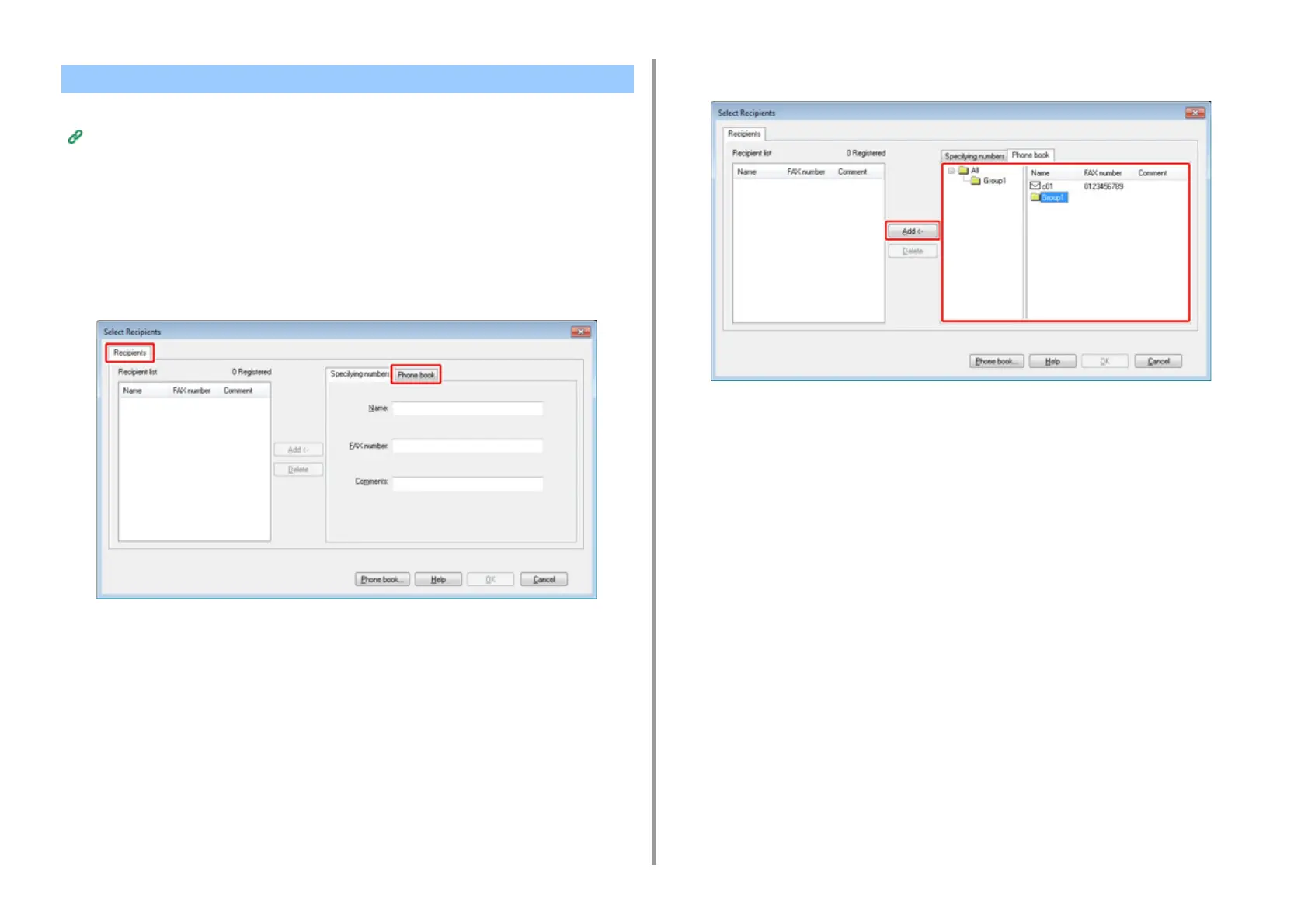- 235 -
5. Fax
If you use a group, you can specify multiple destinations just by performing one operation.
Managing the PC Fax Phone Book
1
Open a file.
2
Select [Print] from the [File] menu.
3
Select [OKI MC573 FAX] from [Select Printer], and then click [Print].
4
Select the [Phone book] tab in [Recipients].
5
Select a group from the right field, and then click [Add<-].
6
Click [OK] to start the transmission.
Sending a PC Fax to Multiple Destinations at the Same Time