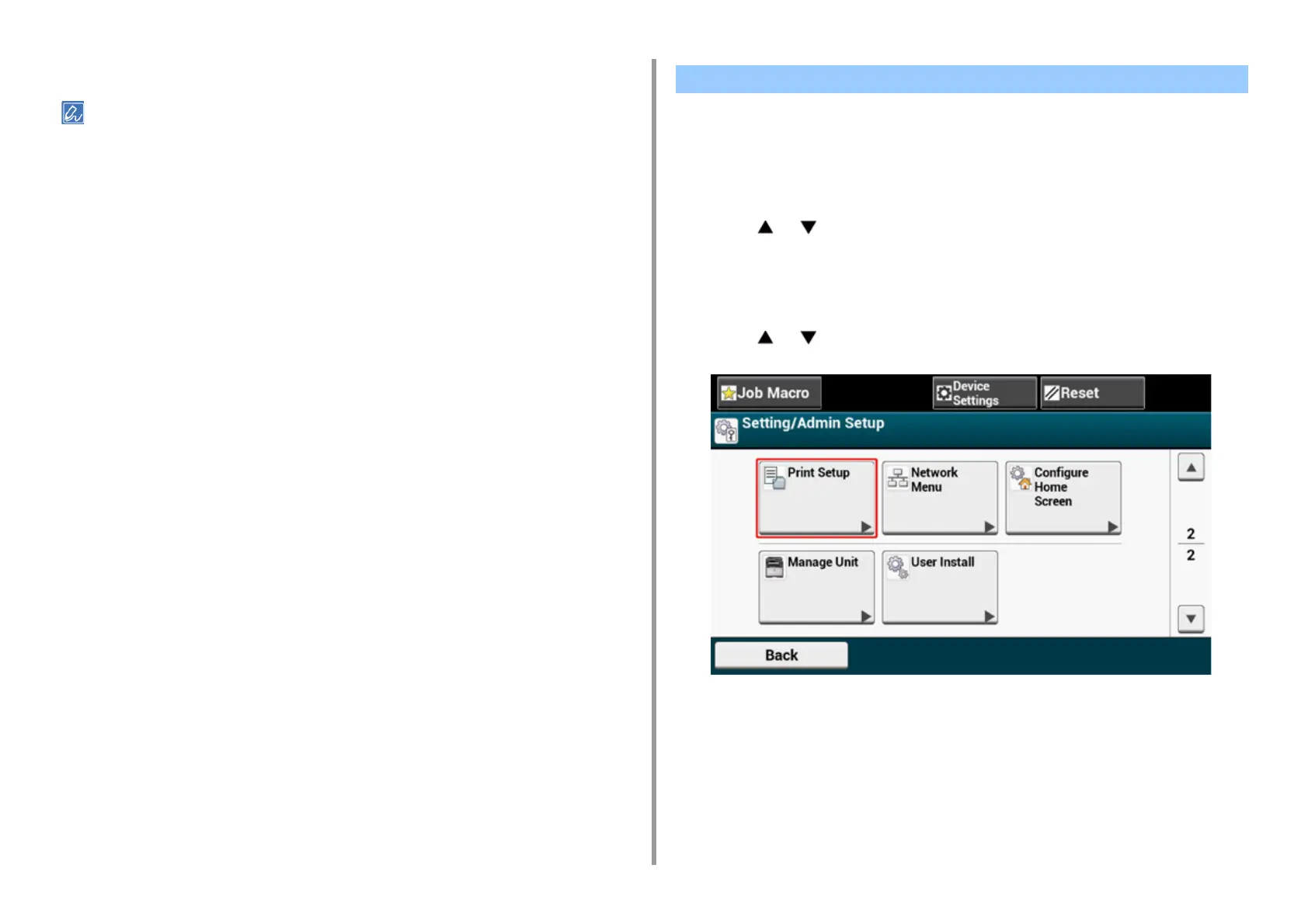- 140 -
4. Print
5
Change other settings if necessary, and then click [Print].
If setting details are not displayed in the print dialog box, click [Show Details] at the bottom of the dialog box.
The machine automatically adjusts color registration when the machine turns on or the output
tray is opened and closed. You can also manually adjust color registration from the operation
panel if necessary.
1
Press [Device Settings] on the touch panel.
2
Press or several times and press [Admin Setup].
3
Enter the administrator name and password and press [OK].
The factory default administrator name and password are "admin" and "999999"
respectively.
4
Press or several times and press [Print Setup].
Correcting Color Registration Error Manually