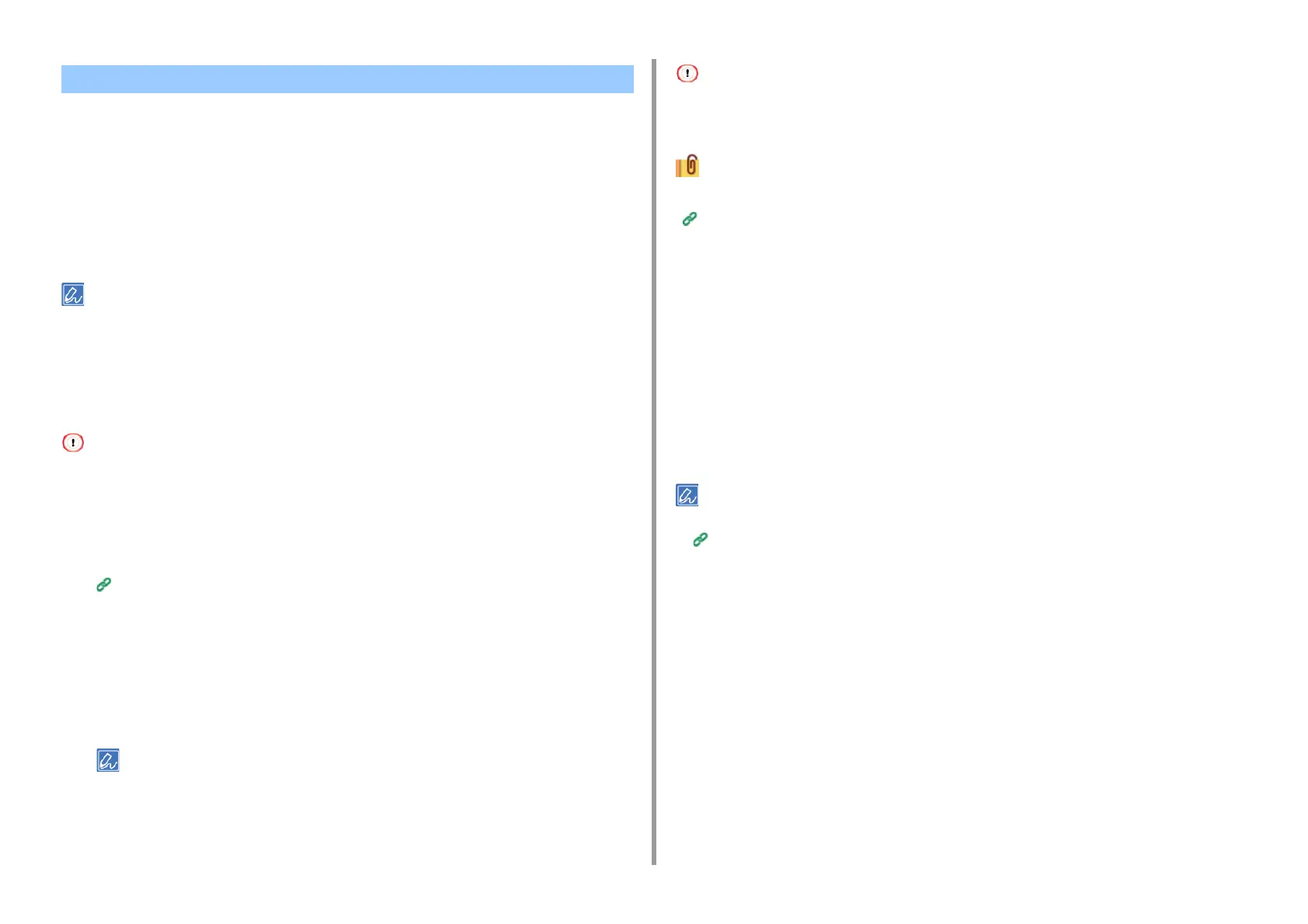- 414 -
11. Utility Software
You can encrypt communication between your computer and the machine.
The communication is encrypted by IPSec. When IPSec is enabled, encryption is applied for
all the applications by using IP protocols.
You can specify up to 50 hosts by their IP addresses. When a host that is not registered tries
to access the machine, it is rejected. When you try to access a host that is not registered, the
attempt is invalid.
Be sure to configure the machine in advance, before configuring your computer.
You must have a pre-shared key readied in advance.
Setting This Machine
To enable IPSec, you must set this machine by using the Web page in advance.
• If IPsec is set to this machine and the host, IPSec communication is established. If IPSec is not set to the host, IPSec
communication is not established.
• Do not forget to take notes of the values specified in this procedure. These values are necessary when setting IPSec
on a computer.
1
Open the Web page of this machine.
Open the Web Page of This Machine
2
Log in as the administrator.
3
Select [Admin Setup].
4
Select [Network] > [Security] > [IPSec].
5
Specify detailed settings by following the on-screen instructions.
You must enable either [AH] or [ESP] in the [Phase2 Proposal] setting.
6
Click [Submit].
The new settings take effect when the network function of this machine restarts.
If you were unable to set up IPSec due to the inconsistency of the parameters that were specified, you cannot access
the Web page. In such a case, disable the IPSec from the operator panel of this machine or initialize the network
settings.
Proceed to setting a computer.
Setting a Computer
Setting a Computer
• Creating an IP Security Policy
• Setting Key Exchange
• Setting an IP Filter
• Setting Filter Actions
• Assigning an IP Security Policy
Set IPSec to a computer.
Follow the procedure below, and be sure to perform all the steps in order.
Set this machine before setting the computer.
Setting This Machine
Creating an IP Security Policy
1
Click [Start], and then select [Control Panel] > [System and Security] >
[Administrative Tools].
2
Double-click [Local Security Policy].
3
Click [IP Security Policies on Local Computer] in the [Local Security Policy]
window.
4
Select [Create IP Security Policy] from the [Action] menu.
5
Click [Next] in [IP Security Policy Wizard].
Encrypting Communication with IPSec