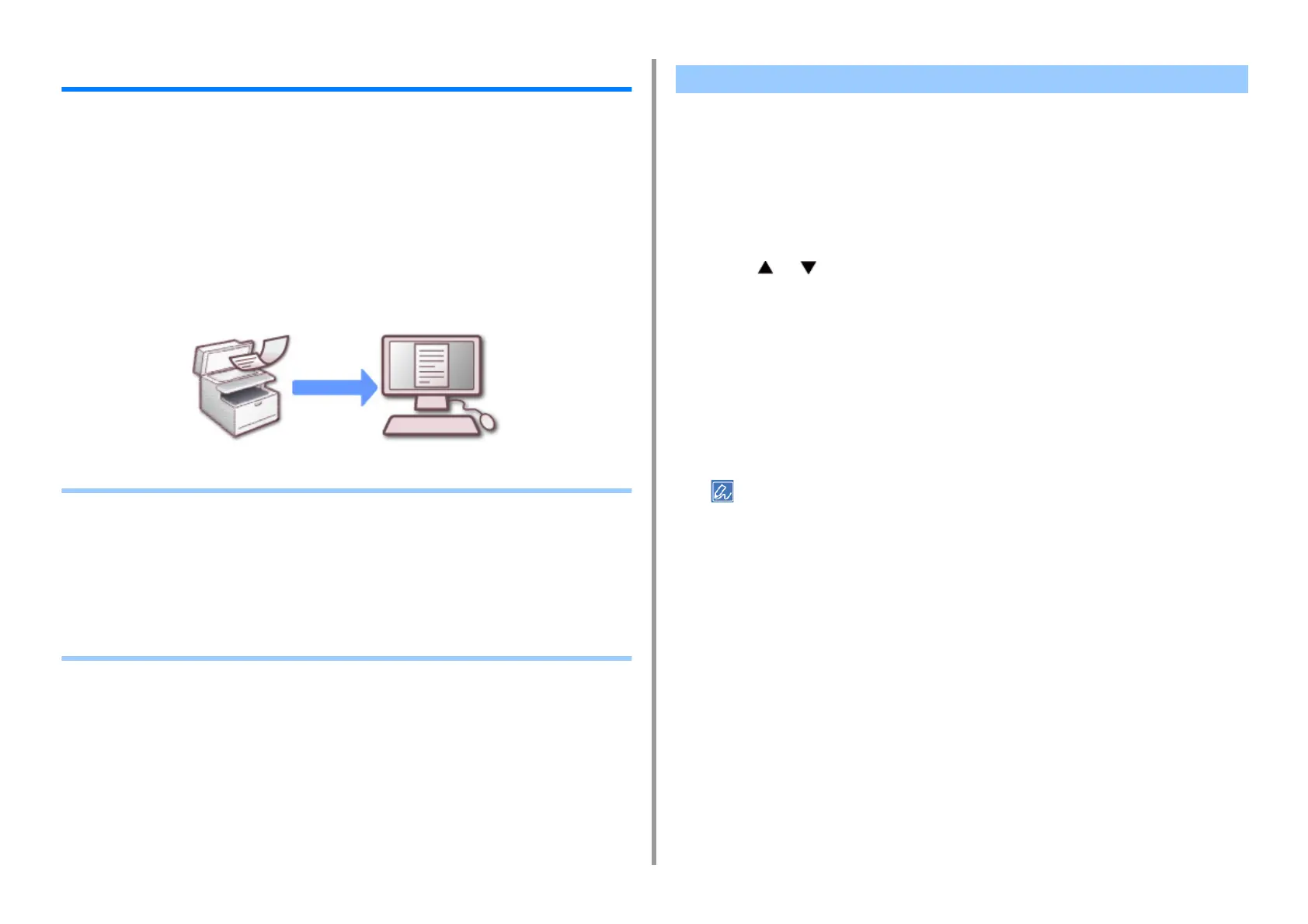- 90 -
3. Scan
Saving Scanned Data to a Computer
This section describes how to save scanned data to a computer.
Use Scan To Computer function of the machine or use software of the computer to scan.
To scan, use one of the following software.
• Changing the Machine Settings
•Using ActKey
•Using WSD Scan
• Using Image Capture (Mac OS X)
• Using a Scanner Supported Application
• Adding Destination for Scan To Computer
• Deleting Destination for Scan To Computer
Enabling Network TWAIN
Enable the Network TWAIN function so that you can use the Scan to Computer function on a
computer that is connected via a network.
1
Press [Device Settings] on the touch panel.
2
Press or several times, and press [Admin Setup].
3
Enter the administrator name and password and press [OK].
The factory default administrator name and password are "admin" and "999999"
respectively.
4
Press [Scanner Setup].
5
Press [TWAIN Setup].
6
Make sure that [Network TWAIN] is set to [ON].
Pressing [Network TWAIN] switches between [ON] and [OFF].
7
Press [Back] until the home screen is displayed.
Setting PC Scan mode
Set the scan mode when scanning from a computer. This machine has the following three
scan modes.
For Windows
ActKey: To be installed if you install software from [Install Optional Software].
WSD: Preinstalled on Windows.
For Mac OS X
Image Capture: Supplied with Mac OS X
Changing the Machine Settings
