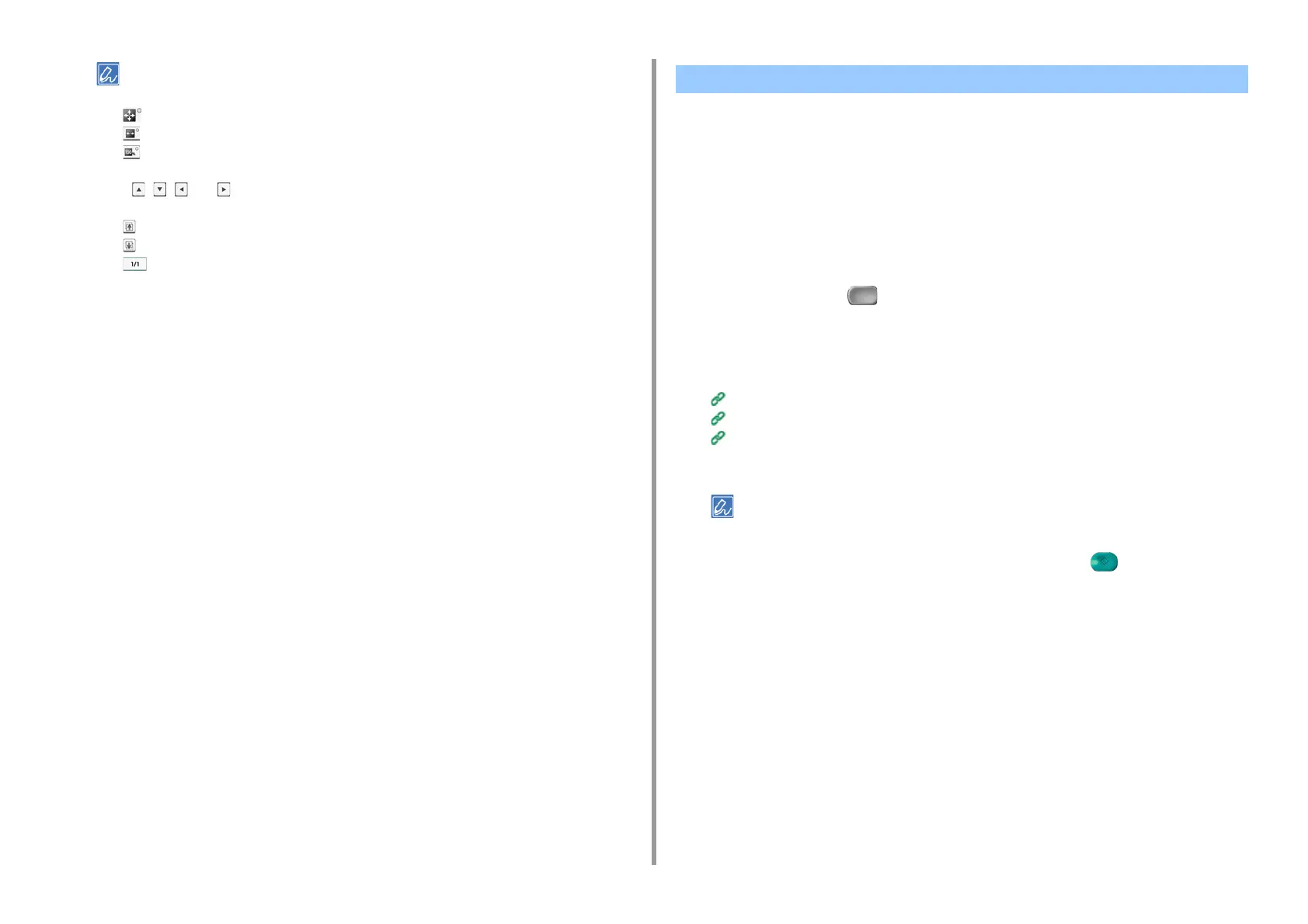- 75 -
3. Scan
• There are three methods to display preview images.
– : Displays full page.
– : Displays across the width of the screen.
– : Displays the scanned page at the same magnification.
• Press [Full Screen] to display the preview image in full screen.
• Use , , , and to scroll the preview image.
• When scanning multiple pages of documents, use the navigation button to switch between the pages.
– : Displays the previous page.
– : Displays the next page.
– : Displays any page. Press this button and enter page number you want to display.
• If you set the next document on the ADF or document glass and press [Preview], the machine scans the
document and displays the scanned document.
• Press [Cancel Preview] to close the preview screen and cancel sending.
7
Press [Start Transmission].
This section describes how to read documents for the scan function.
Scanning Multiple Documents Continuously (Continuous Scan)
To scan multiple documents as a single job, enable Continuous Scan mode.
In Continuous Scan mode, you can scan your documents from the ADF, document glass, or
both of them.
1
Press [Scan] or the (SCAN) button.
2
Set the first sheet of a document in the ADF or on the document glass.
3
Select a scan function.
Sending Scanned Data as an E-mail Attachment
Saving Scanned Data in USB Memory
Saving Scanned Data in a Shared Folder
4
Press [Continuous Scan] on the [Advanced] tab to set it to [ON].
Pressing [Continuous Scan] switches between [ON] and [OFF].
5
Change other settings if necessary, and then press the (START) button.
Other Settings to Scan