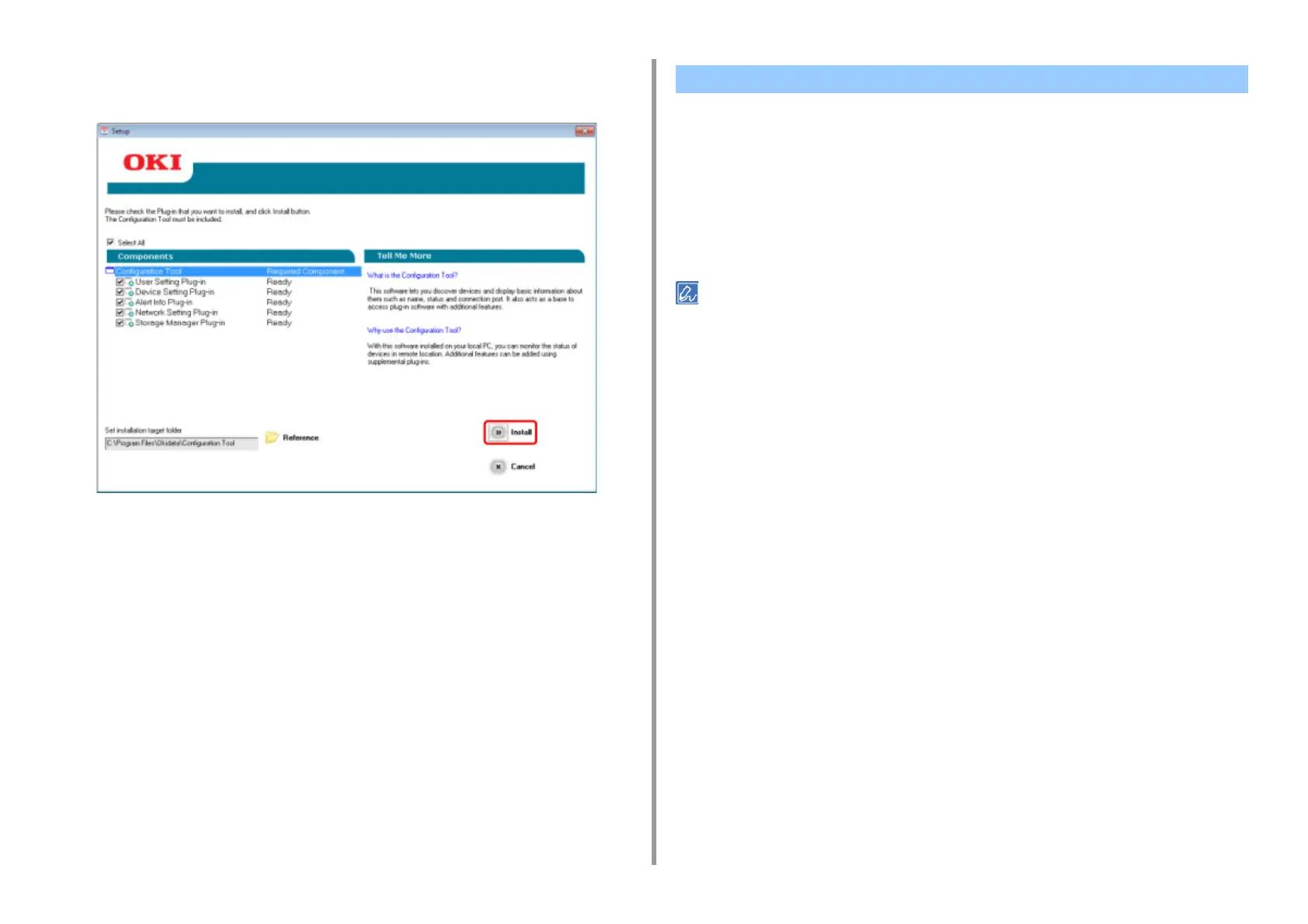- 405 -
11. Utility Software
11
Select plug-ins you want to install and click [Install].
Usually, select all plug-ins.
12
When installation is complete, click [Close].
You can copy a utility by dragging to any location. You can also run a utility directly from the
"Software DVD-ROM".
1
Insert the included "Software DVD-ROM" into a computer.
2
From [OKI] > double-click the [Utilities] folder.
3
Copy the folder of a utility to install by dragging to any location.
To start utility software, double-click the software icon in the folder.
For Mac OS X