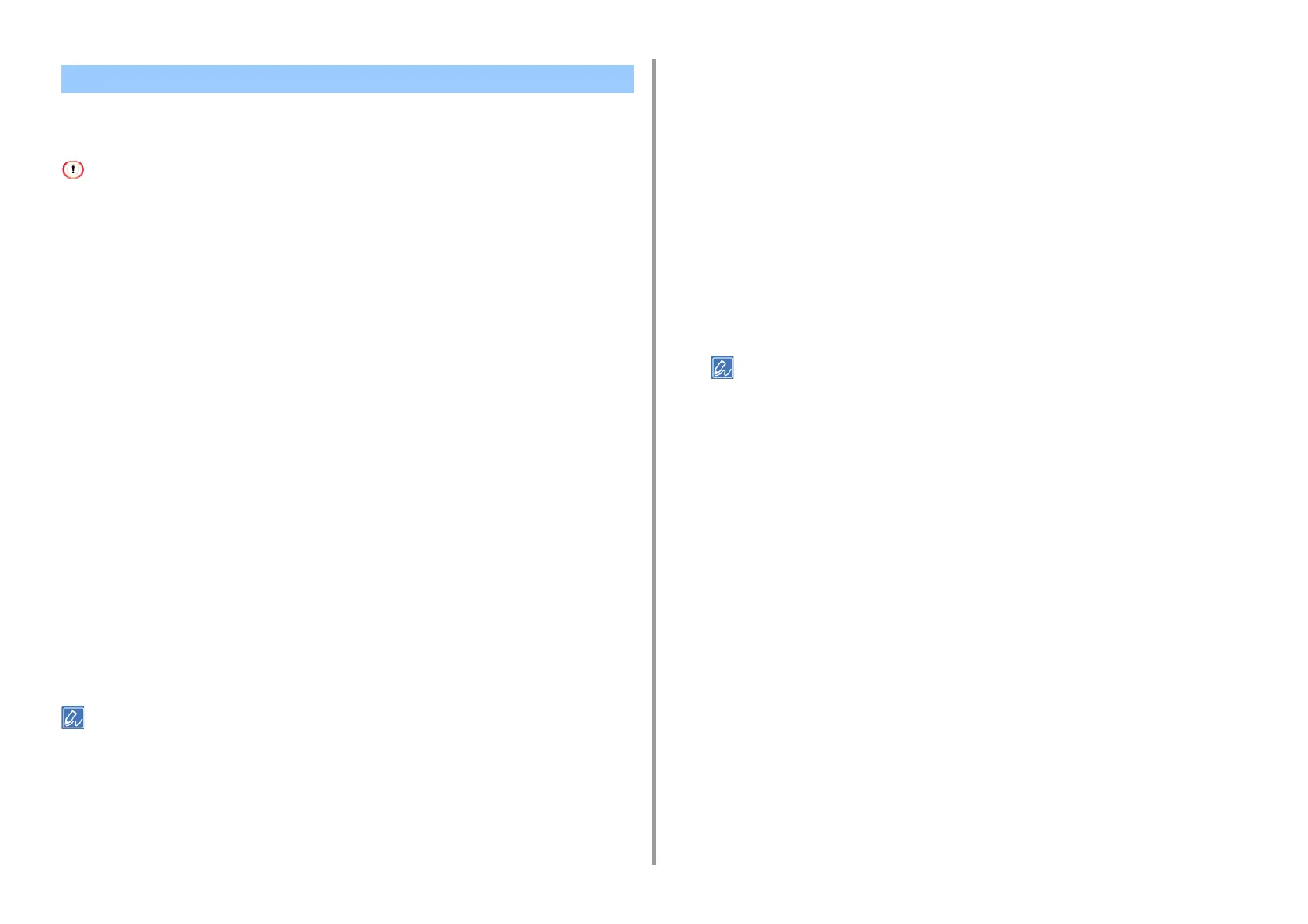- 125 -
4. Print
• For Windows PCL Printer Driver
• For Windows PS Printer Driver
• This function may not be available for some applications.
• This function is not available on Mac OS X.
• Watermarks may not be printed properly with this function.
For Windows PCL Printer Driver
1
Open the file to print.
2
Select [Print] from the [File] menu.
3
Click [Preferences].
4
Select [Booklet] from [Finishing Mode] on the [Setup] tab.
5
Click [Options], and then set booklet printing settings if necessary.
•
[Signature]: Specify a unit of pages to be bound.
•
[2 pages]: Print two pages on one page.
•
[Right to Left]: Print a booklet that is opened from the right.
•
[Bind Margin]: Set a margin.
6
Click [OK].
7
Change other settings if necessary, and then click [OK].
8
Click [Print] on the [Print] screen.
• To make an A5 booklet by using A4 paper, select [A4] from [Size] on the [Setup] tab.
• If this function is not available with the Windows PCL printer driver, select [Start] > [Devices and Printers], right-click
the [OKI MC573 PCL6] icon, and then select [Printer properties] > the [Advanced] tab > [Print processor] >
[OKX05HPP] > [OK].
For Windows PS Printer Driver
1
Open the file to print.
2
Select [Print] from the [File] menu.
3
Click [Preferences].
4
Select [Booklet] from [Page Format] on the [Layout] tab.
5
Select the [Draw Borders] check box if necessary.
6
Click [Advanced].
7
Click [Booklet Binding Edge], and then set margins.
• To make a right-fold booklet (a booklet with its binding on the right side when the first page is facing up), select
[On Right Edge].
• To make an A5 booklet by using A4 paper, select [A4] from [Paper Size].
8
Press [OK] until the print setting dialog box is closed.
9
Change other settings if necessary, and then click [OK].
10
Click [Print] on the [Print] screen.
Making a Booklet