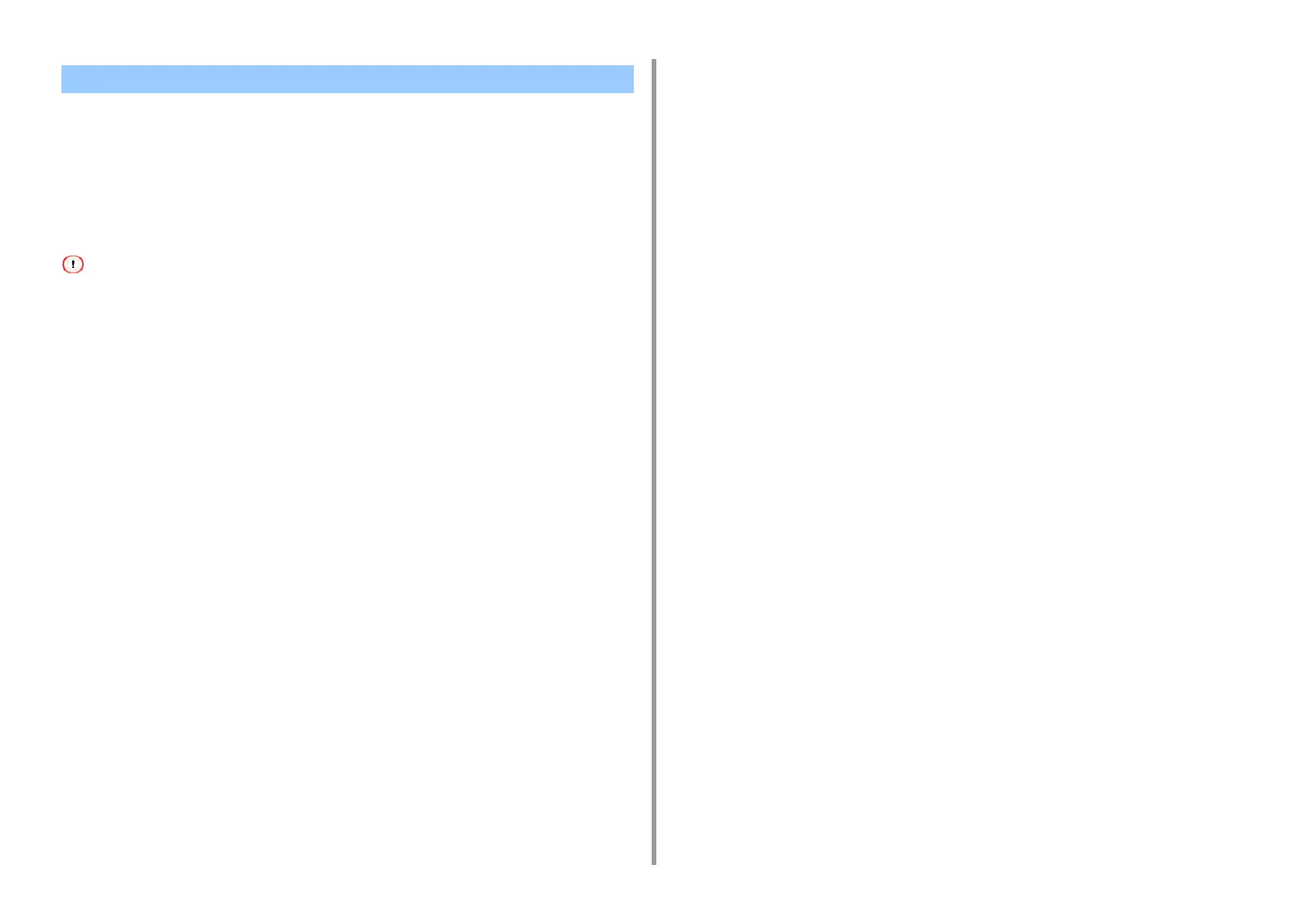- 116 -
4. Print
• Loading Labels
• For Windows PCL Printer Driver
• For Windows PS Printer Driver
•For MacOSX
Set a paper size and paper type for the MP tray from the touch panel. Then, set a paper size,
paper tray, and other printing settings with a printer driver.
Duplex printing is not available for labels.
Loading Labels
When printing on labels, change the paper type and paper size setting, and use the MP tray
and rear output tray.
1
Load labels in the MP tray.
2
Open the rear output tray.
3
Press [Device Settings] on the touch panel.
4
Press [Paper Setup].
5
Press [MP Tray].
6
Press [Paper Size].
7
Press [A4] or [Letter].
8
Press [Media Type].
9
Press [Labels].
10
Press [Back] until the home screen is displayed.
For Windows PCL Printer Driver
1
Open the file to print.
2
Select [Print] from the [File] menu.
3
Click [Preferences].
4
Select [A4 210x297mm] or [Letter 8.5x11in] from [Size] on the [Setup] tab.
5
Select [Multi Purpose Tray] from [Source].
6
Select [Portrait] or [Landscape] from [Orientation].
7
Change other settings if necessary, and then click [OK].
8
Click [Print] on the [Print] screen.
For Windows PS Printer Driver
1
Open the file to print.
2
Select [Print] from the [File] menu.
3
Click [Preferences].
4
Click [Advanced] on the [Layout] tab and select [A4] or [Letter] from [Paper
size].
5
Click [OK].
6
Select [Landscape] or [Portrait] from [Orientation] on the [Layout] tab.
7
Select [Multi-Purpose Tray] from [Paper Source] on the [Paper/Quality] tab.
8
Change other settings if necessary, and then click [OK].
9
Click [Print] on the [Print] screen.
Printing on Labels