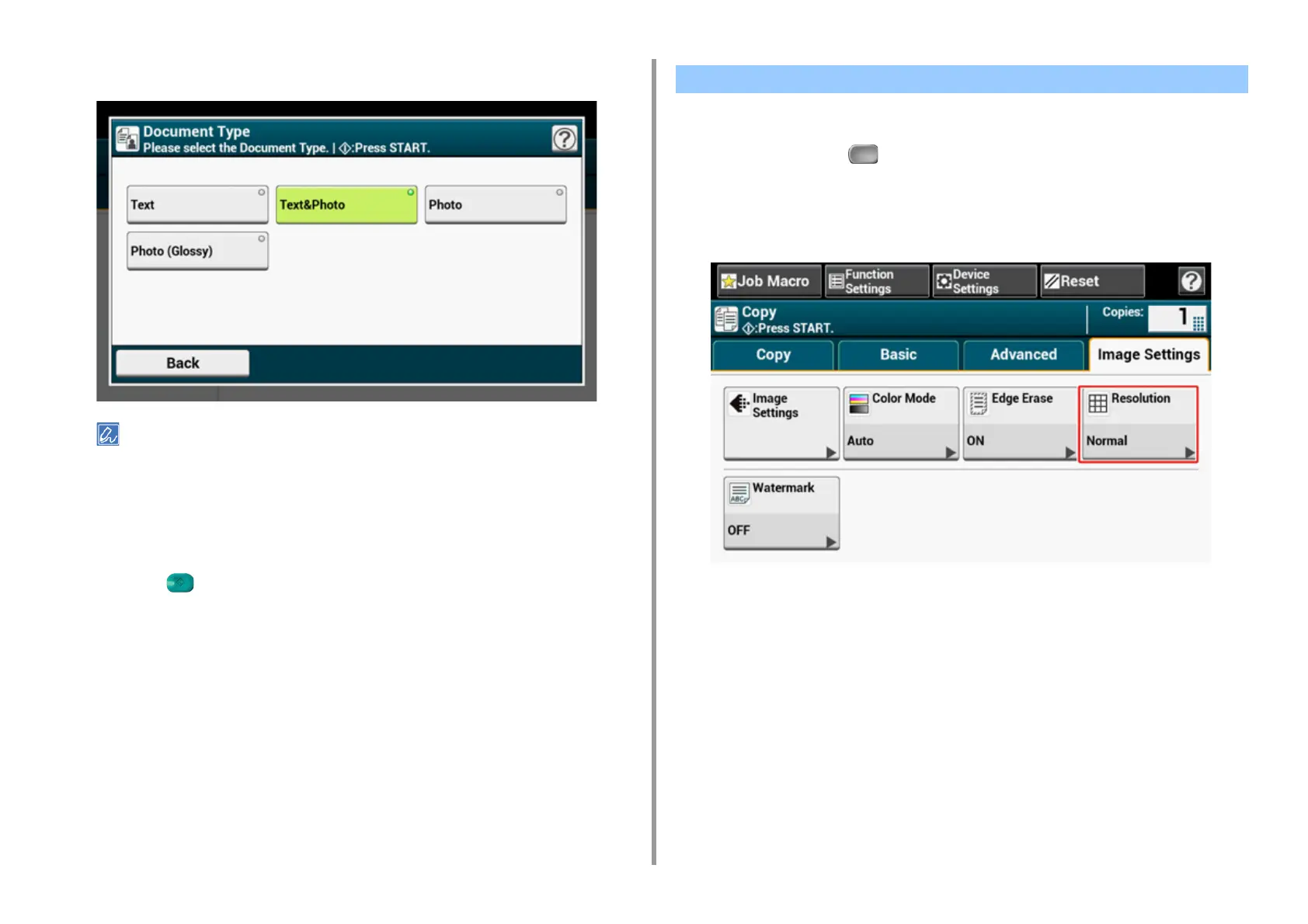- 50 -
2. Copy
5
Select a document type.
• [Text]: Set when copying a text document.
• [Text&Photo]: Set when copying a document having texts and photos. The well-balanced text and photo are
reproduced on an image.
• [Photo]: Set when copying photos and graphic documents. Images are reproduced with the focus on
grayscales.
• [Photo (Glossy)]: Set when copying a glossy photography or photo documents printed on glossy inkjet paper.
Images are reproduced with the focus on grayscales in consideration of the glossy.
6
Press the (START) button.
You can change the resolution to scan a document.
1
Press [Copy] or the (COPY) button.
2
Set a document in the ADF or on the document glass.
3
Press [Resolution] on the [Image Settings] tab.
Specifying the Scan Resolution (Resolution)