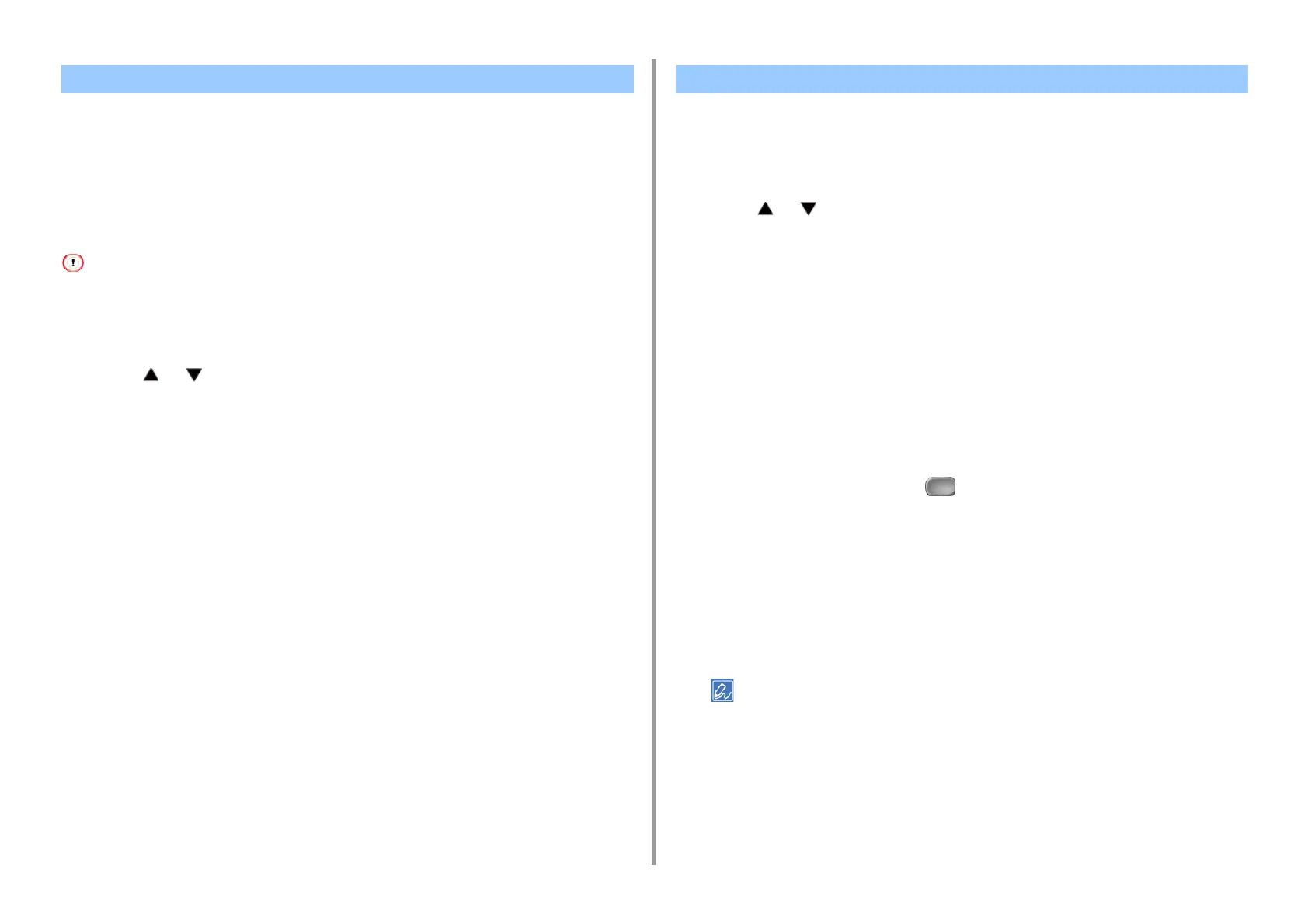- 244 -
5. Fax
A prefix and suffix are used in the following format. The "Fax number" in this format is a
number that is selected in the "Add Destination" item.
"Prefix + Fax number + Suffix"
For example, if you set "FAX=" as the prefix and set "@faxserver" as the suffix and perform
the Scan to Fax Server function, the e-mail destination (To:) is set as "FAX=012-345-
6789@faxserver".
Set the prefix and suffix according to the e-mail reception specifications of the fax server. The virtual domain and others
may be required to be set on the mail server due to the certain fax server operating environment.
1
Press [Device Settings] on the touch panel.
2
Press or several times and press [Admin Setup].
3
Enter the administrator name and password and press [OK].
The factory default administrator name and password are "admin" and "999999"
respectively.
4
Press [FaxServer Function].
5
Press [Environmental Settings].
6
Press [PreFix].
7
Enter a prefix, and then press [OK].
8
Press [Suffix].
9
Enter a suffix, and then press [OK].
10
Press [Back] until the home screen is displayed.
If [Text] is set to [ON], the text is added to the e-mail. If your fax server supports the
transmission of e-mail text, the text is included in the fax transmission data.
1
Press [Device Settings] on the touch panel.
2
Press or several times and press [Admin Setup].
3
Enter the administrator name and password and press [OK].
The factory default administrator name and password are "admin" and "999999"
respectively.
4
Press [FaxServer Function].
5
Press [Environmental Settings].
6
Press [Text].
[Text] is set to [ON].
7
Press [Back] until the home screen is displayed.
8
Press [Fax/Internet Fax] or the (FAX) button.
9
Press [Internet Fax].
10
Press [E-mail Body] on the [Advanced] tab.
11
Press [Select Text].
12
Select a text.
If you select [Manual Input] in step 11, enter a text, and then press [OK].
When directly entering, you can enter up to 256 characters.
Editing a Destination E-mail Address Editing E-mail Body Text