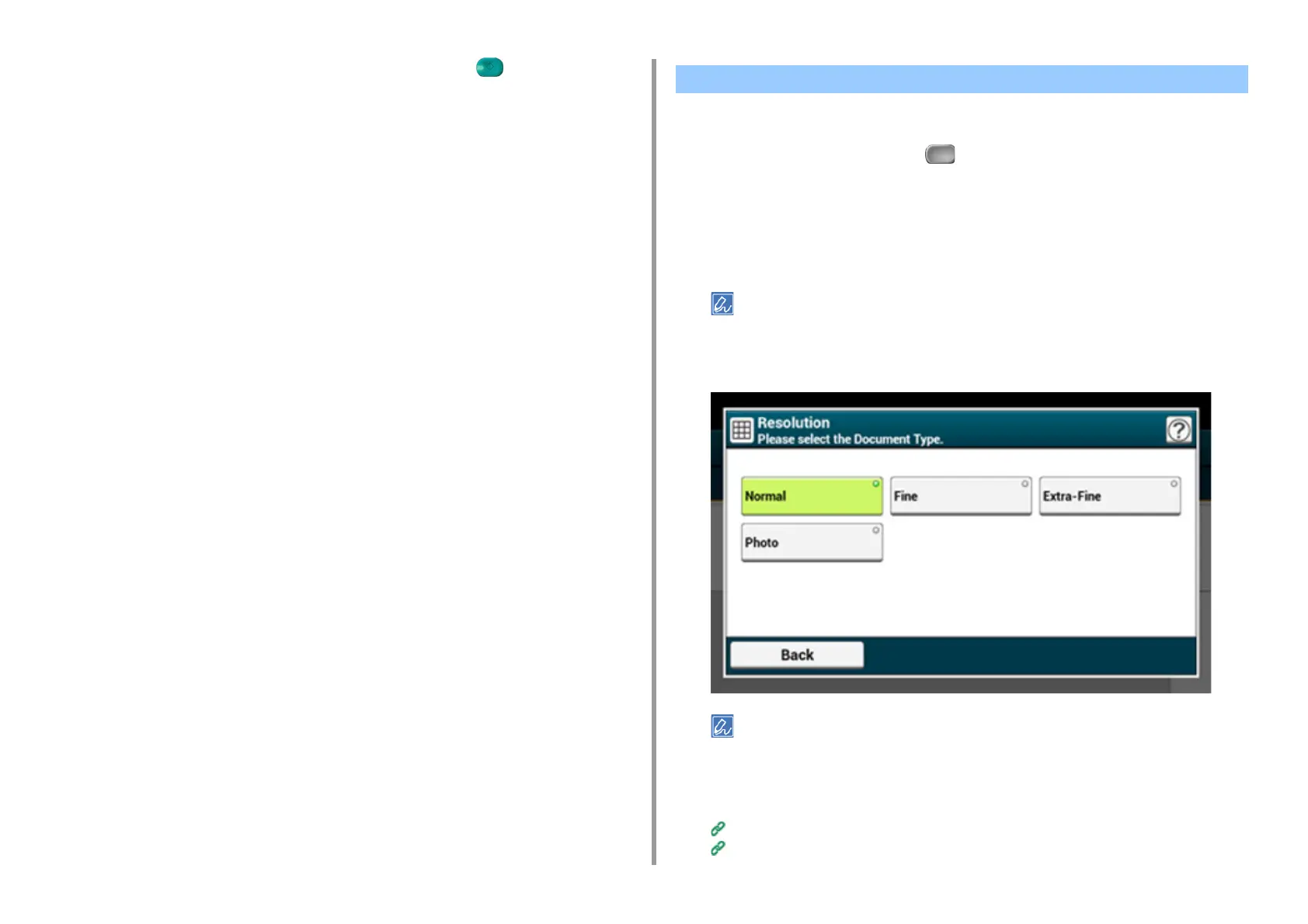- 191 -
5. Fax
7
Change other settings if necessary, and then press the (START) button.
You can select a resolution to obtain the most suitable quality.
1
Press [Fax/Internet Fax] or the (FAX) button.
2
Set a document in the ADF or on the document glass.
3
Press [Fax].
4
Press [Resolution] on the [Fax] or [Basic] tab.
Alternatively, you can set this setting on the [Basic] tab or from [Function Settings].
5
Select a resolution.
• [Extra-Fine] may not be available depending on the receiver's machine.
• If you select [Fine], [Extra-Fine], or [Photo], it takes long to scan a document.
6
Specify a destination.
Entering Fax Number to Send a Fax (User's Manual)
Specifying a Destination from Phone Book
Specifying a Scan Resolution (Resolution)