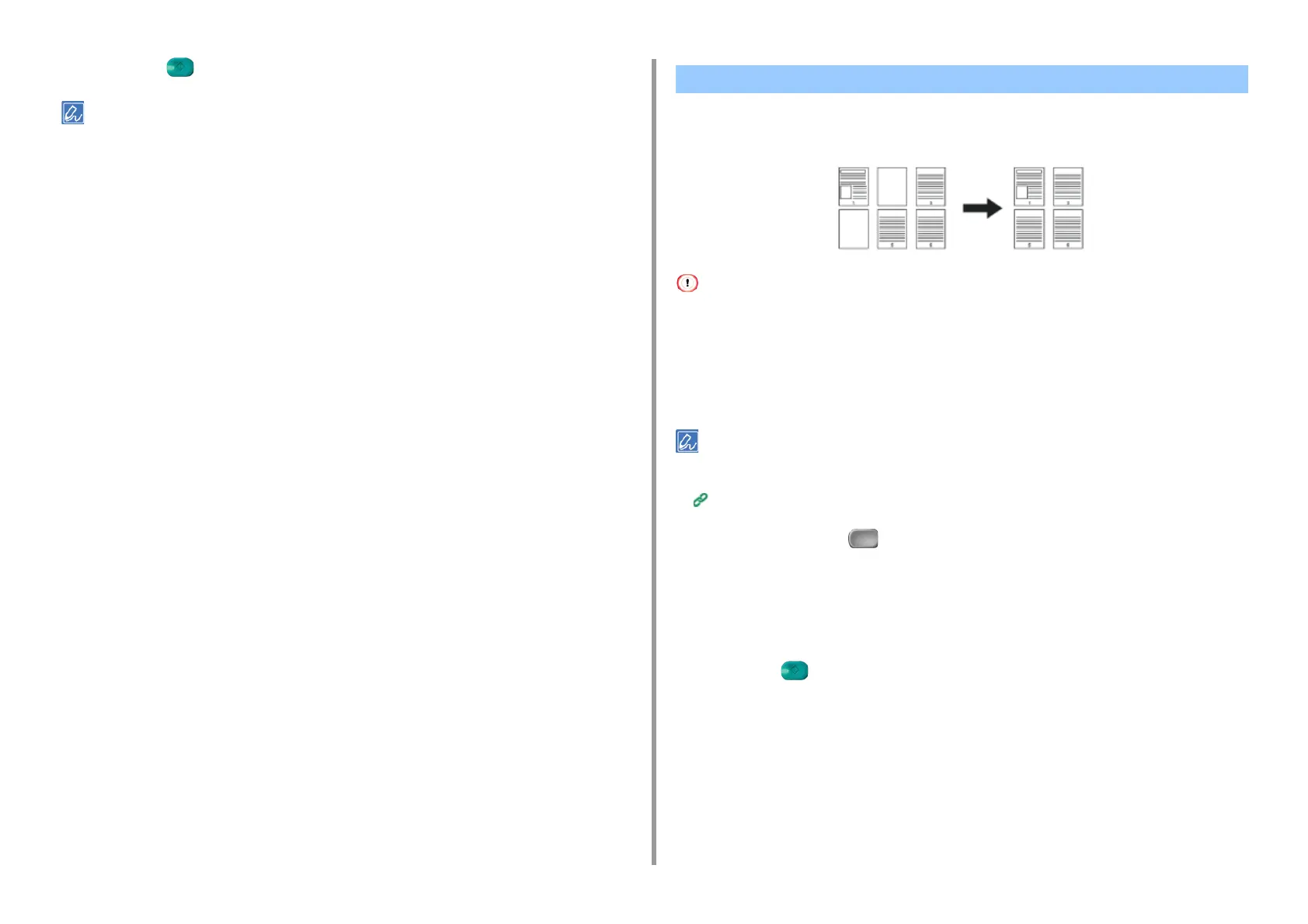- 66 -
2. Copy
7
Press the (START) button.
• The margins' positions conform to [Direction].
• When using the document glass, Continuous Scan mode is automatically enabled. Follow the on-screen
instructions.
If blank pages are included in the scanned document, you can skip the blank pages when
copying.
• Blank pages may not be detected correctly in the following cases.
- Halftone documents
- Documents with extremely small printed area (e.g. blank pages with page numbers)
• When N-in-1 is applied, pages are moved up if white pages are omitted.
• If you make duplex copies of two-sided documents including blank pages, two sides of copies and originals may not
correspond.
You can change the criteria for determining blank pages from [Device Settings] > [Admin Setup] > [Scanner Setup] >
[Scanner Adjust] > [Blank Page Skip Level] on the touch panel.
Scanner Setup
1
Press [Copy] or the (COPY) button.
2
Set a document in the ADF or on the document glass.
3
Press [Omit Blank Page] on the [Advanced] tab.
[Omit Blank Page] is set to [ON].
4
Press the (START) button.
Skipping White Pages When Copying (Omit Blank Page)