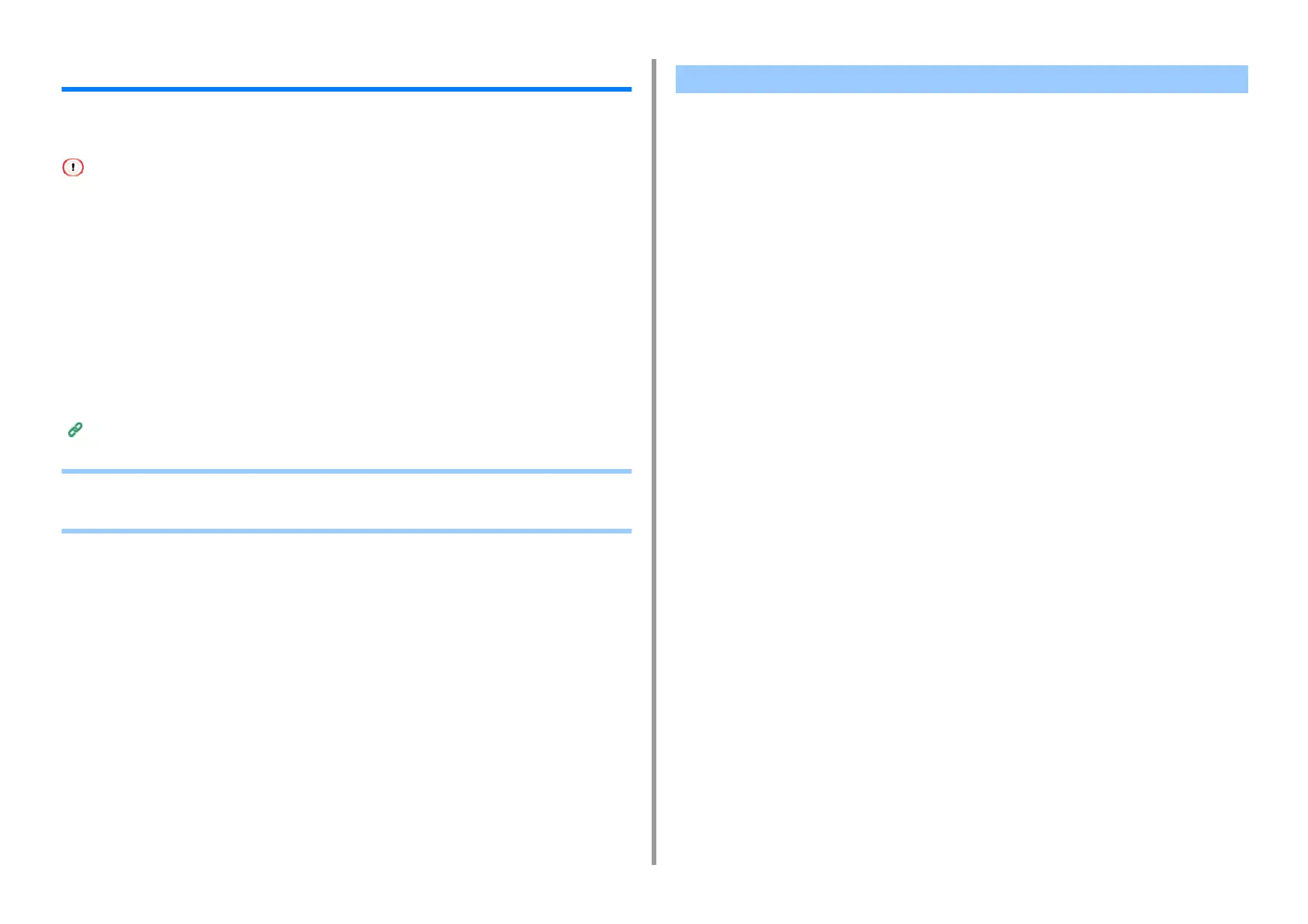- 450 -
11. Utility Software
PS Gamma Adjuster Utility
You can adjust the half-tone density of CMYK colors printed by the printer. Use this function if
the color in a photograph or graphic is too dark.
• This function can be used with PS Printer Driver.
• With Windows, the [Gamma Adjuster] menu or its content may not be displayed on the [Color] tab of the printer driver
after registering a halftone adjustment name in [Custom Gamma Adjustment]. In such a case, restart your computer.
• Using the halftone adjustment may cause printing to become slower. If you want to prioritize speed, uncheck [Gamma
Adjuster] check box in the [Color] tab for the windows print driver, or select [None] for [Custom gamma] in the
[Quality2] tab on the [Print Options] panel for the Mac OS X printer driver.
• Applications that were started before registering [Gamma Curve Name] must be restarted before printing.
• Some applications allow you to specify dot gain compensation and halftone adjustment when printing or have the
function that includes such settings in an EPS file. To use such functions provided by the application, uncheck
[Gamma Adjuster] check box in the [Color] tab for the windows print driver, or select [None] for [Custom gamma] in
the [Quality2] tab on the [Print Options] panel for the Mac OS X printer driver.
• The "Select Printer" list of PS Gamma Adjuster displays model names. If more than one printer of the same model
exist in the [Printer and Device] folder, the registered [Gamma Curve Name] is applied to all same-model printers.
List of Utility Software
• Registering an Adjusted Halftone
• Printing with a Registered Halftone
For Windows PS Printer Driver
1
Click [Start], and then select [All Programs] > [Okidata] > [PS Gamma
Adjuster] > [PS Gamma Adjuster].
2
Select [OKI MC573 PS] from [Select Printer].
3
Click [New].
4
Adjust the halftone.
Edit the graph or enter the gamma value or the tone density in the text box to adjust the
halftone.
5
Enter a setting name in [Gamma Curve Name], and then click [OK].
6
Click [Add].
7
Click [Apply].
8
Click [OK].
9
Click [Exit] to exit PS Gamma Adjuster Utility.
For Mac OS X
1
Start PS Gamma Adjuster.
2
Click [New].
3
Adjust the halftone.
Edit the graph or enter the gamma value or the tone density in the text box to adjust the
halftone.
4
Enter a setting name in [Gamma Curve Name], and then click [Save].
5
Click [Select PPD].
Registering an Adjusted Halftone