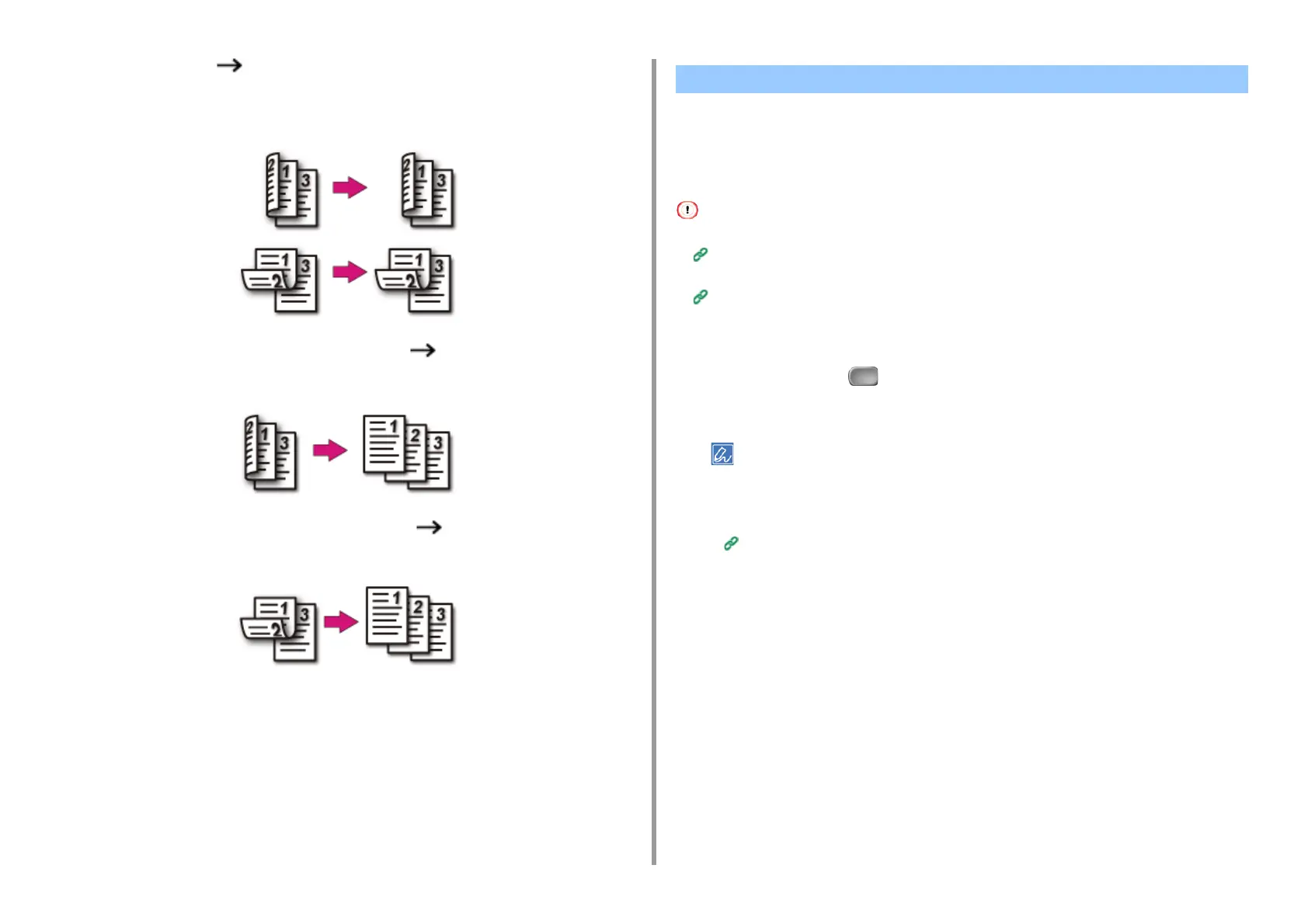- 39 -
2. Copy
• Duplex documents Duplex copies with the long edge bound or the short
edge bound
Set a document in the ADF.
• Duplex documents with the long edge bound Simplex copies
Set a document in the ADF.
• Duplex documents with the short edge bound Simplex copies
Set a document in the ADF.
• Printing Methods That Can be Set
You can copy two or four pages of a document into one side of a single sheet of paper.
Setting [Duplex Copy] at the same time can save more sheets of paper.
• To copy a document in your preferred orientation, specify the orientation in [Direction] in advance.
Changing the Document Orientation (Direction)
• If [N-in-1] is enabled, [Zoom] is automatically set to [Auto]. To specify a zoom rate, set [N-in-1], and then [Zoom].
Making Enlarged or Reduced Copies (Zoom)
• A part of the document may not be copied properly depending on the paper size, document size or specified rate.
• If [N-in-1] is enabled you cannot select [Auto] for paper feeding source. Select the paper tray to be used.
1
Press [Copy] or the (COPY) button.
2
Set a document in the ADF or on the document glass.
• When using the document glass, Continuous Scan mode is automatically enabled. Follow the on-screen
instructions.
• Continuous Scan mode enables you to copy multiple documents at once. You can use both the ADF and
document glass for copying multiple documents as a single job.
Enabling Continuous Scan Mode (Continuous Scan)
3
Press [N-in-1] on the [Copy] or [Basic] tab.
Combining Multiple Pages on One Sheet of Paper (N-in-1)