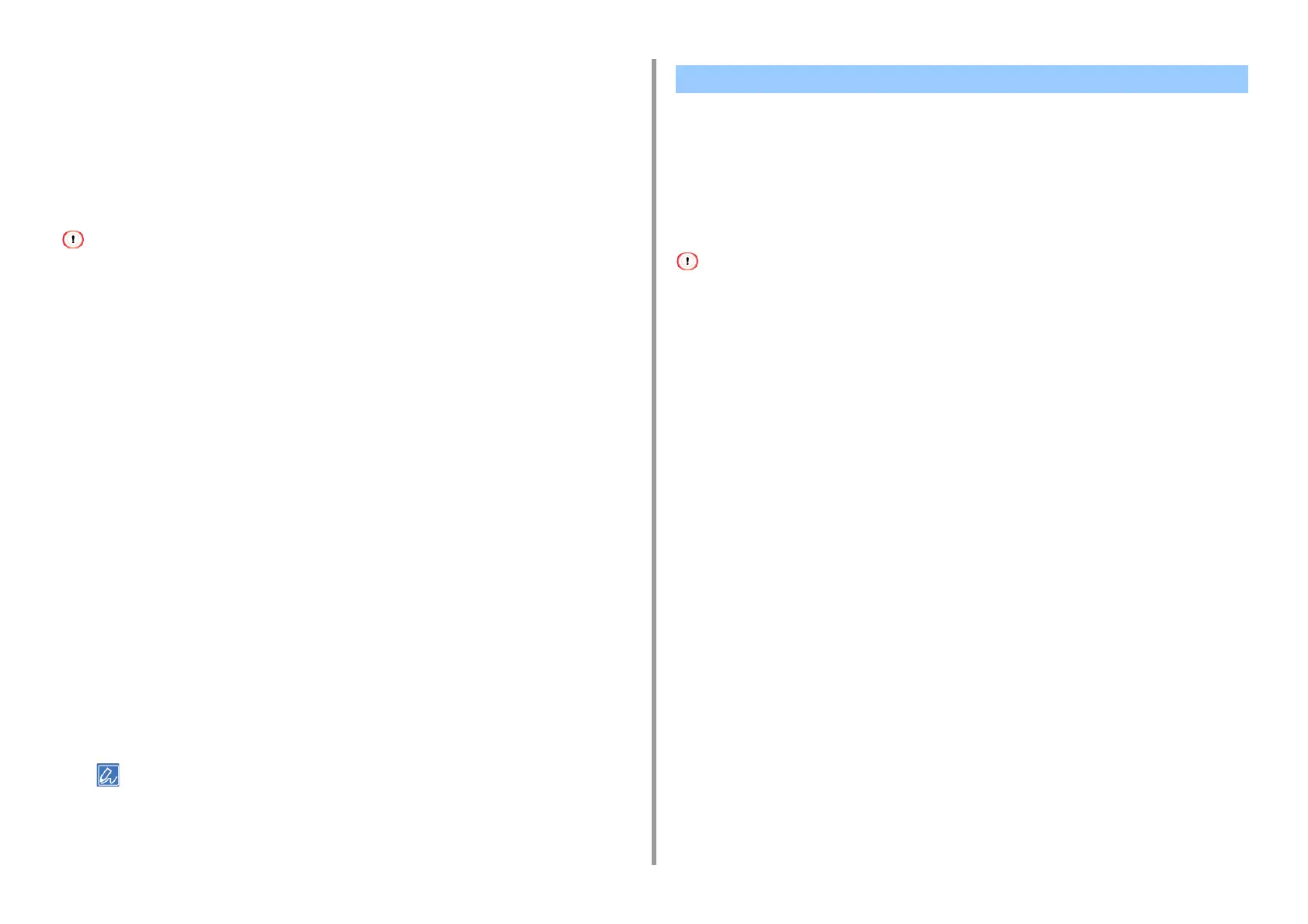- 158 -
4. Print
3
Set the printing settings to save.
4
Select [Save Current Settings as Preset] from [Presets].
5
Enter a name to save the settings, and then click [OK].
Printing with Registered Settings
This function is not available with the Windows PS printer driver.
• For Windows PCL Driver
1
Open the file to print.
2
Select [Print] from the [File] menu.
3
Click [Preferences].
4
Select a setting to use from [Driver Setting] on the [Setup] tab.
5
Click [OK].
6
Click [Print] on the [Print] screen.
•For MacOSX
1
Open the file to print.
2
Select [Print] from the [File] menu.
3
Select a setting to use from [Presets].
4
Click [Print].
If [Show Presets] is selected from [Preset] and the [Reset Presets Menu to "Default Settings" After Printing check
box] check box is deselected, the set preset is always applied.
• For Windows PCL Printer Driver
• For Windows PS Printer Driver
•For MacOSX
You can spool print jobs to the memory that is integrated in this machine. This allows you to
finish your work on your computer early, which makes it possible for your computer to
process other tasks while this machine is operating in the background.
If you cannot store the spooled data due to insufficient free space in the internal memory of this machine, a message is
displayed to inform you that the file system is full, and the print job is not executed.
For Windows PCL Printer Driver
1
Open the file to print.
2
Select [Print] from the [File] menu.
3
Click [Preferences].
4
Select the [Job Options] tab.
5
Click [Advanced].
6
Select [Job Spool], and select [On] for [Settings], and then click [OK].
7
Change other settings if necessary, and then click [OK].
8
Click [Print] on the [Print] screen.
For Windows PS Printer Driver
1
Open the file to print.
2
Select [Print] from the [File] menu.
3
Click [Preferences].
Storing Print Data in This Machine before Printing