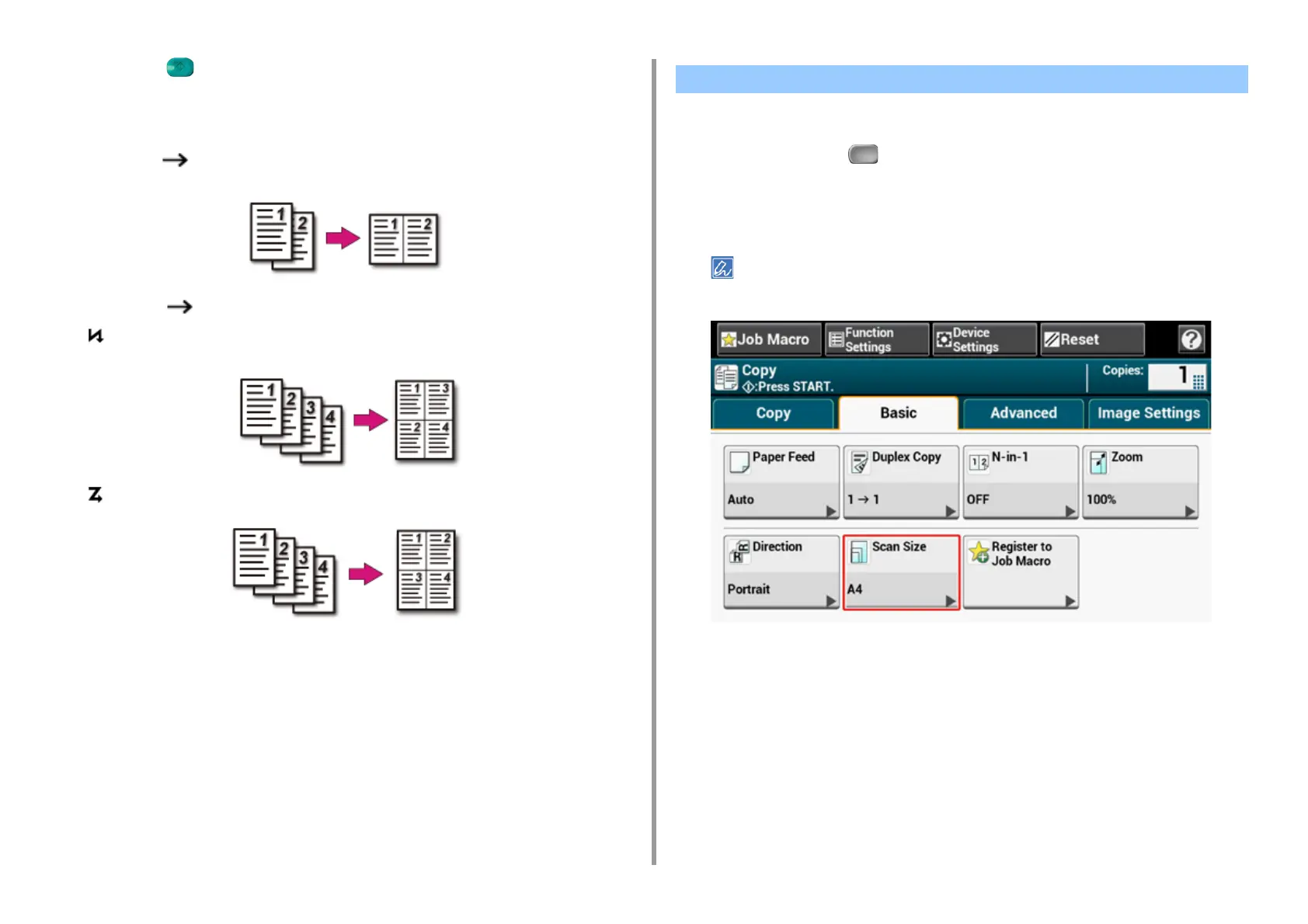- 41 -
2. Copy
8
Press the (START) button.
Printing Methods That Can be Set
• Two sheets One side of a sheet
• Four sheets One side of a sheet
• Vertical
• Horizontal
You can select the appropriate size of the document to be scanned.
1
Press [Copy] or the (COPY) button.
2
Set a document in the ADF or on the document glass.
3
Press [Scan Size] on the [Basic] tab.
Alternatively, you can set this setting from [Function Settings].
Changing the Scan Size (Scan Size)