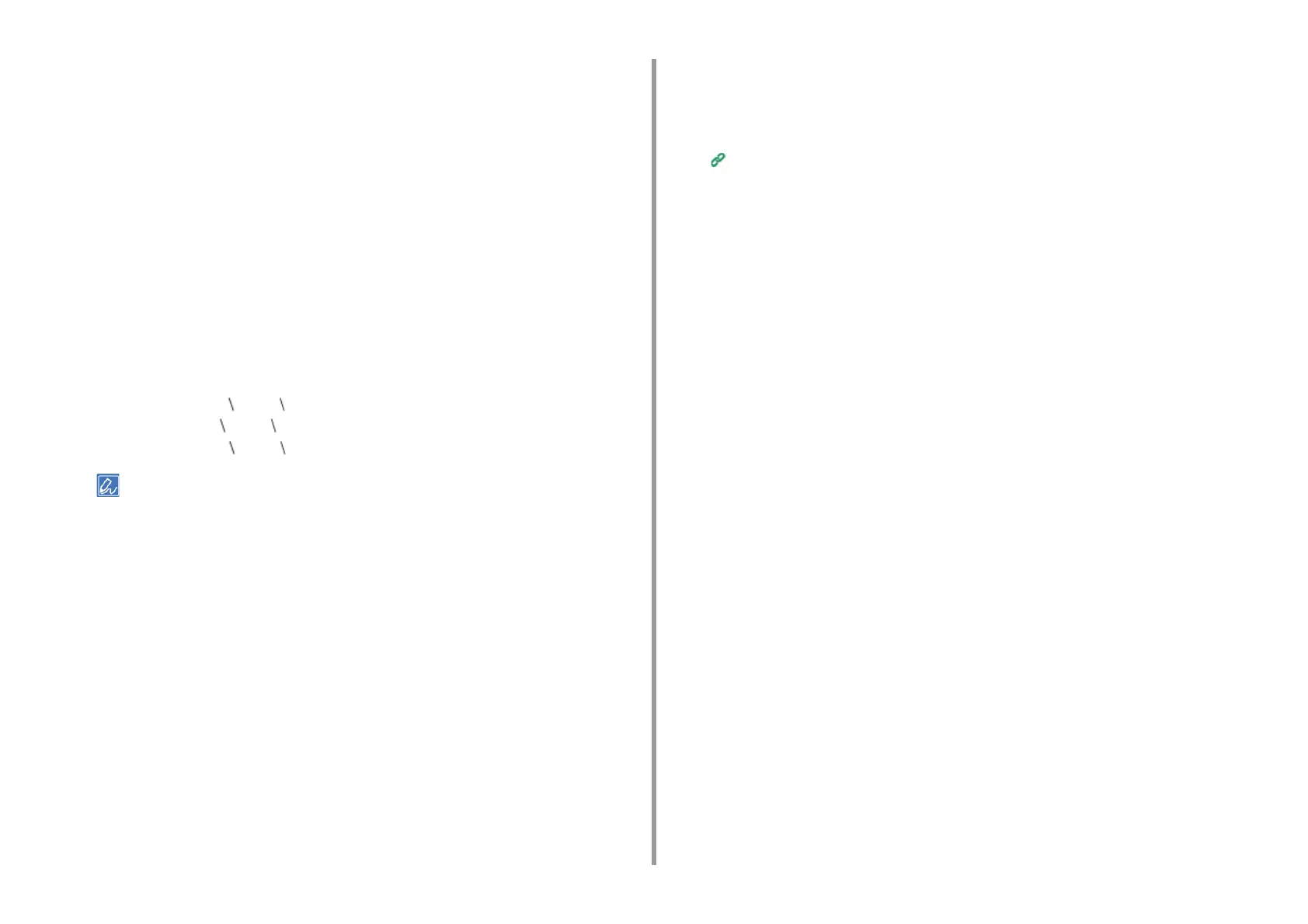- 413 -
11. Utility Software
1
Click [Start], and then select [Devices and Printers] > [Add a Printer].
2
Select [Add a network, wireless or Bluetooth printer] in the [Add Printer]
wizard.
3
Select [The printer that I want isn't] from the list of available printers.
4
Select [Select a shared printer by name].
5
Enter "http://(The IP address of this machine)/ipp" or "http://IP address of this
machine)/ipp/lp", and then click [Next].
6
Click [Have Disk].
7
Insert the "Software DVD-ROM" into the computer.
8
Enter the following value in [Copy manufacturer's files from], and then click
[Use].
•
For PCL driver: "D: Drivers _PCL"
•
For PS driver: "D: Drivers PS"
•
For XPS driver: "D: Drivers XPS"
The above value is an example of the DVD-ROM drive is set to the D drive.
9
Select the INF file, and then click [Open].
10
Click [OK].
11
Select a model, and then click [OK].
12
Click [Next].
13
Select [Finish].
14
Print the test page after installation is complete.
Setting This Machine as the IPP Printer in a Mac OS X Environment
Add this machine to a computer as an IPP printer.
If you enable IPP print, you can send print data to this machine via the Internet. This section
describes how to enable IPP print in a Mac OS X environment.
1
Insert the "Software DVD-ROM" into the computer, and then install the driver.
Installing Software
2
Select [System Preferences] from the Apple menu.
3
Click [Print & Scan].
4
Click [+].
5
Click the [IP] tab.
6
Select [IPP (Internet Printing Protocol)] from [Protocol].
7
Enter the IP address of this machine in [Address].
8
Enter "ipp/lp" in [Queue].
9
Click [Add].
10
Click [Continue].
11
Check that the machine is registered in [Print & Scan].