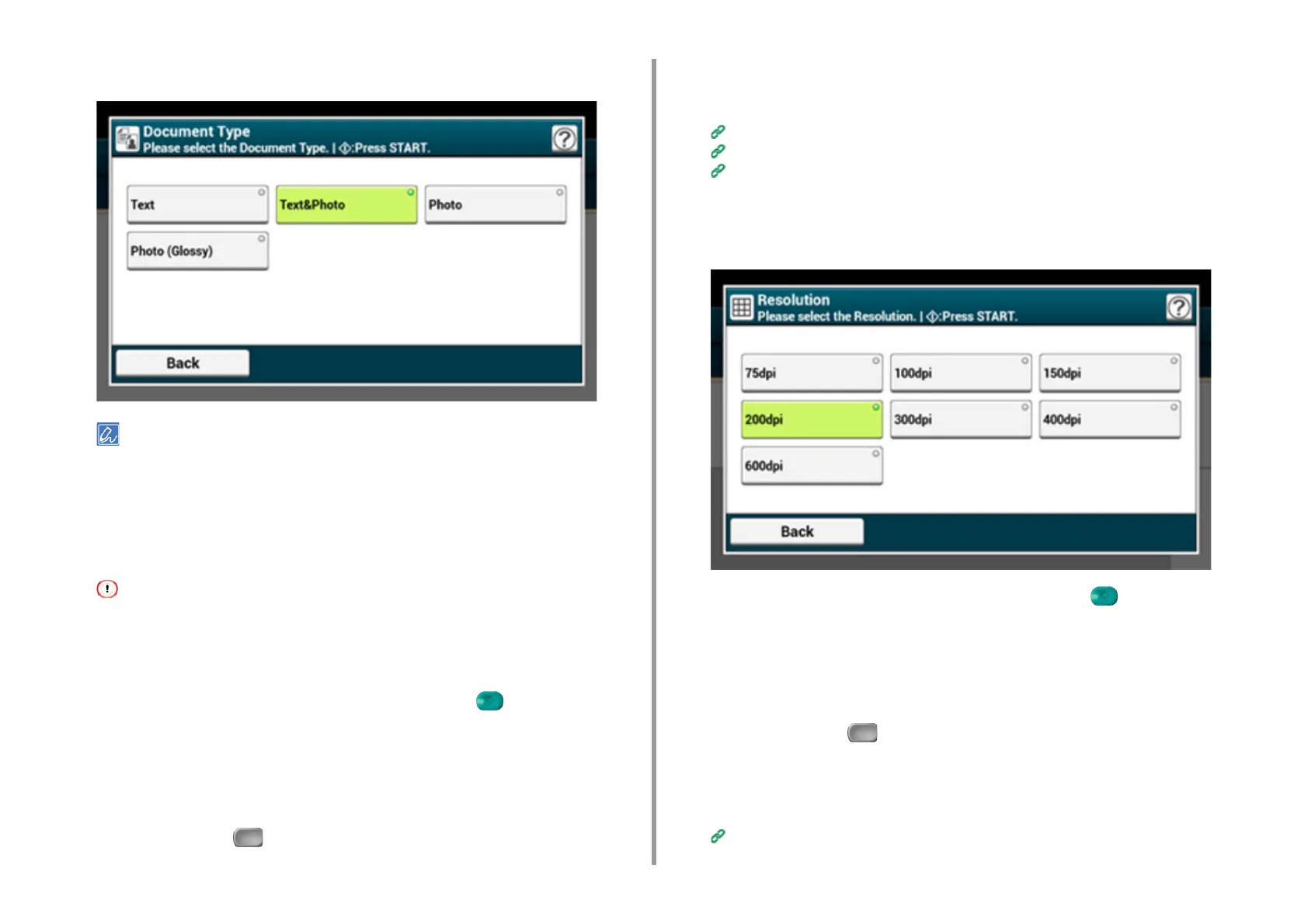- 69 -
3. Scan
5
Press [Document Type] and press a document type.
• [Text]: Set when copying a text document.
• [Text/Photo]: Set when copying a document having texts and photos. The well-balanced text and photo are
reproduced on an image.
• [Photo]: Set when copying photos and graphic documents. Images are reproduced with the focus on
grayscales. In [Photo] mode, it takes longer to scan.
• [Photo (Glossy)]: Set when copying a glossy photography or photo documents printed on glossy inkjet paper.
Images are reproduced with the focus on grayscales in consideration of the glossy.
• If you select [Text], the gray level may decrease depending on the document.
• If you select [Photo] or [Photo (Glossy)], fine texts or lines may be blurred depending on the document. It takes
longer to scan.
• If you select [Photo (Glossy)], images may be bright.
6
Change other settings if necessary, and then press the (START) button.
Specifying a Scan Resolution
Specify a resolution to scan a document to obtain the most suitable quality.
1
Press [Scan] or the (SCAN) button.
2
Set a document in the ADF or on the document glass.
3
Select a scan function.
Sending Scanned Data as an E-mail Attachment
Saving Scanned Data in USB Memory
Saving Scanned Data in a Shared Folder
4
Press [Image Settings] on the [Image Settings] tab.
5
Press [Resolution] and press a resolution.
6
Change other settings if necessary, and then press the (START) button.
Adjusting the Density
You can adjust the density in seven levels.
1
Press [Scan] or the (SCAN) button.
2
Set a document in the ADF or on the document glass.
3
Select a scan function.
Sending Scanned Data as an E-mail Attachment
