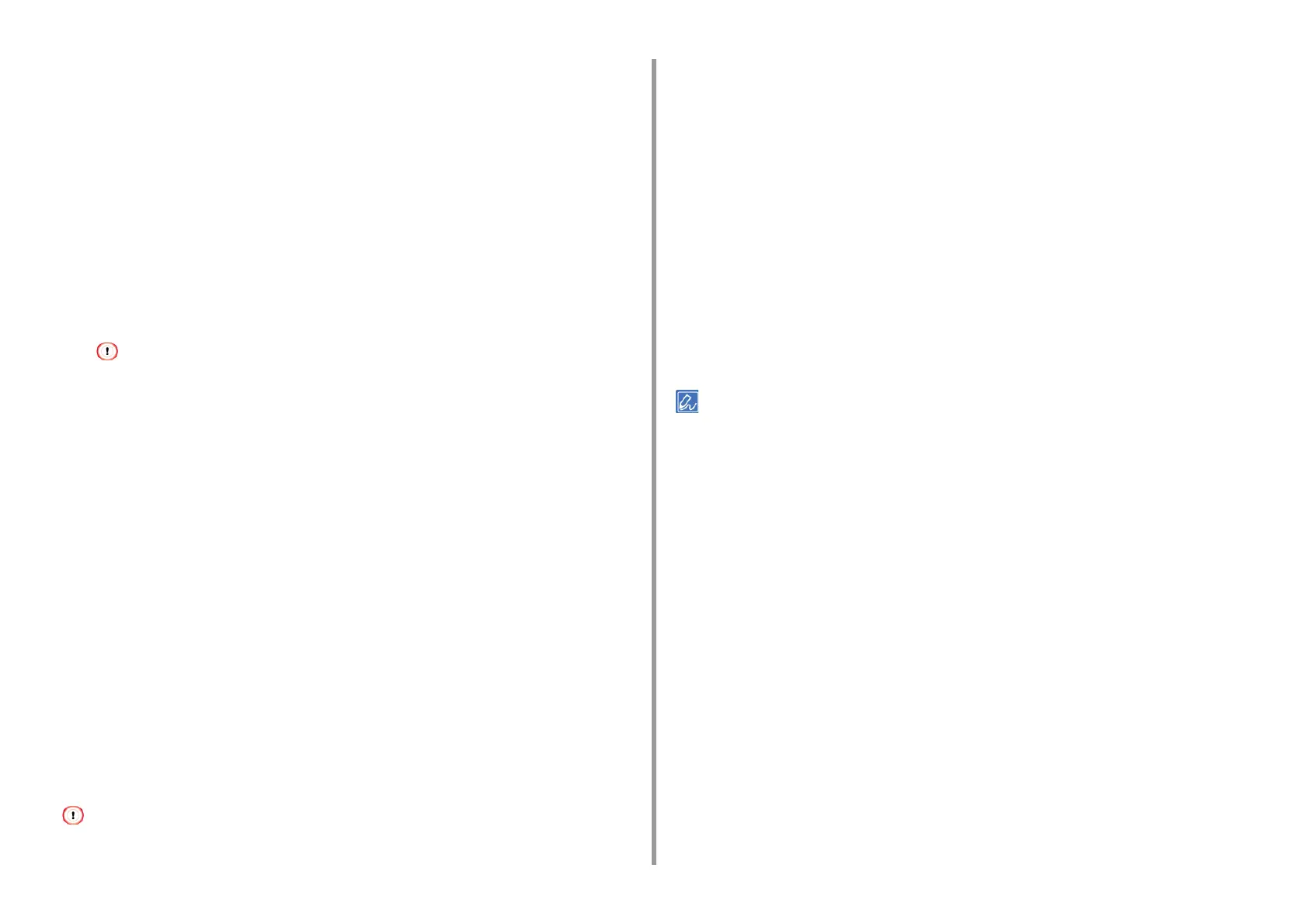- 120 -
4. Print
For Windows PS Printer Driver
1
Click [Start], and then select [Devices and Printers].
2
Right-click the [OKI MC573 PS] icon, and then select [Printing Preferences].
3
Click [Advanced] on the [Layout] tab.
4
Click [Paper Size], and then select [PostScript Custom Page Size] from the
drop-down list.
5
Click [Edit Custom Page Size].
6
Enter values in [Width] and [Length], and then click [OK].
You cannot set [Offsets Relative to Paper Feed Direction].
7
Click [OK] until the [Printing Preferences] dialog box is closed.
8
Open the file to print.
9
Select [Print] from the [File] menu.
10
Click [Preferences].
11
Click [Advanced] on the [Layout] tab.
12
Click [Paper Size], and then select [PostScript Custom Page Size] from the
drop-down list.
13
Click [OK].
14
Change other settings if necessary, and then click [OK].
15
Click [Print] on the [Print] screen.
For Mac OS X
On Mac OS X, you can set a paper size out of the available range in the printer driver, resulting in improper printing. Set
a paper size within the available range.
1
Open the file to print.
2
Select [Print] from the [File] menu.
3
Select [Manage Custom Sizes] from [Paper Size].
4
Click [+] to add an item to the list of custom paper sizes.
5
Double-click [Untitled], and then enter a name of the custom paper size.
6
Enter values in [Width] and [Height].
7
Click [OK].
8
Select the paper size created from [Paper Size].
9
Change other settings if necessary, and then click [Print].
If setting details are not displayed in the print dialog box, click [Show Details] at the bottom of the dialog box.
