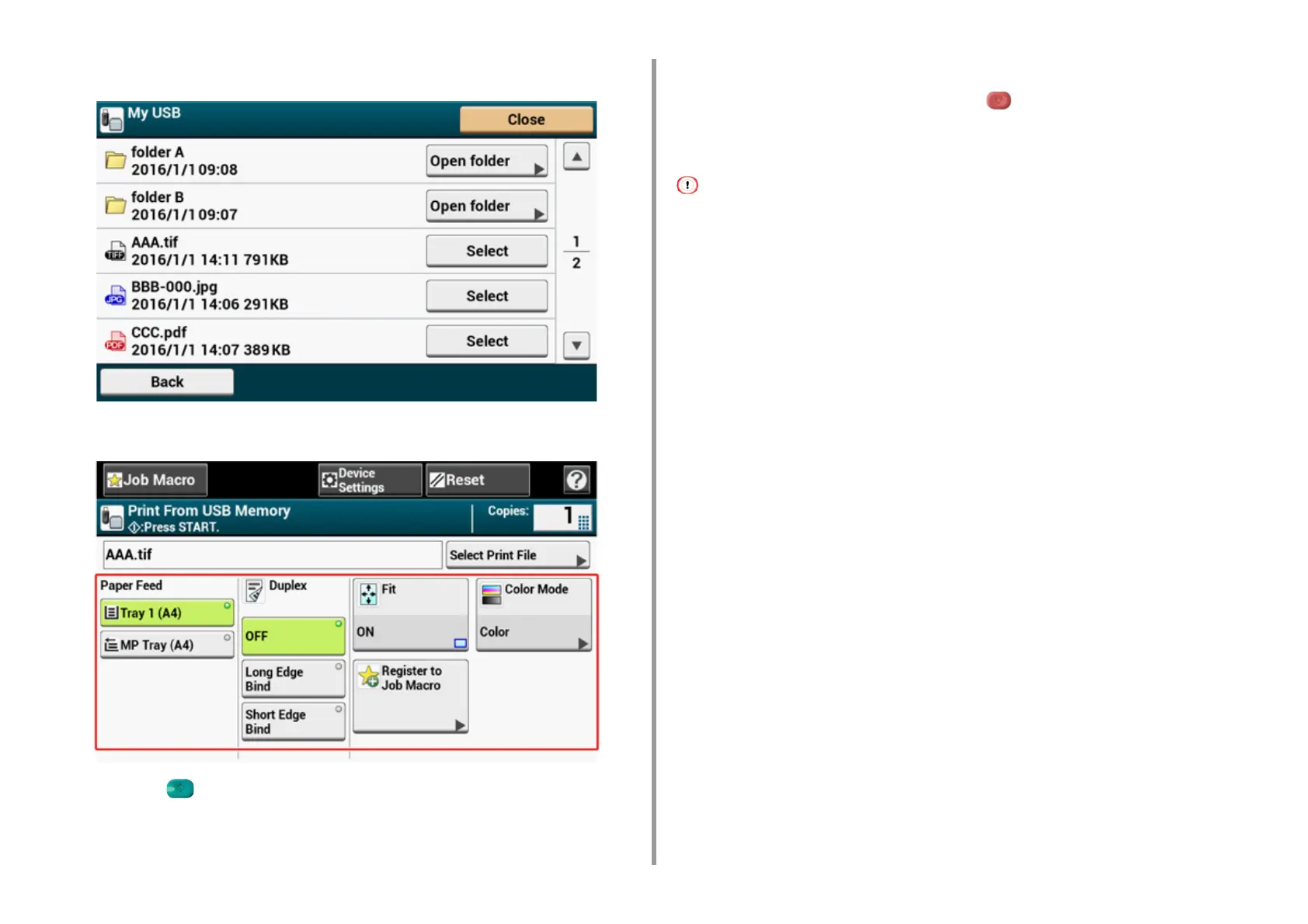- 161 -
4. Print
5
Select the folder that has the file you want to print.
6
Set printing settings if necessary.
7
Press the (START) button.
8
When a message is displayed to inform you that you can remove USB
Memory from the port, remove it.
Cancelling a Print Job
To cancel a print job from USB Memory, press the (STOP) button on the operator panel.
You can cancel a print job until a message is displayed to inform you that printing is
complete.
The pages that are ready to be printed on this machine will be printed without changes.
