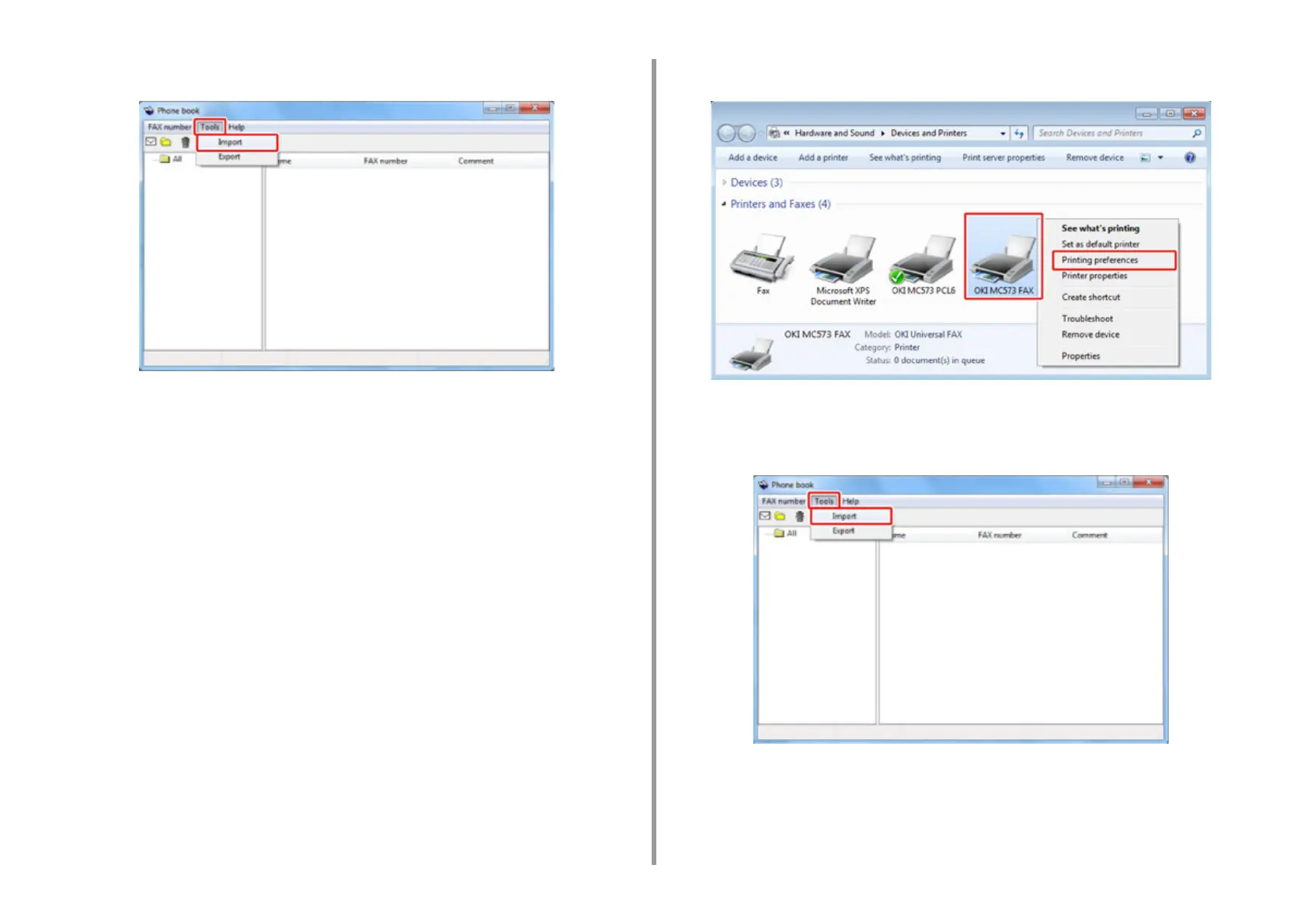- 240 -
5. Fax
5
Select [Import] from the [Tools] menu.
6
Specify the copied file for [Choose a CSV file] in the [Import Phone Book]
dialog box.
7
Click [Browse] to select a file.
8
Click [Next].
• Associating a New Definition with the Phone Book Format
If you want to import a CSV file with the format that is different from that of the
phone book, select a CSV definition file and associate the definition with the phone
book format.
1
Copy the exported phone book to a different computer.
2
Click [Start], and then select [Devices and Printers].
3
Right-click the OKI MC573 FAX icon, and then select [Printing preferences].
4
Click [Phone book] on the [Setup] tab.
5
Select [Import] from the [Tools] menu.
6
Specify the CSV file to import in [Choose a CSV file] in the [Import Phone
Book] dialog box.
7
Select the [Setup relationship between the fields imported and phone book]
check box.