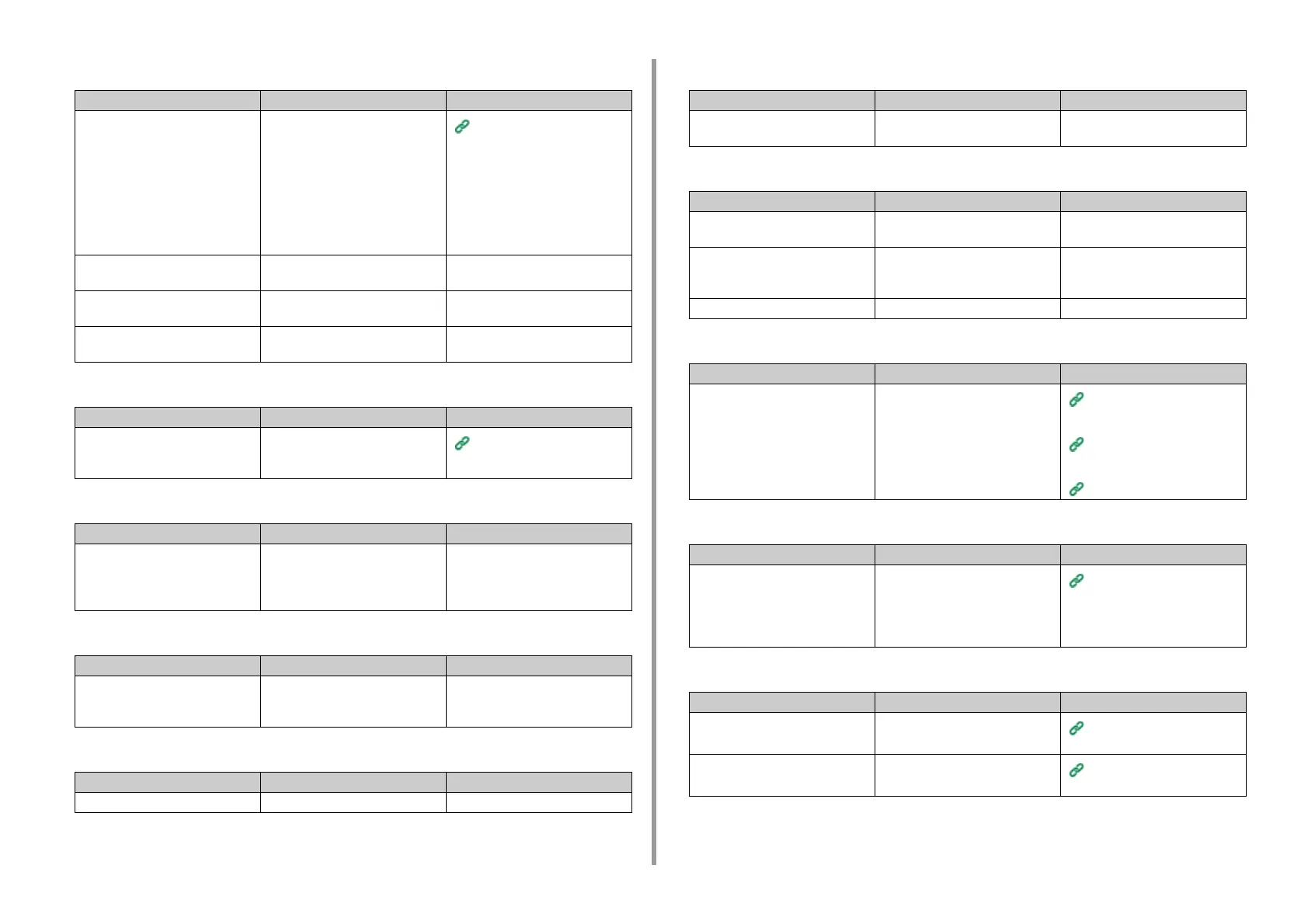- 306 -
7. Troubleshooting
• The machine does not start printing immediately.
• Even if the [Density] setting is changed, printing results do not change.
• Printing stops halfway.
• The specified settings such as the time setting have been erased.
• Free space in memory is insufficient.
• All pages are not printed.
• Printing is slow.
• The printer driver is not correctly displayed.
• The machine turns off automatically.
• The web page does not open.
Cause Solution Reference
The machine is warming up to exit
Power Save, Sleep mode, or Deep
Sleep mode.
You can set to extend the time of
period for entering Power Save
mode, Sleep mode or Deep Sleep
mode by following the procedure
below.
On the touch panel, press [Device
Settings], and then select [Manage
Unit] > [Power Save] > [Power Save
Time] or [Sleep Time].
Saving Power Consumption with
the Power Save Function
(User's Manual)
The machine may be cleaning the
image drum.
Wait for a while. -
The machine is adjusting the
temperature of the fuser unit.
Wait for a while. -
The machine is processing data from
another interface.
Wait until printing is completed. -
Cause Solution Reference
The settings for [RGB] are changed. The [Density] setting goes together
with the [RGB] setting. They move
within an appropriate range.
Adjusting the Density (Density)
Cause Solution Reference
The temperature inside the machine
rises due to continuous printing for a
long time, resulting in the
temperature being adjusted.
Wait for a while.
When the machine reaches the
suitable temperature, printing restarts
automatically.
-
Cause Solution Reference
The machine is left turned off for a
long time, or turn the machine on and
off every time you use the machine.
The battery may reach its lifetime.
Contact your dealer.
-
Cause Solution Reference
The print data is complicated. Simplify the print data. -
Cause Solution Reference
The WSD port is used. Change the print port to Standard
TCP/IP Port.
-
Cause Solution Reference
Printing process is also processed in
the computer.
Use a computer with faster
processing speed.
-
You have selected [Fine / Detail
(1200x1200)] on the [Print Job
Options] tab of the printer driver.
Select [Normal (600x600)] or [Draft
(600x600)] on the [Job Options] tab
of the printer driver.
-
The print data is complicated. Simplify the print data. -
Cause Solution Reference
The printer driver may not be
operating correctly.
Uninstall the printer driver, and then
install it again.
Removing the Printer Driver
(Windows)
Removing the Printer Driver
(Mac OS X)
Installing Software
Cause Solution Reference
If the machine is not used for a
certain period of time (the factory
default is 4 hours), the machine turns
off automatically. This function is
called Auto Power Off.
On the touch panel, press [Device
Settings], select [Admin Setup] >
[User Install] > [Power Setup] > [Auto
Power Off], and then disable the
function.
Saving Power Consumption with
the Power Save Function
(User's Manual)
Cause Solution Reference
The IP address is incorrect. Check the IP address to the machine,
and then enter proper value.
Open the Web Page of This
Machine
The LAN cable is disconnected. Make sure that the LAN cable is
securely connected.
Connecting This Machine to a
Computer (User's Manual)