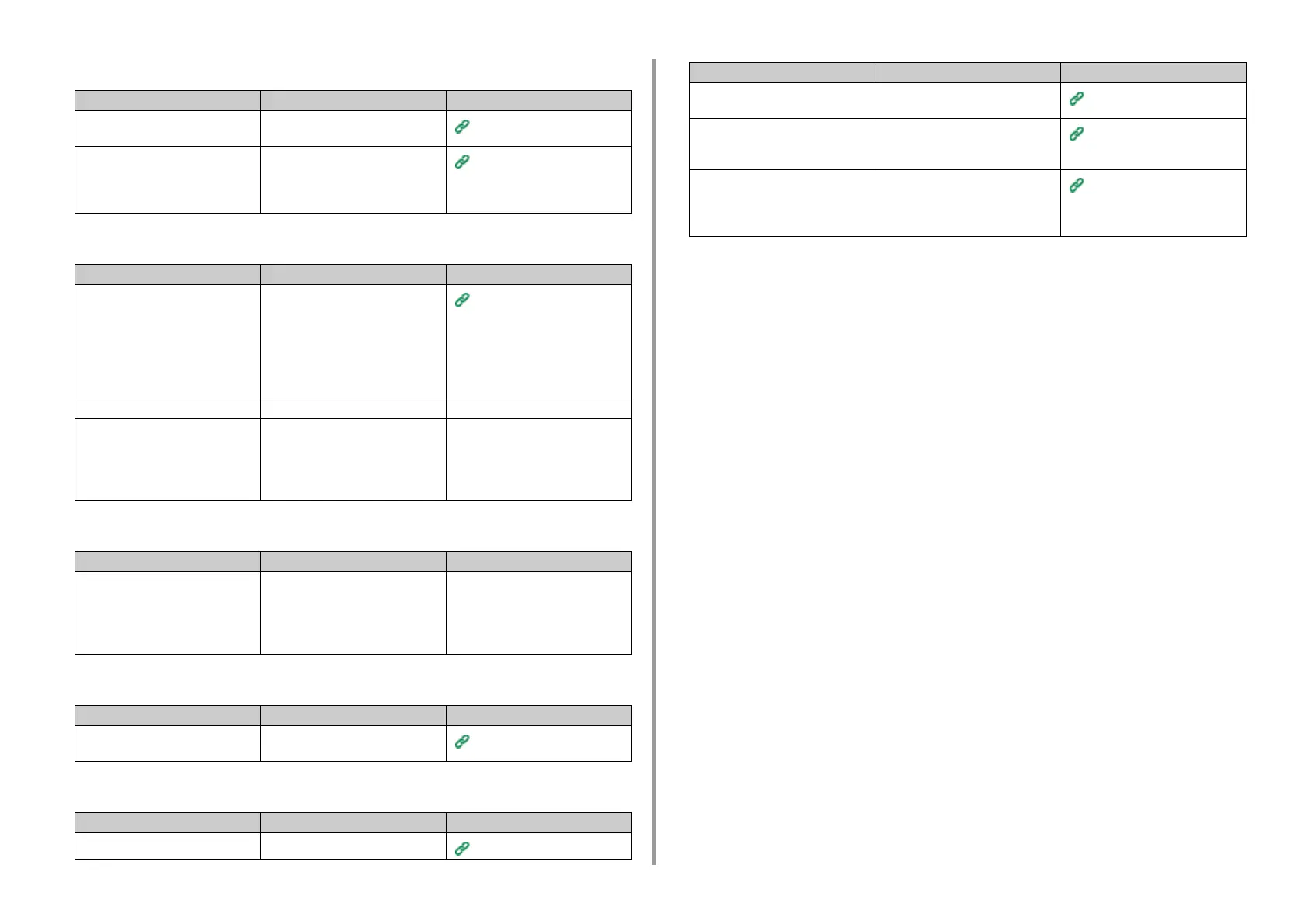- 308 -
7. Troubleshooting
• Paper is curled. Paper is creased.
• The paper twists around the rollers in the fuser unit.
• The paper twists around the rollers in the belt unit.
• A corner of paper is folded (edge folded).
• The paper is twinkled when printing on envelopes.
Cause Solution Reference
The paper is damp or has a static
charge.
Use paper stored under proper
temperature and humidity conditions.
Loading Paper (User's Manual)
The paper is light. On the touch panel, press [Device
Settings], select [Paper Setup] >
[(tray name)] > [Media Weight], and
then specify a lighter weight.
Loading Paper (User's Manual)
Cause Solution Reference
The settings of media weight and
type are incorrect.
On the touch panel, press [Device
Settings], select [Paper Setup] >
[(tray name)] > [Media Type]/[Media
Weight], and then specify the
appropriate values.
Alternatively, specify heavier weight
in [Media Weight].
Loading Paper (User's Manual)
The paper is light. Use heavier paper. -
There are nearly solid fill on the
leading edge of the paper.
Insert a margin into the leading edge
of the paper.
For duplex printing, insert a margin
into the bottom edge of the paper as
well.
-
Cause Solution Reference
Paper is too light or thin. Use heavier paper.
Or load the paper in the different
direction. (If the paper is set in
landscape orientation, set the paper
in the horizontal orientation.)
-
Cause Solution Reference
Paper is curled. Use paper stored under proper
temperature and humidity conditions.
Loading Paper (User's Manual)
Cause Solution Reference
The envelope lever is not attached. Attach the envelope lever.
Printing on Envelopes
The paper is damp. Use paper stored under proper
temperature and humidity conditions.
Loading Paper (User's Manual)
The machine is printing when the
temperature and humidity conditions
are high.
Set [High Humid Mode] of [User
Install] to [ON] on [Admin Setup].
User Install
If you cannot solve a problem with
the above solutions
Load the envelope with the flap (for
gluing) on the printer side, and then
set the reverse page orientation
(180°) on the printing preferences.
About Screens and Functions of
Each Printer Driver (User's
Manual)
Cause Solution Reference