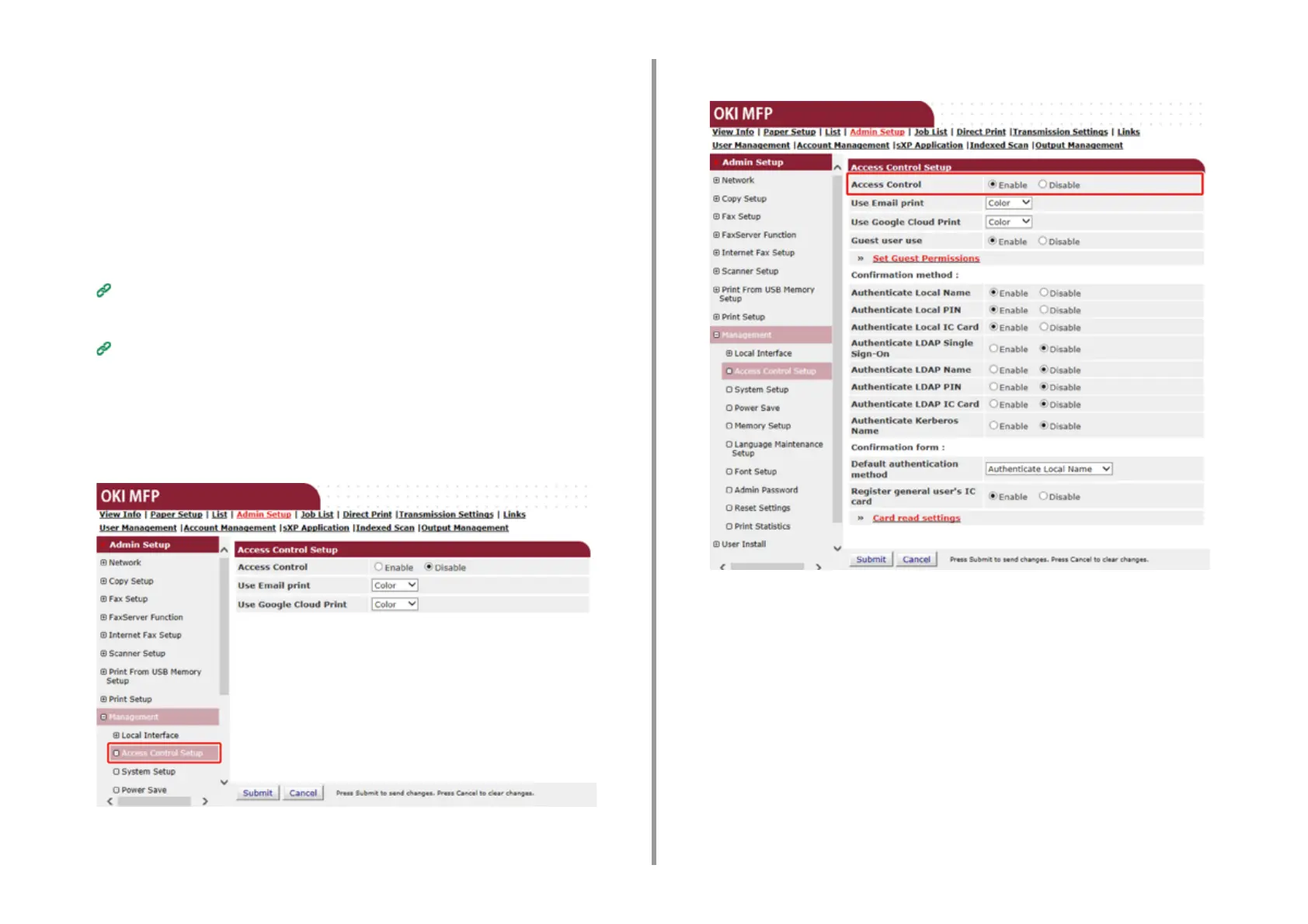- 352 -
9. Operating Management/ Specifications
10
When the role assigning screen appears, enter the required information.
11
Press [Submit].
Enabling Access Control
After the user information is registered and the server authentication setting is completed,
enable the access control.
1
Open the Web page of the machine.
Open the Web Page of This Machine
2
Log in as the administrator.
Log In as the Administrator
3
Click [Admin Setup].
4
Click [Management].
5
Click [Access Control Setup].
6
Select [Enable] for [Access Control].
7
Make the access control setting according to your environment.
Use Email print: Make settings for printing files attached to a received e-mail.
Use Google Cloud Print: Set the details of Google Cloud Print.
Guest user use: Set the authorization for guest users.
Confirmation method: Enable/disable each authentication method.
Confirmation form: Set the authentication method used when logging in the machine or
printing.
Card read settings: Set for when authenticating with a FeliCa card.