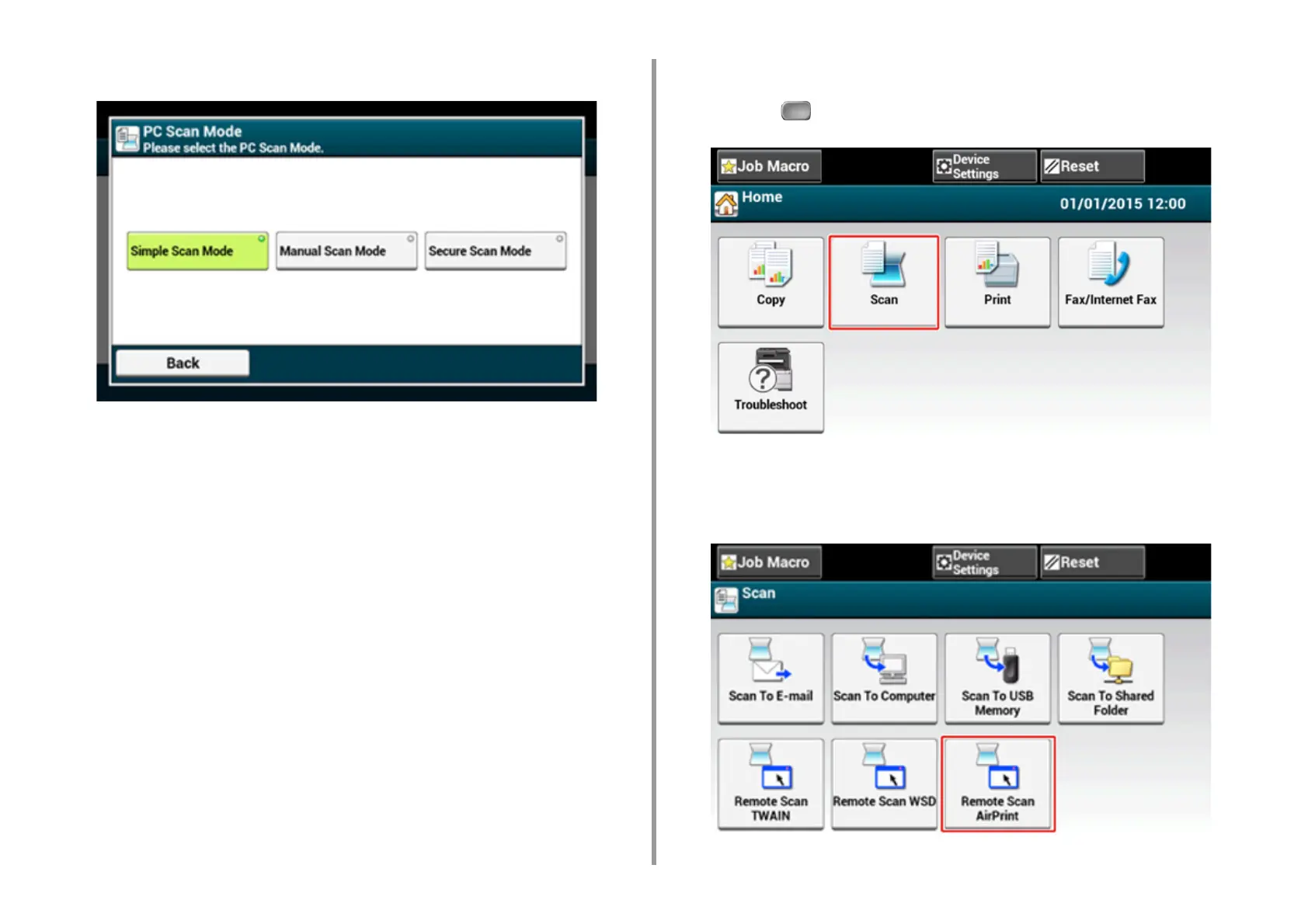- 378 -
10. Network
6
Select a scan mode, and then press [OK].
7
Press [Back] until the home screen is displayed.
Simple Scan Mode
1
Confirm that this machine is in the standby mode (home screen).
2
Set a document in the ADF or on the document glass.
3
Start a scan program on the computer.
4
Click a scan button in the scan program.
Manual Scan Mode
1
Press the (SCAN) button.
2
Set a document in the ADF or on the document glass.
3
Press [Remote Scan AirPrint].