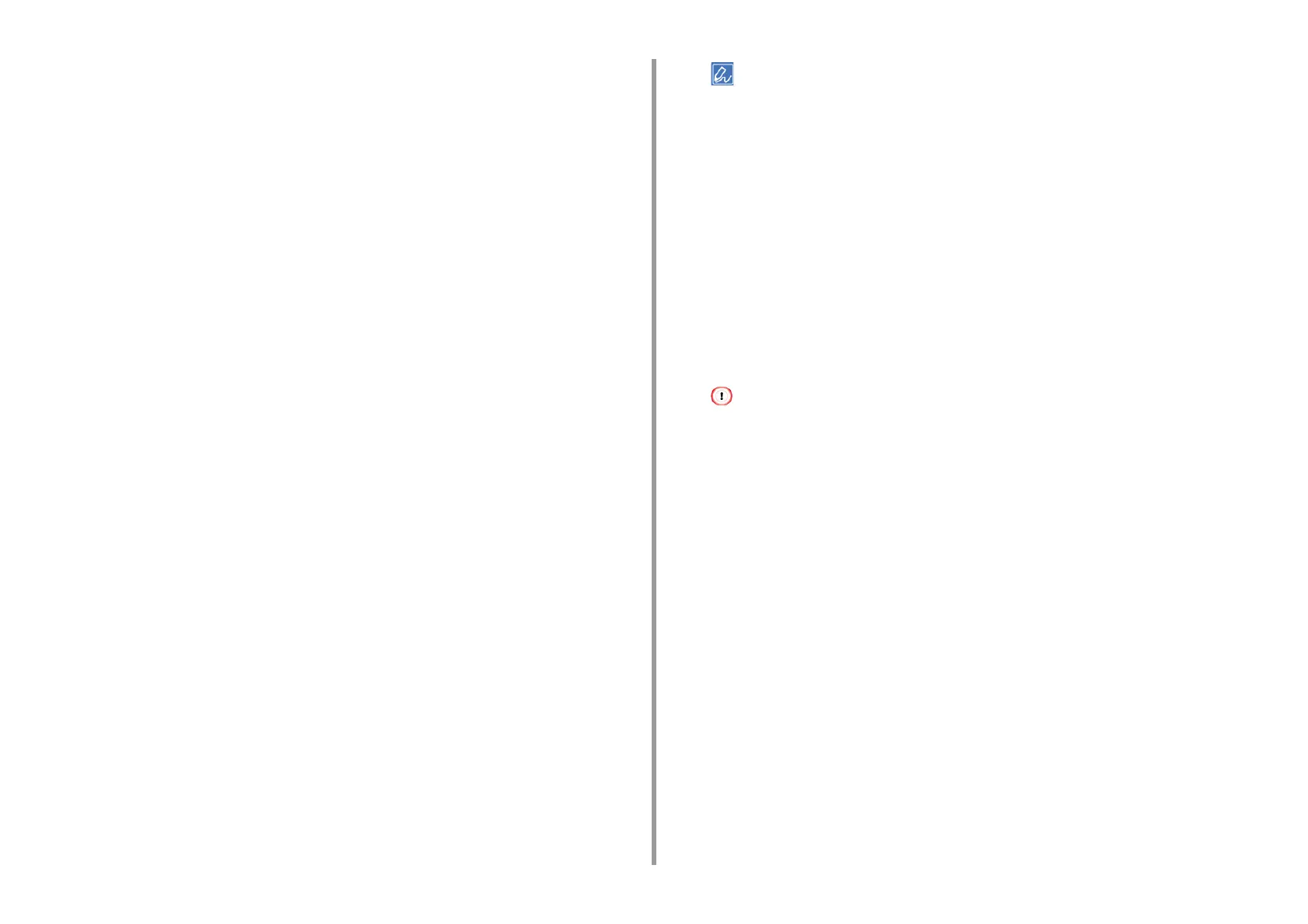- 505 -
11. Utility Software
4
Click [OK].
5
Select [Close] from the [File] menu.
6
Click [Start], and then select [Devices and Printers].
7
Right-click the OKI printer icon, and then select [Printer Properties].
8
Select the [Job Accounting] tab, enter the user name and job accounting ID,
and then click [OK].
• Setting Popup Mode
When using this function, you must enter the user name and job account ID each
time you start a print job.
1
Click [Start], and then select [All Programs] > [Okidata] > [Print Job Accounting
Client] > [Change Job Accounting Mode].
2
Select the driver to set from the list of drivers.
If you want to set all the printer drivers to the same mode, click the [Set the same mode
for All drivers] check box.
3
Select [Popup], and then click [Change].
A window is displayed.
4
Click [OK].
5
Select [Close] from the [File] menu.
• Setting a Job Account ID for Each User in Hide Mode
The system manager can create and register an ID file in which job account IDs
and user names that are tied to user names for logging in to Windows are
described in advance. Users do not need to enter their user names and job
account IDs when printing, as they can be identified with this software.
Use Hide Mode for shared printers.
1
Create an ID file using Notepad or spreadsheet software.
• Describe user names and user IDs in an ID file in the following order.
A login user name (a user name that is entered to log in to Windows), a user ID (a user ID that is tied to the
login user name).
• The user name can be omitted. If the user name is omitted, the login user name is used as the user name.
• Separate each item with a comma.
• If using spreadsheet software, describe a login user name, job account ID, and user name on each line for
each user.
2
Save the file in "CSV" extension format.
3
Click [Start], and then select [All Programs] > [Okidata] > [Print Job Accounting
Client] > [Change Job Accounting Mode].
4
Select the driver to set from the list of drivers.
If you want to set all the printer drivers to the same mode, click the [Set the same mode
for All drivers] check box.
If you are using a shared printer, do not use the function that enable you to set all the print drivers to the same
mode. If printing on the client side of a shared printer, account information is not output.
5
Select [Hide], and then click [Change].
6
Click [OK].
7
Select [Import ID File] from the [Hide Mode] menu.
8
Specify the ID file you created in step 1, and then click [Open].
9
Clear the [Set fixed Job Account ID for all users] check box from the [Hide
Mode] menu.
10
Select [Close] from the [File] menu.