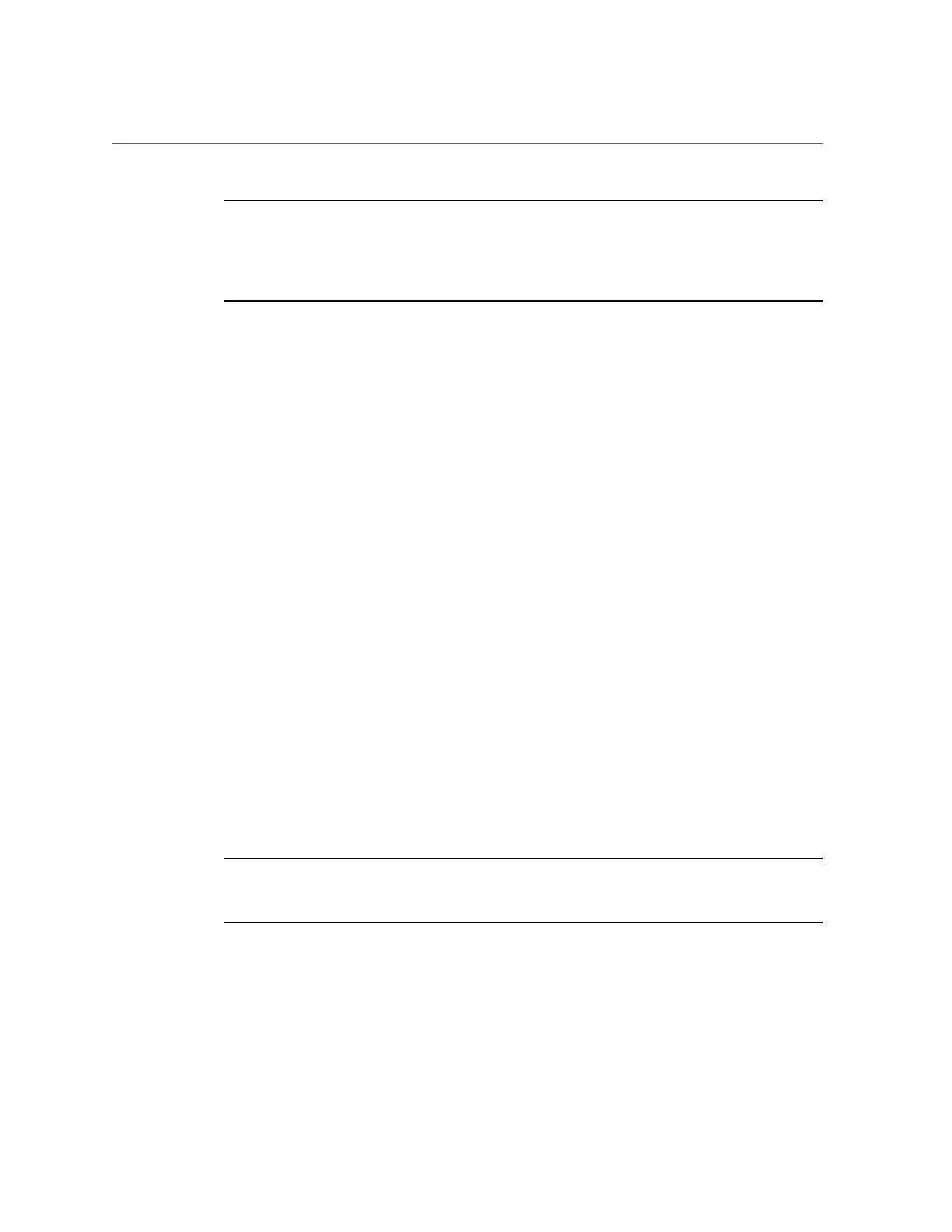Connect a Laptop to the System
Note - This static IP should be on the same subnet and address range as the network on which
the Cisco Ethernet switch resides. You can use the default NET0 IP addresses of SPARC T5-8
servers assigned at the time of manufacturing or the custom IP address that you reconfigured
using the Oracle SuperCluster T5-8 Configuration Utility tool. For the list of default NET0 IP
addresses, see “Default IP Addresses” on page 90.
d.
Although a default gateway is not necessary, enter the same IP address
in the Default Gateway field.
e.
Click OK to exit the network connections screen.
■ If you are using a Linux operating system, do the following:
a.
Log in as a root user.
b.
At the command prompt, type the following command to display the
network devices, such as ETH0, attached to the system:
# ifconfig -a
The list of network devices or adapters attached to the system is displayed.
c.
To set up the desired network interface, run the ifconfig command at
the command prompt, as in the following example:
# ifconfig eth0 192.0.2.10 netmask 255.255.255.0 up
In this example, the ifconfig command assigns the IPv4 address 192.0.2.10, with a
network mask of 255.255.255.0, to the eth0 interface.
6.
For laptop connectivity, open any telnet or ssh client program, such as PuTTY.
Connect to one of the service processor IP addresses or to the IP address of a SPARC T5-8
server that is up and running.
Note - After you cable your laptop to the Cisco Catalyst 4948 Ethernet switch, you can use the
NET0 IP addresses of system components to communicate with them. For a list of default IP
addresses assigned at the time of manufacturing, see “Default IP Addresses” on page 90.
Installing the System 135
