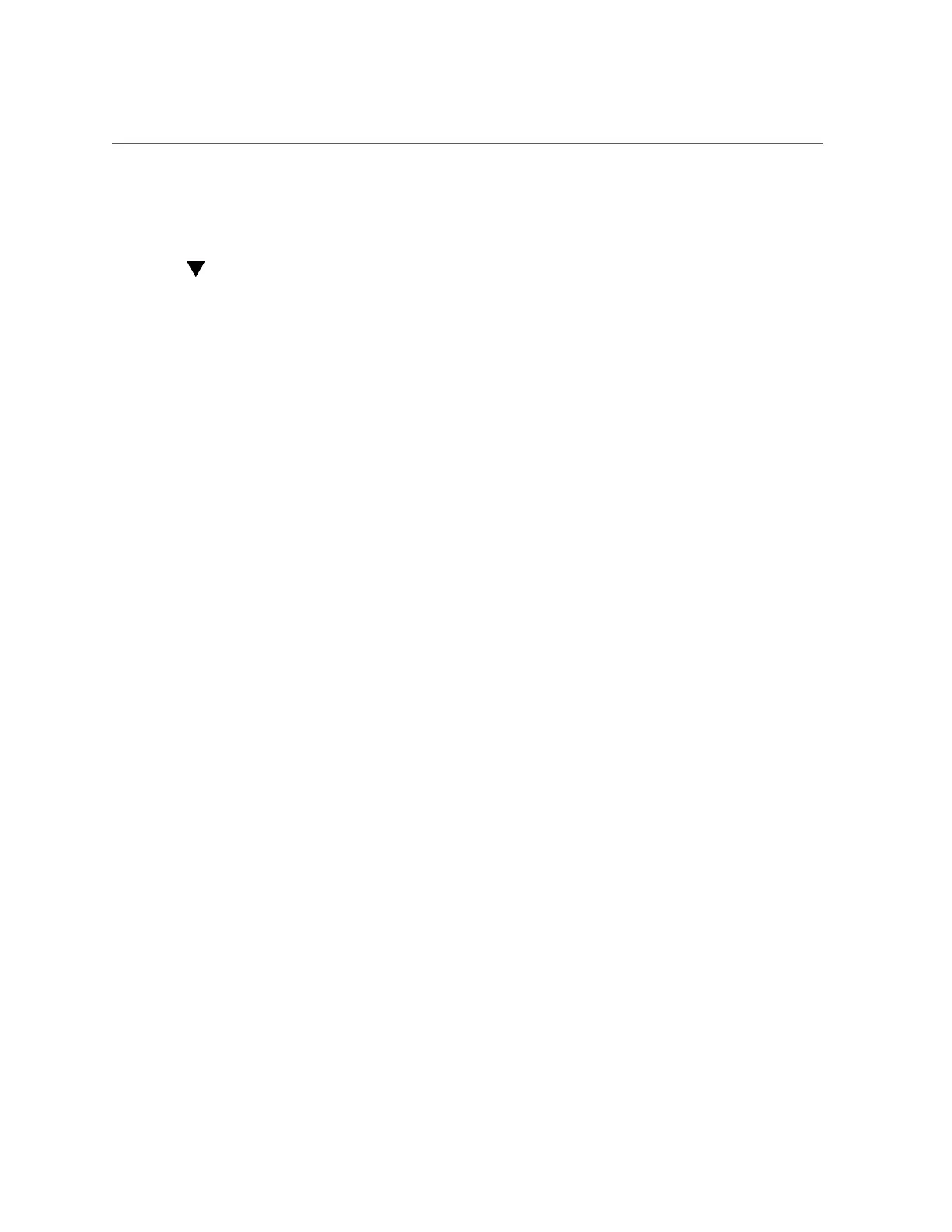Enable SDP Support for JDBC
Ensure that you set the protocol to SDP.
Enable SDP Support for JDBC
Complete the following steps:
1.
Ensure that you have created the Grid Link Data Sources for the JDBC
connectivity on ComputeNode1 and ComputeNode2, as described in Section 7.6
“Configuring Grid Link Data Source for Dept1_Cluster1” of the Oracle® Fusion
Middleware Exalogic Enterprise Deployment Guide at http://docs.oracle.com/cd/
E18476_01/doc.220/e18479/optimization.htm#BABHEDI.
The console automatically generates the complete JDBC URL, as shown in the following
example:
jdbc:oracle:thin:@(DESCRIPTION=(ADDRESS=(PROTOCOL=tcp)(HOST=192.x.x.x)(PORT=1522))
(CONNECT_DATA=(SERVICE_NAME=myservice)))
2.
In the JDBC URL, replace TCP protocol with SDP protocol. For example:
jdbc:oracle:thin:@(DESCRIPTION=(ADDRESS=(PROTOCOL=sdp)(HOST=192.x.x.x)(PORT=1522))
(CONNECT_DATA=(SERVICE_NAME=myservice)))
3.
Manually add the system property -Djava.net.preferIPv4Stack=true to the
startWebLogic.sh script, which is located in the bin directory of base_domain,
using a text editor as follows:
a.
Locate the following line in the startWebLogic.sh script:
. ${DOMAIN_HOME}/bin/setDomainEnv.sh $*
b.
Add the following property immediately after the above entry:
JAVA_OPTIONS="${JAVA_OPTIONS} -Djava.net.preferIPv4Stack=true -Doracle.net.SDP=true"
c.
Save the file and close.
4.
Restart the Managed Server as follows:
a.
In the administration console, click Environment > Servers. The Summary of
Servers page is displayed.
b.
Select a Managed Server, such as WLS1, by clicking WLS1. The Settings for
WLS1 page is displayed.
Configuring Exalogic Software 239