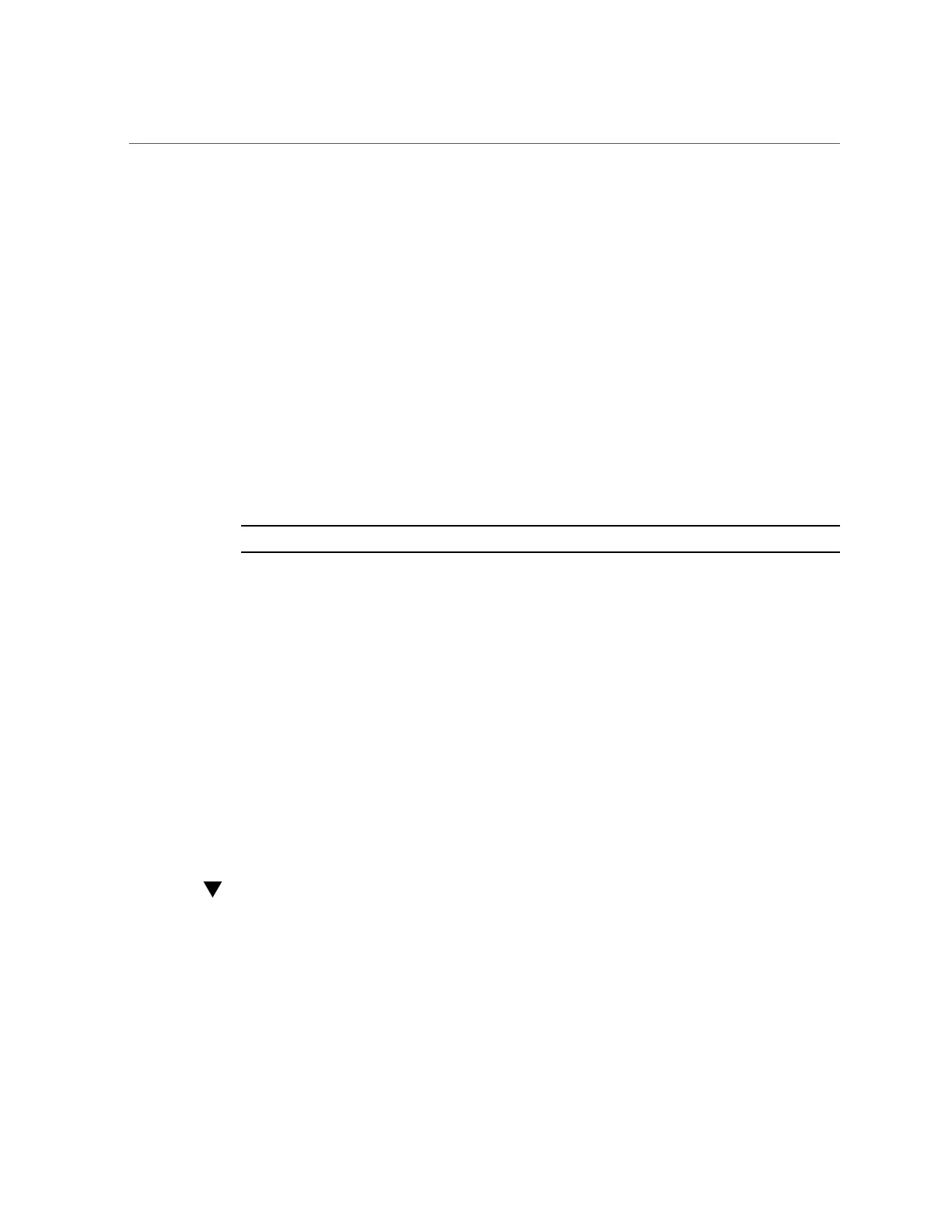Monitor and View the Compliance Benchmark
By default, this variable is set to none, but you must enable this feature.
1.
Identify available benchmarks.
In this example, two benchmarks are available, psi-dss and solaris.
# compliance list -b
pci-dss solaris
2.
Set the ssctuner SMF variable to the chosen benchmark.
This example uses the solaris benchmark, which runs the recommended profile.
# svccfg -s ssctuner setprop ssctuner_vars/COMPLIANCE_RUN=solaris
# svcadm restart ssctuner
3.
Verify that the compliance run is scheduled by viewing the SMF log file.
Note - Compliance runs are staggered to prevent DOS attacks on the ZFS storage appliance.
# grep compliance /var/svc/log/site-application-sysadmin-ssctuner\:default.log
[ Nov 16 11:47:54 notice: Performing compliance run after delay of 519 seconds... ]
Related Information
■
“ssctuner Overview” on page 159
■
“Monitor ssctuner Activity” on page 160
■
“View Log Files” on page 161
■
“Configure the EMAIL_ADDRESS Property” on page 162
■
“Change ssctuner Properties and Disable Features” on page 163
■
“Monitor and View the Compliance Benchmark” on page 166
■
“Install ssctuner” on page 168
Monitor and View the Compliance Benchmark
1.
(Optional) View the SMF log as the benchmark runs:
# tail -f /var/svc/log/site-application-sysadmin-ssctuner\:default.log
166 Oracle SuperCluster T5-8 Owner's Guide • May 2016