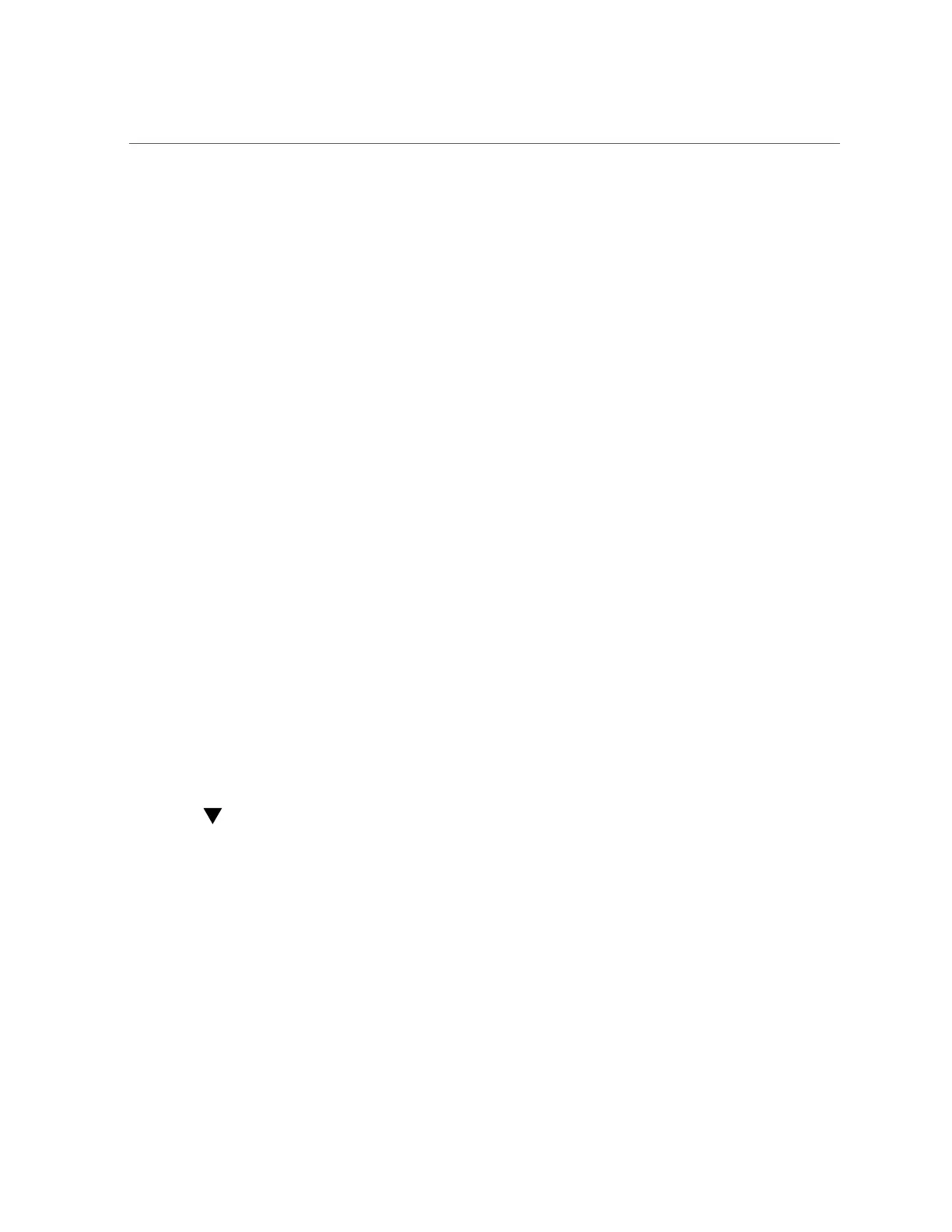Configure ASR on the ZFS Storage Appliance
You should see both the Oracle ILOM and the host referenced in the list, with the same serial
number, as shown in the following example output:
IP_ADDRESSHOST_NAMESERIAL_NUMBERASR PROTOCOLSOURCE
------------------------------------------------
10.60.40.105ssc1cel011234FMM0CAEnabledSNMP ILOM
10.60.40.106ssc1cel021235FMM0CAEnabledSNMPILOM
10.60.40.107ssc1cel031236FMM0CAEnabledSNMPILOM
10.60.40.117ssc1cel01-ilom1234FMM0CAEnabledSNMP,HTTPEXADATA-SW
10.60.40.118ssc1cel02-ilom1235FMM0CAEnabledSNMP,HTTPEXADATA-SW
10.60.40.119ssc1cel03-ilom1236FMM0CAEnabledSNMP,HTTPEXADATA-SW
7.
On the Exadata Storage Server, validate the configuration:
# cellcli -e “list cell attributes snmpsubscriber”
8.
On the Exadata Storage Server, validate the SNMP configuration:
# cellcli -e “alter cell validate snmp type=asr”
The MOS contact will receive an email as confirmation.
9.
Repeat these instructions for every Exadata Storage Server in your Oracle
SuperCluster T5-8.
10.
When you have completed these instructions for every Exadata Storage Server
in your Oracle SuperCluster T5-8, approve and verify contacts to the Exadata
Storage Servers on MOS.
See “Approve and Verify ASR Asset Activation” on page 219 for those instructions.
For more information on the process, see ASR MOS 5.3+ Activation Process (Doc ID
1329200.1).
Configure ASR on the ZFS Storage Appliance
To activate the ZFS storage appliance included in your system, complete the following steps on
each ZFS storage controller:
1.
In a web browser, type the IP address or host name you assigned to the host
management port of either ZFS storage controller as follows:
https://storage-controller-ipaddress:215
or
210 Oracle SuperCluster T5-8 Owner's Guide • May 2016
