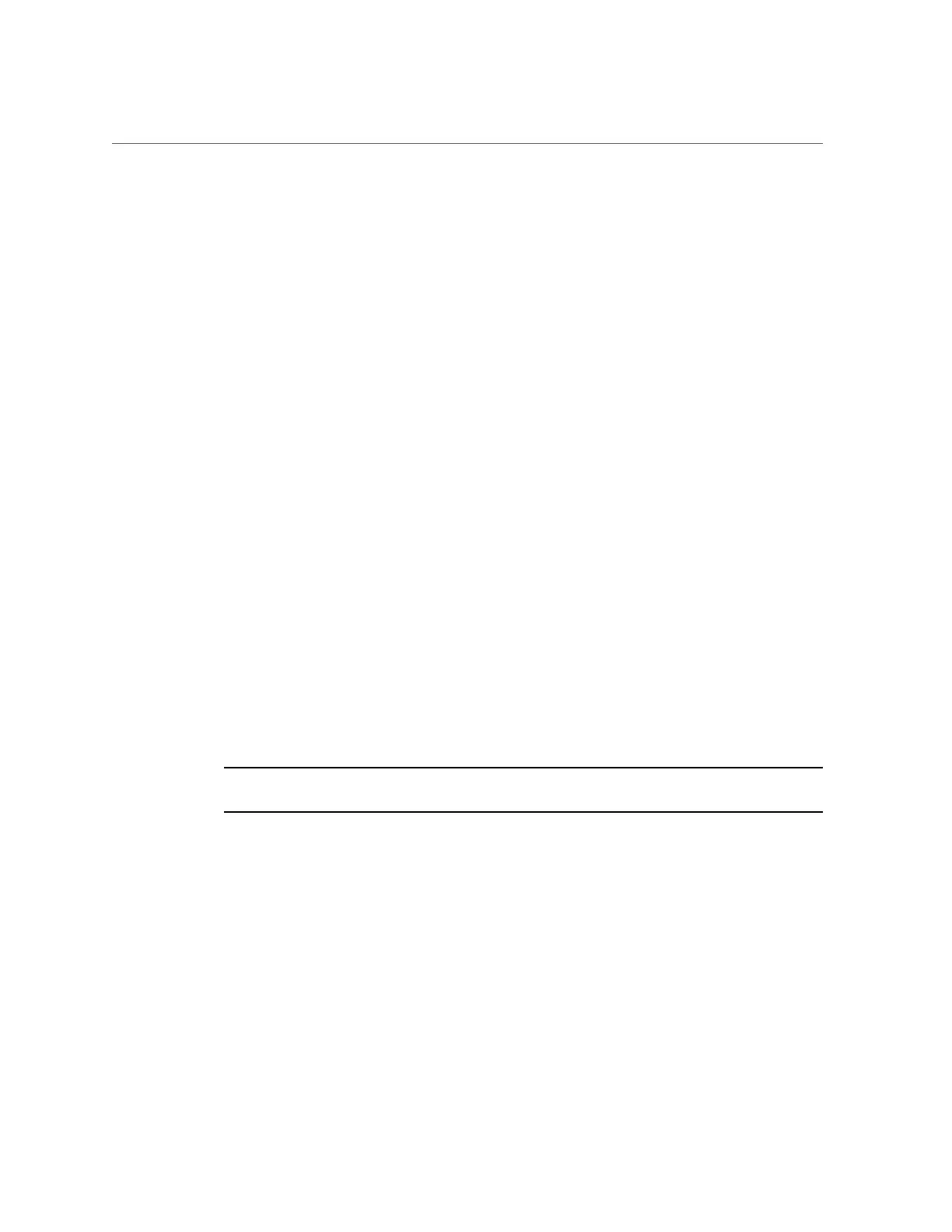Configure SNMP Trap Destinations for Exadata Storage Servers
■
port=162 – The SNMP port. This port value is customer dependant. It can be configured as
a different port based on network requirements, or it may need to be changed for ASR to
work correctly in a managed environment.
3.
Validate if Oracle ILOM auto-activation occurred (if the network and Oracle ILOM
are set up correctly):
# asr list_asset
Following is example output:
IP_ADDRESSHOST_NAMESERIAL_NUMBERASR PROTOCOLSOURCE
------------------------------------------------
10.60.40.105ssc1cel011234FMM0CAEnabledSNMP ILOM
10.60.40.106ssc1cel021235FMM0CAEnabledSNMPILOM
10.60.40.107ssc1cel031236FMM0CAEnabledSNMPILOM
10.60.40.117ssc1cel01-ilom1234FMM0CAEnabledSNMP,HTTPEXADATA-SW
10.60.40.118ssc1cel02-ilom1235FMM0CAEnabledSNMP,HTTPEXADATA-SW
10.60.40.119ssc1cel03-ilom1236FMM0CAEnabledSNMP,HTTPEXADATA-SW
■
If all Oracle ILOMs for the Exadata Storage Servers are in the list, go to Step 5.
■
If Oracle ILOMs are not in the list, go to Step 4.
4.
On the ASR Manager, activate the Oracle ILOMs of the Exadata Storage Servers:
# asr activate_asset -i ILOM-IP-address
or
# asr activate_asset -h ILOM-hostname
Note - If the last step fails, verify that port 6481 on the Oracle ILOM is open. If port 6481 is
open and the step still fails, contact ASR Support.
5.
Activate the Exadata OS side of the ASR support:
# asr activate_exadata -i host-management-IP-address -h host-management-hostname -l ILOM-
IP-address
or
# asr activate_exadata -i host-management-IP-address -h host-management-hostname -n ILOM-
hostname
6.
Validate all Exadata Storage Servers are visible on the ASR Manager:
# asr list_asset
Monitoring the System 209
