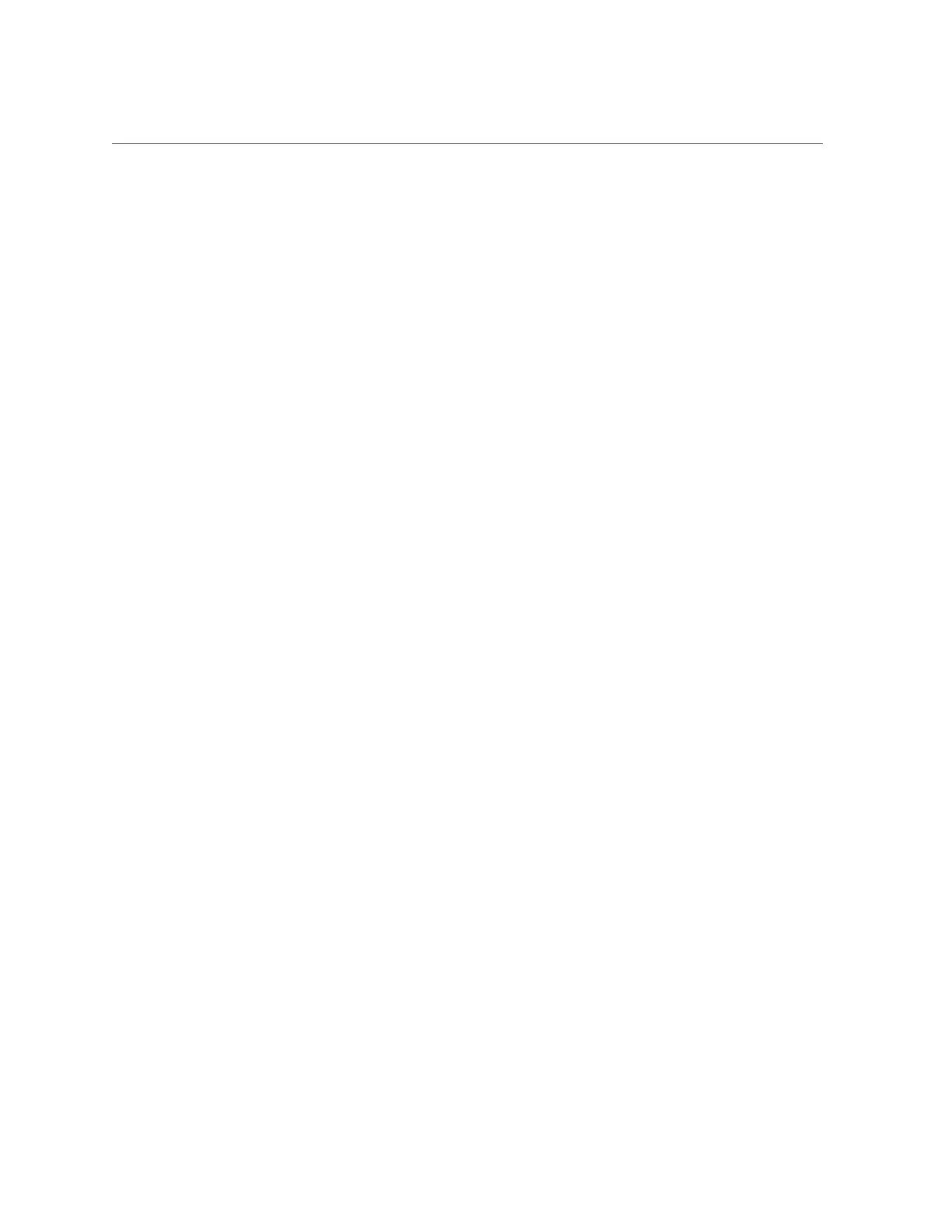Change CPU/Memory Allocations (Socket Granularity)
|After the reboot, osc-setcoremem attempts to complete CPU, memory re-configuration|
| Please check syslog and the state of all domains before using the system. |
| eg., dmesg | grep osc-setcoremem ; ldm list | grep -v active ; date |
+----------------------------------------------------------------------------+
All activity is being recorded in log file:
/opt/oracle.supercluster/osc-setcoremem/log/osc-setcoremem_activity_10-29-2014_16:15:44.log
Please wait while osc-setcoremem is setting up the new CPU, memory configuration.
It may take a while. Please be patient and do not interrupt.
0% 10 20 30 40 50 60 70 80 90 100%
|-----|-----|-----|-----|-----|-----|-----|-----|-----|-----|
*=====*=====*=====*=====*=====*=====*=====*=====*=====*=====*
Broadcast Message from root (pts/1) on etc27dbadm0201 Wed Oct 29 16:21:19...
THE SYSTEM etc27dbadm0201 IS BEING SHUT DOWN NOW ! ! !
Log off now or risk your files being damaged
Task complete with no errors.
4.
Check the system log and the status of all logical domains to ensure that they
are in active state before proceeding with the regular activity.
Example:
# dmesg | grep osc-setcoremem
Oct 29 16:27:59 etc27dbadm0201 root[2870]: [ID 702911 user.alert] osc-setcoremem: core, memory re-
configuration complete. system can be used for regular work.
5.
Verify the new resource allocation.
You can verify the resource allocation and check for possible osc-setcoremem errors in several
ways:
■
“Display the Current Domain Configuration (osc-setcoremem)” on page 178
■
“Display the Current Domain Configuration (ldm)” on page 180
■
“Access osc-setcoremem Log Files” on page 196
6.
Repeat this procedure if you need to change resource allocations on another
compute node.
Related Information
■
“Supported Domain Configurations” on page 174
■
“Plan CPU and Memory Allocations” on page 175
■
“Display the Current Domain Configuration (osc-setcoremem)” on page 178
Maintaining the System 185
