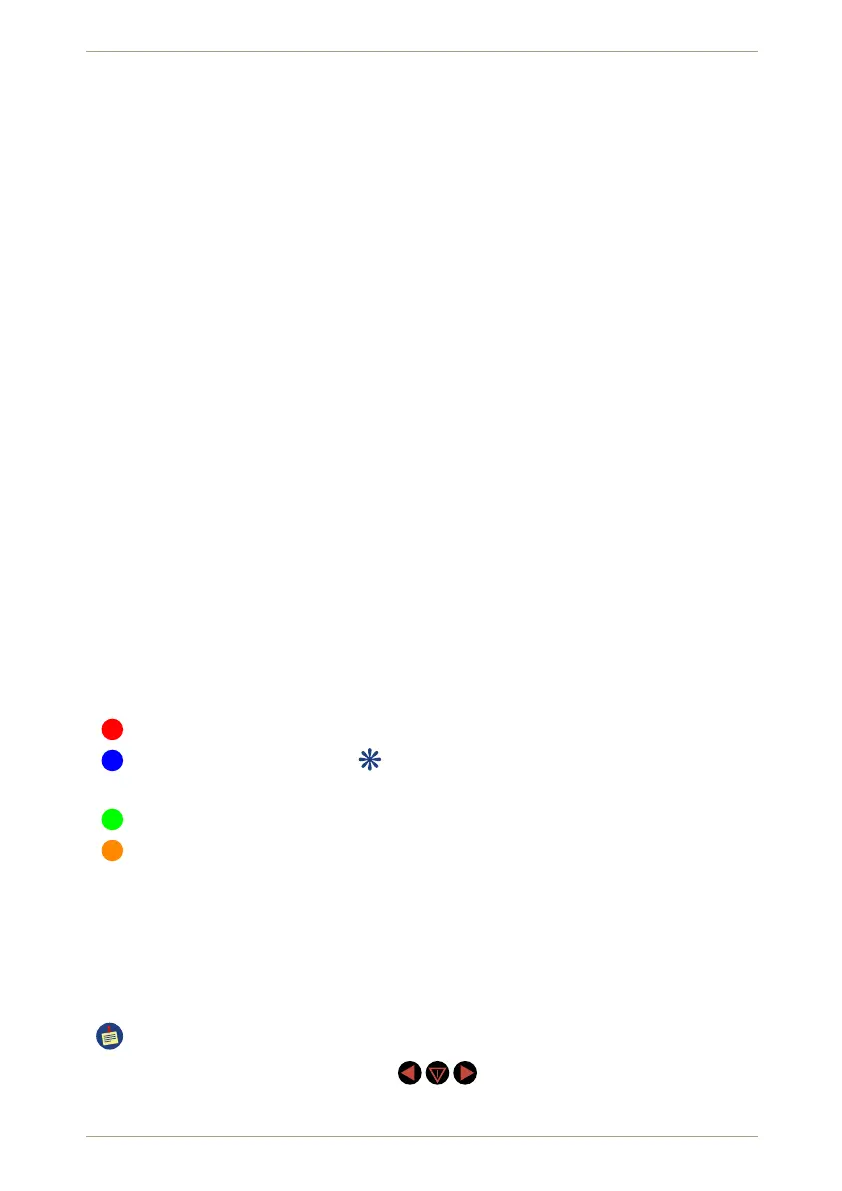radEAGLE User Manual Using the radEAGLE
Data Logging
This symbol shows whether the radEAGLE logs data.
The radEAGLE logs data. You might want to stop logging, e.g., before you
move to survey a different object or to save energy.
利 Data logging is off.
Spectrum Acquisition
This symbol shows whether the radEAGLE currently acquires and records spec-
tral data.
The radEAGLE is currently recording a spectrum.
You might want to stop spectrum acquisition, e.g., before you move to sur-
vey a different object or to save energy.
Spectrum acquisition is off.
Center: Variable Main Display
The contents of this area change to the current mode of operation of your radEAGLE.
This may be status information after powering up the instrument (Fig. 20, p. 30),
menus to choose from (Fig. 33, p. 42), alarms (Fig. 31, p. 38), or measurement re-
sults (Fig. 25, p. 33).
Bottom: Keyboard Legend
The labels in this area name the function currently associated with each of the
radEAGLE keys (Fig. 8, p. 21, Fig. 9, p. 24).
2.1.1 Status LEDs
Alarm and battery status LEDs are built into the keyboard of the radEAGLE (Fig. 1, p. 14,
Fig. 9, p. 24).
G Gamma warnings and alarms
N Neutron warnings and alarms
This item is available for radEAGLE models with a neutron detector (see E.1, p. 135).
C Battery charging, blinks when fully charged (“trickle charge”).
F Battery failure: temperature not within the allowed range or battery completely dis-
charged.
2.2 Using the radEAGLE Keys
You control the radEAGLE with the three keys (Fig. 1, p. 14) under your thumb while holding
the instrument by its handle.
Pressing a key triggers a feedback tone which you can switch off (see 5.5, p. 50).
On the instrument, the keys look like this: . In oral communication they are often
called “left” “center”, and “right”.
© innoRIID GmbH • 2019-04-11 Software 3.2.12 • Document 3.3.0o 23/147