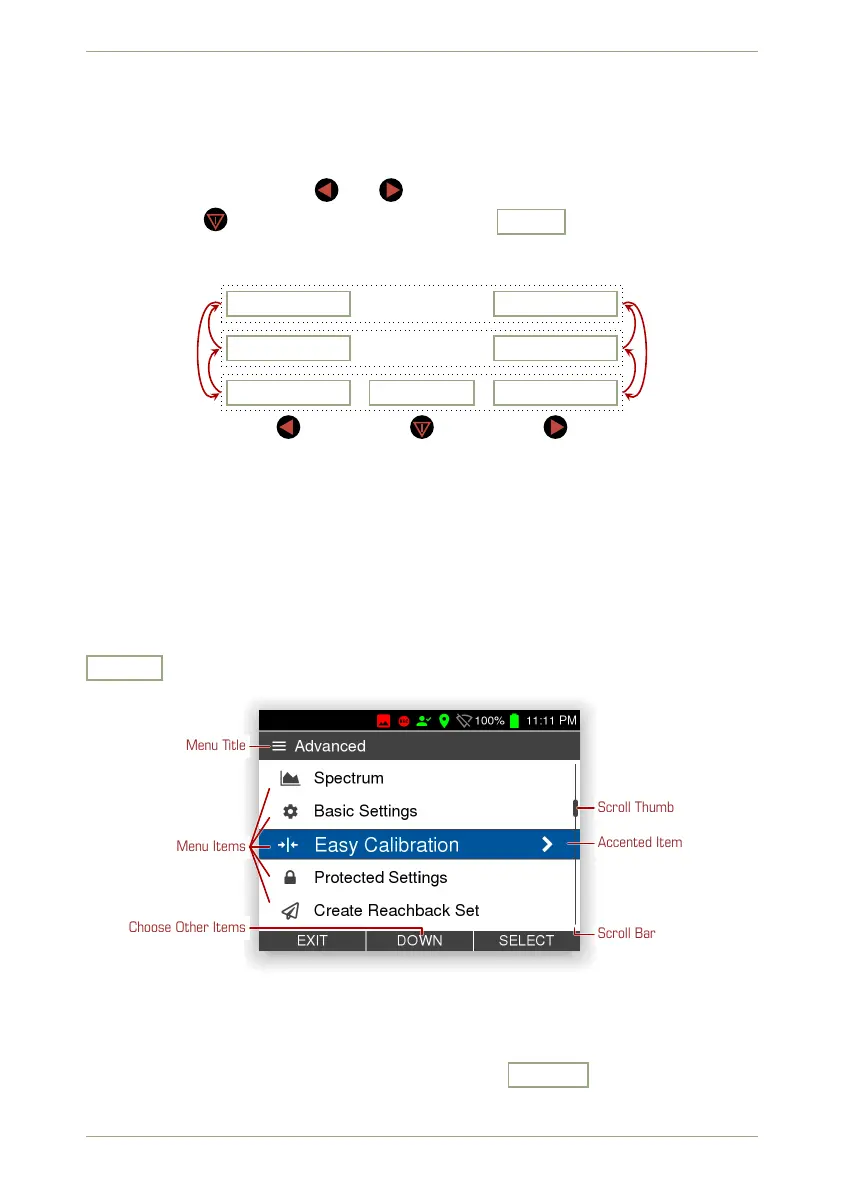radEAGLE User Manual Using the radEAGLE
2.2.1 Using Command Lists
Some sophisticated features of the radEAGLE cannot be used with only the three com-
mands you can directly access via the three keys. All the available commands are grouped
into pairs mapped to the keys and , respectively.
The center key is mapped to the pseudo command Next , which cycles through the
available command pairs (Fig. 10, p. 25).
NextExit
Clear
Save
Start
Analyze
Load
Figure 10: Cycling command pairs
2.2.2 Using Menus
A menu is a list of settings or operations you can choose from. It shows several items, one
of which is accented with a distinct color (Fig. 11, p. 25).
After opening a menu, the top most item is chosen. You can choose other items with
Down
. After you reached the last item of the menu, the first item gets chosen again.
Menu Title
Accented Item
Menu Items
Choose Other Items
Scroll Thumb
Scroll Bar
Figure 11: A menu with the third item accented
Some menus offer more items than fit on the screen simultaneously. This is indicated by a
scroll bar with a thumb showing the relative position in the menu (Fig. 11, p. 25).
When the item you are interested in is accented, press Select to execute the associ-
ated command.
© innoRIID GmbH • 2019-04-11 Software 3.2.12 • Document 3.3.0o 25/147
