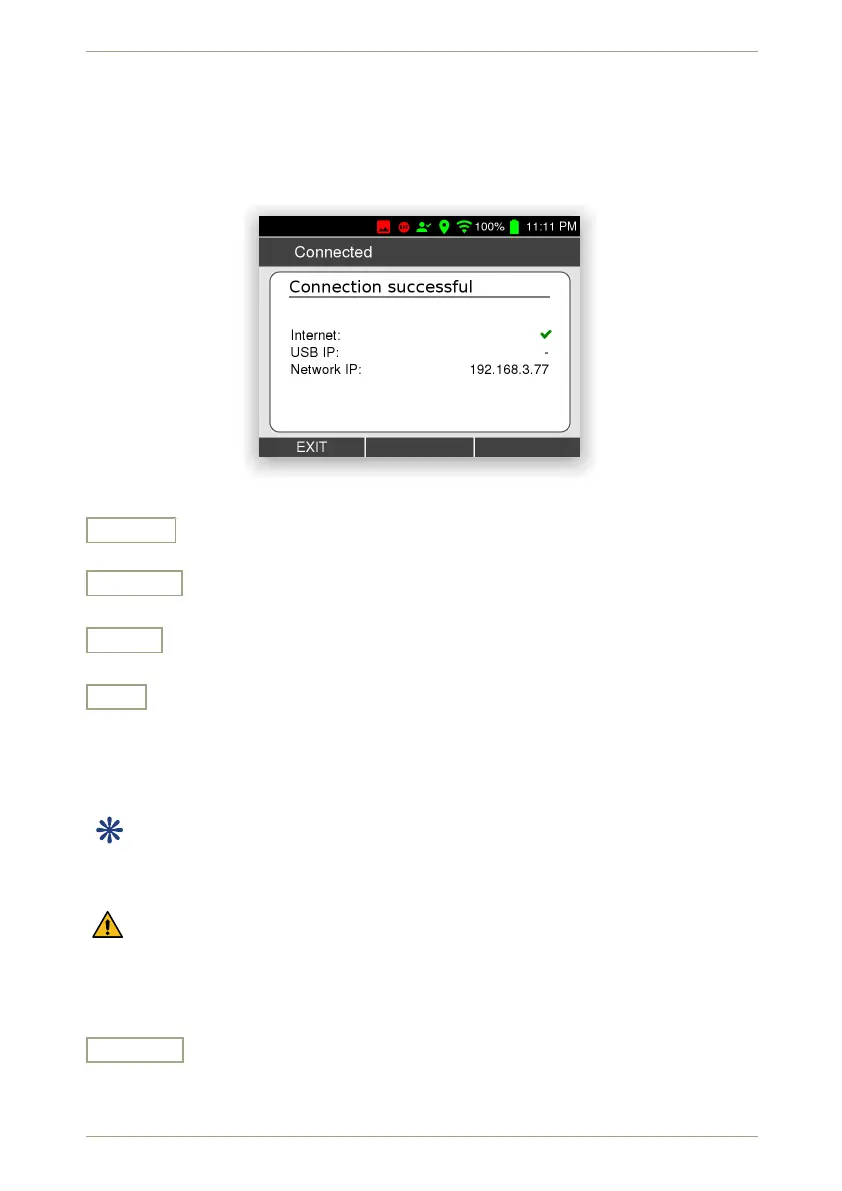5.9 Hotspot Settings radEAGLE User Manual
After a moment you will be informed about the connection and the IP address the
network assigned to your radEAGLE (Fig. 50, p. 54).
You can use the displayed IP address to access the radEAGLE’s Web interface from
a Web browser on any device in the same network.
Figure 50: Connected to a Wi-Fi network
Choose
Choose one of the available networks.
Re-Scan
Let the radEAGLE scan for available networks again.
Down
Highlight the next item. Cycles to the top item after you reached the last item.
Exit
Return to the superior screen.
5.9 Hotspot Settings
This item is available while a Wi-Fi dongle is plugged into the radEAGLE’s USB-A port.
This screen groups settings and status information to let your radEAGLE provide a Wi-Fi
access point (Fig. 51, p. 55).
The Wi-Fi hardware can be used for either connecting to an existing network or es-
tablishing a hotspot network but not both at the same time.
Settings and Commands
On • Off
Switch the Wi-Fi hotspot on or off. Any Wi-Fi-capable computer, tablet or smart phone
can log into the WLAN created by your radEAGLE.
54/147 Software 3.2.12 • Document 3.3.0o © innoRIID GmbH • 2019-04-11