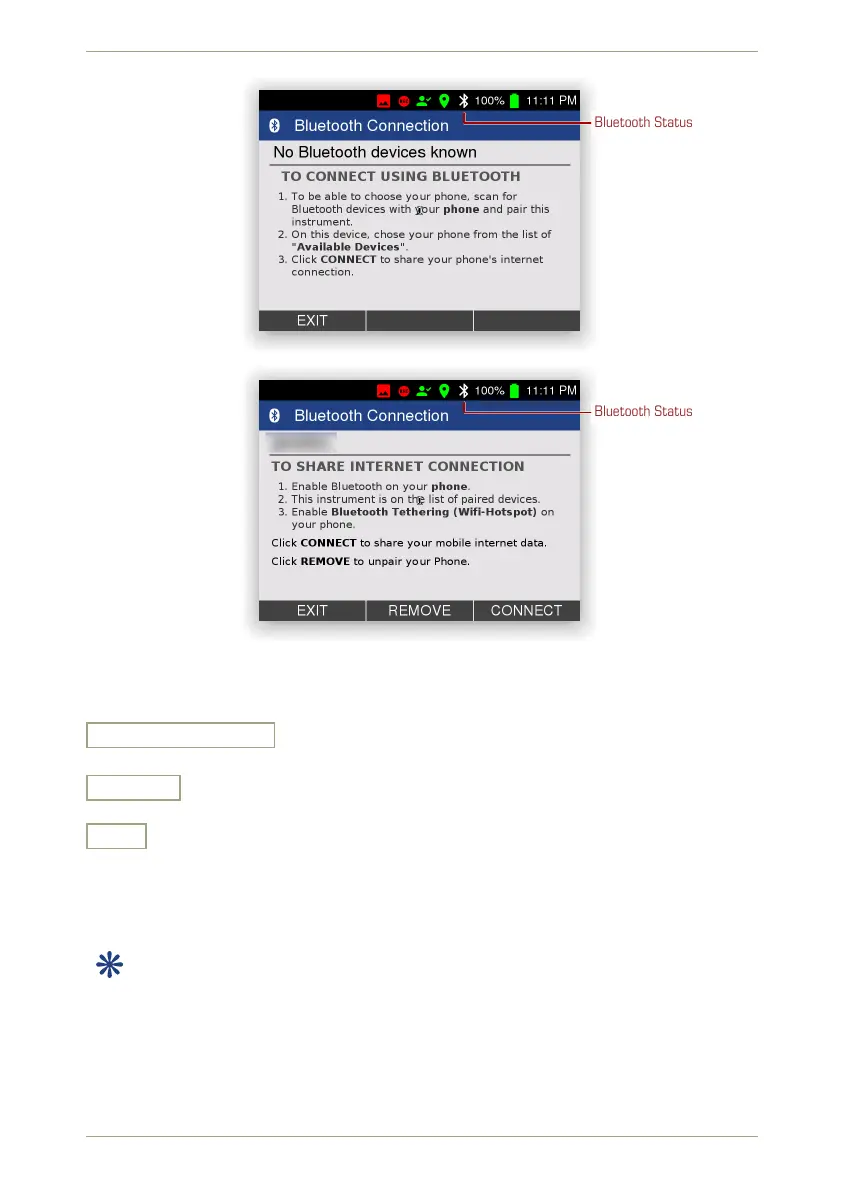radEAGLE User Manual radEAGLE Advanced Menu
Bluetooth Status
Figure 55: Bluetooth instructions on a pristine radEAGLE
Bluetooth Status
Figure 56: Connect to a known Bluetooth device
Settings and Commands
Connect, Disconnect
Start or stop the connection between the radEAGLE and the Bluetooth device.
Remove
Remove a device from the list of known devices.
Exit
Return to the superior screen.
5.11 USB Connections
This command depends on what is connected to the various USB ports of your
radEAGLE.
• A cable connects the USB Mini-B port to a computer or similar device: see 5.11.1,
p. 58
• A USB storage device (a.k.a. Stick) is plugged into the USB-A Port: see 5.11.2, p. 59
• A USB Ethernet adaptor is plugged into the USB-A Port: see 5.11.3, p. 60
© innoRIID GmbH • 2019-04-11 Software 3.2.12 • Document 3.3.0o 57/147
