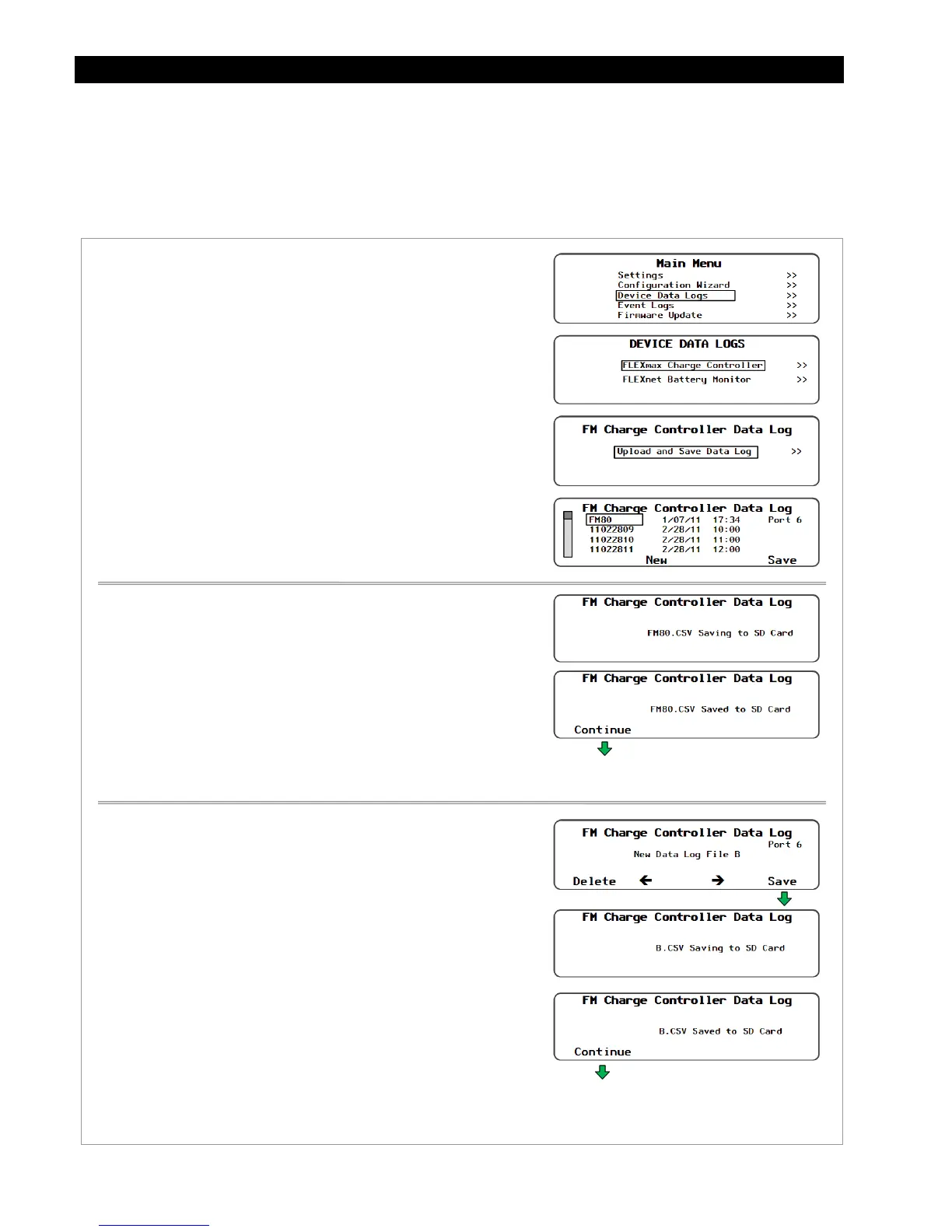Programming
128 900-0117-01-00 Rev B
Device Data Logs
Users can create Device Data Logs for the FLEXmax (FM) Charge Controller and the FLEXnet (FN) DC
Battery Monitor. The Data Logs can then be uploaded and saved to an SD card.
Saving Data Logs for the FLEXmax Charge Controller
Figure 153 Uploading and Saving a Data Log for the FM Charge Controller
To create a data log for the FLEXmax Charge Controller:
1. Access the
Main Menu
as shown in Figure 71.
2. Select the
Device Data Logs
menu.
3. Select
FLEXmax Charge Controller
menu.
4. Select
Upload and Save Data Log
on the
FM Charge
Controller Data Log
menu.
5. Select one of the two options.
Press the <New> soft key to give the new data log a
unique name. Or
Press the <Save> soft key to save the data log over the
name that is highlighted on the list.
6. After saving the data log is complete, press <Continue> to
return to the
Upload and Save Data Log
screen.
To save a new data log over the name highlighted on the list:
1. Use the control wheel to scroll through the list.
2. When the name to be replaced is highlighted, press <Save>.
3. Wait for the message confirming that the profile has been
saved to the SD card.
4. Press <Continue> to return to the
Upload and Save Data
Log
menu.
To create a new name for the data log (up to 8 characters
maximum):
1. Use the control wheel to scroll through the available
characters.
2. Use the <> and <> soft keys to move to the next
character location.
3. Press the <Delete> soft key to erase the character that is
highlighted.
4. Press <Save> to save the new data log on the SD card.
4. Press <Continue> to return to the
Upload and Save Data
Log
menu.
Returns to the
Upload and
Save Data Log
screen.
Returns to the
Upload and
Save Data Log
screen.
See the sample data log on page 130.
